iPhone how to: Take screenshots on your 2.0 iPhone

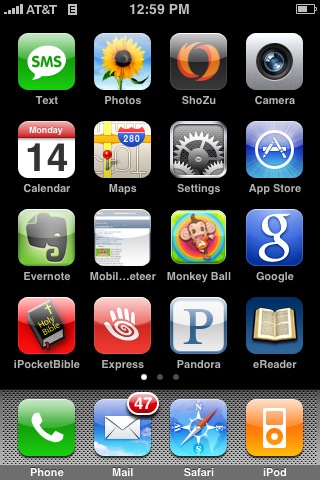
When you are on a screen that you want to capture, you simply press and hold the Home button and then press the the power/sleep button. Your screenshot will then appear in your photo gallery on your iPhone where you can send it or sync it as you desire. I plan to use this functionality when writing software reviews and am pleased it was included in the update. I now need to test it out while playing games and using applications where pressing in on the Home button may affect the program.