Review: Sony Reader Daily Edition premium ebook reader

My first ebook reader was the Sony Reader PRS-505 and I still have that model today because it set the bar for the best display for reading books. The B&N nook has since passed it up with a slightly cleaner background. That said, my Sony 505 is still an awesome ebook reader because it is rock solid (metal frame), thin, and gets the job done. I tried the Sony Touch Edition (PRS-600), but ended up returning it because the touch layer took away from the clarity a bit and I couldn't read it in low light like I can with the 505 and nook. I also discovered I never used the advanced functions on the Touch Edition. I was looking forward to trying out the Sony Daily Edition (PRS-900) because it was the first Sony Reader with wireless functionality. Sony sent along a Daily Edition to try out for a couple of weeks and the hardware continues the Sony tradition of being rock solid, stylish, and functional. Unfortunately, the display is like the Daily Edition and while it is good and will be acceptable to many people, having a book-like clarity on the display is my primary priority that I refuse to compromise on for an ebook reader and again I don't really use the advanced features. Check out several photos of the Sony Reader Daily Edition in my image gallery and read more of my thoughts below.
| Image Gallery: A walk around the Sony Reader Daily Edition ebook reader device. | 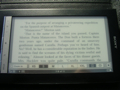 | |||||
In the box
The Sony Reader Daily Edition comes in the same kind of box we have seen from Sony for years with a slip cover over a flip open box. Inside the box you will find the Sony Reader Daily Edition, rechargeable battery pack (installed in the Reader), A/C adapter, and USB cable. The Reader actually has an integrated leather case that is quite attractive so these contents are all you need to get started, with the exception of a book light.Specifications
The specifications for the Sony Reader Daily Edition include the following:- 7.1 inch Vizplex eInk touchscreen display with 16 grayscale, 600x1024 pixels resolution
- 3.5mm headset jack
- miniUSB port or charging and connectivity to Mac/PC
- 1.6GB internal memory
- Memory Stick Duo and SD card slots for expandable memory options
- Wireless radio with support for AT&T data
- Supported formats: ePub, PDF, JPEG, PNG, GIF, BMP, MP3, AAC, TXT, RTF
- Dimensions of 5 x 8-1/8 x 19/32 inches (without cover) and 12.75 ounces
Walk around the hardware
The first thing I noticed when I pulled the Sony Reader Daily Edition from the box was the rather unique form factor compared to other ebook readers I used. You see, the Daily Edition is a bit narrow and rather tall compared to the others. The narrower form makes it easy to hold in one hand and the height is nice for seeing more text on a single page. The display is touch sensitive so you can tap on icons and text or press and hold to activate additional functions (explained more in the interface section below). There are touch buttons that appear dynamically on the display too.The clarity is very good and the fonts are crisp, but the background is not as white as the Sony 505 and nook so it is not as readable as these devices in low light conditions. There is also more reflection seen on this display than others so you have to angle it around to hit the sweet spots for reading without reflections. If I wanted some of the more advanced features on the device and was willing to pay the high price for the Daily Edition I don't think I would pass it up based on the display clarity alone.
At the bottom of the display you will find buttons for forward, backward, home, zoom/font selection, and options. The buttons are long flat buttons that are clearly identified with labeling on a metal bar above the buttons.
Along the bottom side of the Daily Edition you will find (from left to right) a reset opening, wireless toggle switch, A/C adapter port, miniUSB port, 3.5mm headset jack, and volume button.
There is an integrated access door on the right side that protects the Memory Stick Duo and SD card slots. The only thing on the left side is the stylus silo way up at the top. The power/screen toggle is found on the left side of the top side of the device.
Out of the box, the back is covered by the leather integrated cover. You need to read the details in the manual to remove the back cover that protects the rechargeable battery and AT&T SIM card. I did not want to fully dismantle the review unit and found no reason to remove the cover for my review.
Speaking of the leather cover, the front part has a Sony logo on it with metal strip in the center. On the inside upper and lower corners you will find embedded magnets that help keep the front of the cover secured to the Daily Edition. There is a groove along the bottom that allows the bottom buttons to fit in the top cover. You will also find the word Reader embedded in the cover's inside. The cover is secured to the edge of the back and is not too hard to remove, but I really see no need to take this excellent cover off of the Daily Edition.
The frame of the Sony Reader Daily Edition is metal like the previous Sony Edition devices and feels fantastic in your hand. Sony makes extremely high quality ebook readers, but you also will find they have a premium price to match.
Walk around the interface
The Sony Reader Daily Edition combines a touch screen interface with hardware controls to give you some flexibility while reading ebooks. However, most navigation is through the touch screen so the touch screen must be touched with your finger or stylus to get to different parts of the interface. Let's start by taking a look at the Home screen that appears when turned on and when you press the Home button (center of the 5 hardware buttons).On the Home screen you will find the display divided into three rows with a touch sensitive button row at the bottom above the hardware buttons. The upper row shows you the document cover, title, author, and time/date status of the last book you were reading. The center row shows you books in your library with an option on the upper right to See All. Tapping this then opens another display(s) showing book covers of all the documents in your collection. The bottom row shows periodicals, collections, and notes icons with the number of each below the title. Tapping any of these three opens up a full page with the applicable content.
Below the bottom row you will find touch sensitive buttons for Home, Store, Applications, and Settings. We took a look at Home above so let's move on to the Store. Tapping the Store icon will force the wireless radio to attempt to connect to the network and the Sony Reader Store. The Store is a pretty busy screen (shown in my image gallery) again with three main rows. There is actually a small row above the top of the three wide rows with a forward and back arrow, cart, and search icons.
The main upper row is split with the left side showing the words subjects, sections, newspapers, and bundles. Tapping any of these four takes you to another full display with the applicable content. When you browse you will see large touch sensitive buttons appear to filter content to help you browse with some other tabbed content pages appearing as well. On the right side of this upper row you will find a featured piece of content that changes. The middle row shows book covers for three bestsellers while the bottom row shows new arrivals. There are large forward and back arrows in these two rows and also the words See All to jump to screens showing the bestsellers and new arrivals.
The third major tab at the bottom is labeled Applications and tapping that again takes you to a display with three large rows. The upper row shows three thumbnails of your pictures while the middle row shows three thumbnails of your handwritten notes with the See All words to the upper right of both of these rows. You need to tap handwriting and go into this application to create a new drawing. Remember, you can use the stylus to draw on the display. The bottom row has touch sensitive icons/buttons for the dictionary, text memos, and audio player.
Tapping the dictionary opens up a box with QWERTY keyboard below it so you can enter a word to lookup in the dictionary. This is a manual way to find a word in the dictionary, but you can also look up words while reading books by simply double tapping on the word. When you do this you will find a small dictionary entry appear at the bottom with options to highlight the word, search for more instances of the word in that document, or open up the full page of the dictionary.
The last bottom tab is Settings and when you tap on it you will see a page of basic settings appear. These basic settings include date and time, power management, page turn gesture, slideshow, and more. One option is advanced settings and tapping this opens up another page with options such as keyboard, dictionary, format memory, and device shutdown available.
You can turn pages while reading by using the two hardware buttons or swiping your finger across the display. The direction you swipe can be controlled in the settings to match your preferences.
There are six font sizes available (XS, S, M, L, XL, and XXL) that can be easily controlled by pressing the + hardware button. Pressing the Options hardware button will make a pop-up box appear that changes depending on the page you are on at the time. Options on this pop-up include go to page, history, create notes, delete book, and switch orientation.
Ebook content and connectivity
The Sony Reader Store provides you with ebooks, newspapers and magazines. I understand that newspapers and magazines are automatically delivered to your Sony Reader if you purchased a subscription. There is quite a selection of ebooks with prices ranging from $1.99 to $14.99+ with most bestsellers available for $9.99 like the other ebook stores.Other digital content can be sideloaded to your Sony Reader from your Mac or PC, just like other Sony Reader devices. You can get Google Books content, public library content, and other ePub and Adobe Digital Editions PDFs from various ebook stores. PDFs can be transferred to your Sony Reader and work well on the large display that can be rotated into landscape mode.
Closing thoughts on the Sony Reader Daily Edition
While having 3G support is nice, I would have liked to have also seen WiFi supported on a high end device like this. The wireless is pretty limited and it would have been nice to get access to Google Books, Feedbooks, and other online book content using the wireless data connection.The touch screen worked well and it was quite natural to swipe across the display to turn pages, but I still like the nook and Kindle methods of large buttons on the side for quickly turning pages. I never used the stylus since drawing pictures and creating handwritten notes is not something I do regularly on an ebook reader.
I do like that Sony provides buttons for power and the wireless radio, while also providing multiple memory expansion methods.
The Sony Reader Daily Edition price ($399.99) seems to be too high to me for a single purpose device without WiFi access and I would much rather see it at something like $329 or $349, especially with the nook and Kindle down in the $250 or so range. The Daily Edition is a very high quality device and may appeal to serious ebook readers looking for the best Sony unit on the market. Check out other reviews and try to see one in a store to see if the reflection and slightly too yellow background affect your impressions of the display clarity.