The easiest MacBook upgrade in history
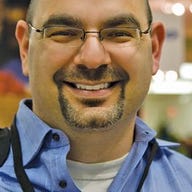
In July 2011 I wrote about how the 11-inch MacBook Air was the best laptop I have ever owned. Surprisingly, that's still the case.
When I picked up the 11-inch, I put my 13" first generation aluminum MacBook aside and began using the 11-inch as my daily powerhouse. Well, my wife was still using my old white MacBook, and seeing my 13" MacBook sitting idle has been a thorn in my side since July.
Last week I was determined to remove that thorn so I started researching options for how I could give my wife a new-ish MacBook to use daily. The challenge was that I was determined to go through all of the data on the existing drive in my MacBook 13", back it up or delete it, and then give her a fresh install. The main thing she uses is the web browser, and also iPhoto, since we use her machine as the main photo machine for the house.
So, here were the options I had outlined as of last week:
- Back up the 13" MacBook drive and blank it, reinstall Snow Leopard, upgrade to Lion, and move her iPhoto library over
- Buy a new MacBook drive, take the old one out and put it into an external enclosure
As I was contemplating my options it occurred to me that perhaps I could get away with just swapping hard drives. Since she was happy with her older MacBook, including all of the software on it, if I could just swap the drives, maybe that would solve the problem. Of course, I would still have to go through my older hard drive at some point, but at least she would have the better MacBook to use daily.
So, I did what any other geek would do … I called another geek. :-) My Friend, Rob Bonner, was kind enough to brain storm with me, and after concluding that the aluminum MacBook was the first generation one, and the new chipset for the MacBook didn't come out until February 2011, in all likelihood I should be able to swap drives, with no ill effect.
With the above in mind, I tried to back up her old hard drive with Time Machine. Unfortunately it was going to take too long so I backed up just iPhoto to an external drive. Then I went about removing her hard drive. It had been a while since I removed a hard drive from a white MacBook so I googled Youtube and watched the video below:
Then I removed the hard drive from my MacBook 13" and put her older hard drive into the MacBook 13". Then I powered up the 13" and hoped for the best.
I was greeted with a white screen, which is normally not a good thing, so I resisted the urge to react and waited. About three minutes later I saw the happy Mac. It was the slowest boot in history but it eventually came up and asked for her password. The slow boot continued but then eventually it came up as if it was her old white MacBook--success!
What's funny about this upgrade is that I used to be able to do things like this in PCs long ago, when I built them. Nowadays you can't even begin a process like this since so much changes from one motherboard to another.
Since the upgrade I haven't experienced any issues. I did force a System Update, just in case, but nothing out of the ordinary has occurred. If only all hardware upgrades were this easy. Of course, if the chipset had changed, all bets would be off, though I'd like to try that at some point, too, to see if maybe System Update just catches the changes? Anyone want to give it a shot? ;-)
Next up is turning the white MacBook into a media server. With AppleTV and AirPlay, this should be pretty seamless, too.