The iPad may be the best universal ebook reader thanks to Bluefire Reader

One of the things that I have written about before and that has limited my Apple iPad from being the the ultimate ebook reader has been the lack of support for public library ebooks and those purchased from other ebook stores without dedicated applications, like the Sony eBookstore. There are apps for Barnes and Noble Nook and Kobo Books so you can get those books on the iPad, but how would you like to consolidate those titles, library book titles, and other ebooks purchased online into a single application? With the new Bluefire Reader application that I mentioned yesterday you can do just that for current ebook stores. My Apple iPad just jumped to the top of my charts and became the BEST universal ebook reader now available. Check out my image gallery of Bluefire Reader screenshots and more thoughts on the application below.
| Image Gallery:A walk around the Bluefire Reader application on the iPad. | 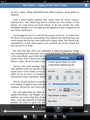 | |||||
Adobe Digital Editions
Public library books and those I purchased through the Sony eBookstore with my old Sony Readers use the Adobe Digital Editions DRM scheme to control ebook rights. As you can see in my screenshot gallery, ADE is supported by Bluefire Reader and you simply enter your email and password to authorize your iPad for ADE ebooks. After this, titles loaded from public libraries, Sony eBookstore and other supported ebook stores with EPUB and PDFs controlled through ADE DRM should work just fine on your iPad.There are some detailed specific directions on the Bluefire Reader website for getting your library books and other ADE titles into Bluefire Reader on your iPad. I first attempted to just drag the ebooks onto iTunes to make the transfer, but these books then just appeared in iBooks and would not open. Make sure to follow the directions where you must add the book through the Apps tab in iTunes with your iPad connected to your PC or Mac.
Another method of getting titles onto the iPad and into Bluefire include emailing the file to yourself or using an online repository like Dropbox and then selecting to Open with Bluefire when opening or downloading the attachment.
Other DRM ebooks
Sony Reader: I also discovered that I was able to load all of my DRM protected books purchased through the Sony eBookstore onto my iPad through the method used for ADE library books since all of my Sony purchased titles are in ADE EPUB format.Barnes & Noble Nook :When I look at my B&N Nook content I see that ebooks loaded directly through the Nook app are PDB file format. I test these PDB files and could not get them working on Bluefire, which is a shame since the older eReader titles use this format. I did discover though that you can go into the Safari web browser on the iPad and then visit your Barnes & Noble library. Tap the download link and then choose to Open in Bluefire Reader. The ebook will then be downloaded in EPUB format and appear in your Bluefire Reader library. After you tap on the ebook cover a pop-up will appear requesting your Barnes & Noble login information. Simple enter your first and last name, with a space between them as the username. The password is the credit card number associated with your Barnes & Noble account and after entering it when the first book is opened it should be applied to other Nook titles you have loaded on your iPad.
Bluefire Reader application
It is great that the Bluefire Reader application can read all of these different formats. Since the application is free I had preconceptions that the actual reading experience in the application would be limited in some respects. I was pleasantly surprised to find that the Bluefire Reader is actually a very capable ebook reader with bottom icons for table of contents, bookmarks, search, and settings. Settings include both general and formatting settings with general settings including the following:- Text size with support for 30 increments in size
- Margin layouts for five different styles
- Brightness slider bar
- Four page turn options (flip, slide, fade, and cut)
- Page numbers in margin toggle
- Night mode toggle
Formatting settings include the following:
- Use publisher's formatting toggle
- Font face with five options
- Justified text toggle
- Text color with sliders for red, green, blue
- Background color with sliders for red, green, and blue
- Predefined themes with 10 available choices
You need to tap on the Save button to see the changes you made and as you will find you can make your ereader experience look as customized as you desire.
I found the application to perform quickly in both landscape and portrait orientation and am quite pleased with the customization options available in Bluefire Reader.
It is a FREE application so it can't hurt to try it out and you may just discover that you can replace all the various ereader applications on your iPad, with the exception of the Amazon Kindle app, while also now having the capability to check out free ebooks from your local public library.