Word, Excel and PowerPoint on your Kindle Fire or Nook Tablet? (Android Office app showdown)

Last June I posted my iPad Office app showdown article that I later updated in 2011 with more Office apps. Android is now the leading smartphone operating system and now with tablets like the Kindle Fire and Nook Tablet dropping down to $250 and below more and more people are looking to do more with these devices. In this article, I detail my experiences with six applications that give you the ability to view, edit and/or create Office documents.
I posted an extensive image gallery containing over 100 screenshots from these six candidate applications. Make sure to check out the summary tables on the last page where I present some quick comparisons of all six apps, followed by my personal preference(s).
In this article I present my experiences with the following (in alphabetical order):
- Documents To Go
- Kingsoft Office
- OfficeSuite Pro
- Polaris Office
- Quickoffice Pro
- ThinkFree Office
| Image Gallery: Check out over 100 screenshots of six Office applications for Android devices. | 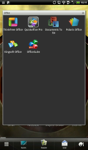 | |||||
I also chose to test these out on my HTC Flyer 7 inch Android device since this form factor is going to be extremely popular with the Kindle Fire, Nook Tablet, Samsung Note, and others with displays that make them usable for working with Office documents. These apps also work on smartphones, but I find most people (including heavy users like myself) use them as simply viewers on their phones. Tablet screens of 7 inches and larger are more than adequate for Office work and pairing with a Bluetooth keyboard can make a road warrior out of anyone.
Documents To Go
I have been using DataViz's Documents To Go applications for years on my smartphones and Apple iPad and it is one of the first apps I install on my devices. The Android version is available in the Android Market and comes in two parts to get the full functionality. You first download and install the free main app and then purchase and install the full version key. I understand the normal price is $29.99, but it is on sale now for $14.99. You can use the main free application for viewing purposes, but this article deals with full creation and editing apps if they are available.Like the Documents To Go applications on other platforms, Dataviz focuses on maintaining original document formatting through their InTact Technology and thus you will not see a degradation in your Office document with this application. The application is visually appealing and takes advantage of the full display on your device.
Documents To Go starts up in a file browser page the following options to gain access to documents:
- Recent files: Shows you a list of your most recently viewed files.
- Starred files: Items you designated as favorites.
- Local files: Shows you documents you have stored locally on your device or storage card memory.
- Google Docs: Let's you access documents stored in your Google Docs account.
- Desktop files: Shows you files that you have on your computer through a desktop utility available from Dataviz.
After selecting one of the storage locations for your files, you will see a row of icons up near the top that are used for the following, from left to right:
- Up a level
- Multi-select toggle
- Create new document (+ sign)
- Delete a file
- View information on a file
- Share a file via email, Bluetooth, or other supported application.
- Sort your files by name, size, last modified, or type in ascending or descending order.
- Filter your file list by type (Word, Excel, PowerPoint, or PDF)
Back on the main launcher page you will find a gear icon in the lower right that gives you access to checking for updates, viewing advanced options (remember last location toggle and hiding the premium key shortcut from your list of apps), managing your desktops, and more.
In the lower left you will find a + symbol and tapping it presents the same pop-up seen in the specific file storage area where you can create a new Word, Excel, or PowerPoint file. After selecting one of these options you will launch into a blank document, spreadsheet, or slideshow to begin document creation.
Word
The Word To Go module supports rich formatting including bold, italics, underline, font color, alignment, bulleted and numbered lists, tables, bookmarks, comments, footnotes, endnotes, track-changes, word count, find & replace, and more. To access all of these formatting options you press the menu button and then tap the format button that pops up on the bottom of your display. Before you tap the menu button your display will be completely blank so maximum use is made of the display. Tapping the menu button also reveals options for saving your file, viewing options (zoom, find, TOC, footnotes, endnotes), insert options (page break, bookmark, hyperlink, table, and comment), and more (file properties, word count, and preferences). The preferences include choosing the document file type and even track changes options. As you can see the options available here in Documents To Go's Word To Go module make it an application that is near desktop class.Excel
Sheet To Go is the Excel-compatible part of the suite and supports 111 functions, cell, number and sheet formatting, row and column preferences, auto-fit options, freeze panes, sort, cut, copy, paste, undo, redo, charting, and more. Again, you start out with a blank spreadsheet and then can access the editing options by pressing on the menu button. Comments are supported, as well as the ability to protect sheets and lock cells. You can work with multiple sheets, but there is no chart creation support provided in the application.After you select a cell to edit, tap the menu button again to see a new lower toolbar with options for enter, cancel, select from one of the available functions, choose a cell reference, enter operators (*, +, - and many more), select row, select column, and view (zoom, go to, and worksheets). IMHO landscape is a much better orientation for working with spreadsheets and these modules work just fine in either orientation.
You can also tap and hold to access quick formatting options as well. In selection mode you will see green arrows appear where you can select multiple columns and rows. Documents To Go supports freezing of panes, which is a pretty major feature that is not well supported in other apps.
PowerPoint
The Slideshow To Go module allows you to create fairly basic PowerPoint slideshows or to quickly view and use existing presentations to practice and make last minute modifications. The creation is nothing that special and I doubt too many will try to create a slideshow on their device, but it is great for reviewing existing presentations.New slideshows just have titles and bullets options with no other advanced options so this really is not the application for you if you want to create advanced presentations. It is great for reviewing and editing existing presentations where you can duplicate existing slides and then edit and view notes.
Other features
A PDF viewer is included with Documents To Go, called PDF To Go. Options include page view, word wrap, auto-rotate, bookmarks, search, select and copy text, and more.The application also works well for recovering your work if the application unexpectedly closes on you and this has saved me a couple of times.
The application support page states this application does not support the Samsung Galaxy Tab 10.1 for some reason. The only things I would like to see in future updates is support for charting and support for more cloud storage services, such as Dropbox, Box.net, SugarSync, etc. Also, my HTC Flyer has excellent printing support so I would like to see the option to print from within Documents To Go.
Kingsoft Office
When you start working on big showdown articles like this you tend to find and try new applications and such was the case for Kingsoft Office for me. It is setup similar to Documents To Go where you can download and install the viewer for free and then pay just 99 cents (Android Market states this is 93% off the regular price) for the full version key that gives you creating and editing capabilities. At just 99 cents, I bought the application even though you can try everything out, but saving documents without the full version key.When you launch Kingsoft Office you will be taken to an opening page with a welcome document stating some of the features. Up at the top you will find icons for toggling the main navigation toolbar, open, create, share, remove, and view that also serve to highlight sections of the toolbar. The top toolbar also appears if you press the menu button on your Android device. The toolbar is long too so make sure to swipe and pan your finger across it to see all the functions that include:
- View all documents
- Browse folders
- Access cloud storage (supports Box.net and WebDAV manual entry)
- Create a new document
- Duplicate an existing document
- Email a document
- Send a document to the cloud
- Delete a document
- View help files (launches web browser to help site)
You can view and edit files with these formats DOC, DOCX, TXT, XLS, XLSX, PPT, and PPTX, but you cannot create PowerPoint slideshows. As I stated earlier in the Documents To Go section I do not think many people care about PowerPoint creation on a phone or tablet so this is not a major concern to me.
Word
After choosing a Word template (blank page or memo are all that is present, but you may be able to get other templates in there) you will find the application starts up with a mostly blank page and an upper small status bar with a large toolbar with icons that toggles on and off with the menu button below it. The upper status bar has a toggle for the larger toolbar on the left and icons for common, font, alignment, page setup, and close that are simply the category markers for the larger toolbar (works the same as the upper bars on the file explorer page).Common options include the following:
- Layout toggle: lets you choose from page or web layouts.
- Zoom: opens a slider bar with buttons for fit to page and fit to content.
- Full screen: pops the screen out and then gives you a cool toggle in the upper right.
- Save and save as
- Undo and redo
- Search
- Formatting drop down button: includes many options like Heading 1, Quote, Book Title, and more.
Font options include the following:
- Size increase and decrease
- Bold
- Italic
- Underline
- Text color
- Highlight
The alignment options are all you would expect in a Word document. Page setup options let you drag margin arrows in a cool visual way.
Tapping and holding on the display gives you selection and text input options. I didn't see a quick way to create lists or paste in things like images, tables, etc.
Excel
When you choose to create or open a spreadsheet you will find a larger upper toolbar that can be toggled on and off too. The sheet selector tabs appear above the toolbar. Toolbar options include:- Save and save as
- Undo and redo
- Search
- Full screen toggle
- Filter
- Freeze panes
- View data in ascending or descending lists
I could not find any way to select formulas and working in cells was a bit cumbersome. You have to double tap on a cell to open up the cell editing area up at the top of the page and then manually enter anything you need to in the cell. I also found some basic cell functions were not support so this module is really more for viewing and minor editing than a full blown creation package.
PowerPoint
You cannot create PowerPoint files with this software, but the viewer aspect works fine. There are no options for viewing notes or making any edits though so it is very limited. You can play the slideshow or view it in full screen mode.Other features
Kingsoft Office supports external Bluetooth keyboards and things such as shortcut keys for quick text entry and manipulation. I would love to see more integrated cloud storage support in the application.OfficeSuite Pro and Polaris Office are up next »
OfficeSuite Pro
I used OfficeSuite from Mobile Systems a couple years ago and so was glad to see they are still around with some high end Office software. You can use OfficeSuite Pro 5 for 30 days without any restrictions to really get a good feel for it. It is available for $9.99 to purchase and appears to have nearly 1,000 ratings with four of five stars.OfficeSuite Pro has a nice user interface and similar to most of these Office applications it launches into a file browser page to start. The file location (recent, default document folder, local files, SD card files, and remote files) appears on the left with the list of specific files on the right. The application supports remote cloud storage with Google Docs, Dropbox, and Box.net so it has all the major players covered.
Tapping the menu button in the main file explorer page reveals icons for unlock (appears until you purchase the app), new, find, settings, updates, and help. Settings include designating your default document folder and toggles for updates and promotions.
Word
When you open an existing document or create a new one you will see a user interface that I find more common with the bottom containing the row of formatting icons. These icons represent:- Bold
- Italic
- Underline
- Alignment (left, center, right)
- Numbered list
- Bulleted list
- Indent left and right
- Highlight and text color selector
You can also press the menu button to access the following:
- Edit (cut, copy, paste options)
- View (jump to, zoom, and full screen toggle)
- Format (font, paragraph, symbols, bullets and numbering)
- More (insert, find, word count, help)
The available options here are numerous and nearly match what we saw with Documents To Go (the current leader in the apps to this point in the showdown). Don't forget to tap and hold on the document as well since you will find quick formatting tools and a way to toggle the keyboard. You can insert pictures, tables, hyperlinks, bookmarks, breaks, comments, footnotes, and more using the More menu option.
Excel
The spreadsheet module works as well as the word processor with the row of icons on the bottom. In the spreadsheet module these are used for:- Cell font formatting
- Alignment (left, center, right)
- Summation button (this is actually very handy)
- Dollar and percent sign toggles
- Insert chart utility (yes, with this program you can create charts!)
- Highlighter options
You can also password protect your spreadsheet. Columnn freezing is supported, like it is in Documents To Go. After using all of these Office applications, if advance spreadsheet work and charting are on your list of needs then this is the application for you.
PowerPoint
In addition to having one of the most feature packed spreadsheet modules, the PowerPoint module in OfficeSuite Pro 5 is quite good and one that actually may have you creating slideshows on the device. When you open an existing slideshow you can view your notes, make edits, sort your slides, and much more. When you go to create a new presentation you can choose from one of 10 different templates to get you started. Granted, they are a bit flashy and overdone in most cases, but it is a start. I haven't yet found out if you can add in your own templates.Now after selecting a template you will find (much like the other apps) that you can just edit the title and subtitles on the slides so you won't be including lots of artwork or other design elements in your presentation. You can add notes to your slide and the most useful thing may be to grab your existing presentation and then add notes as you practice it on your Android device.
Other features
I understand that OfficeSuite also works well on Honeycomb tablets and is preinstalled into many different devices. It also supports more file formats than most applications, including RTF and CSV.In the main file selector page you can choose files and then send or even zip them up and send them. I would like to see support for printing wirelessly too.
Polaris Office
Polaris Office was included on my HTC Flyer and is found on devices out of the box. You cannot find it in the Android Market so if it is not available on your device then you cannot pick it up. Polaris Office comes from Infraware and for many people it will meet their viewing and basic editing needs.When you launch Polaris Office you will be taken to a file browser where you can select to open a file. You can also choose to create new Word 97-2003 documents or workbooks.
Word
When you open a Word document it appears in normal mode, much like the way you would see it printed out. You can toggle to a reformatted view that is much more useful for editing purposes. Pressing your Android menu button gives you options for:- New: create a new document.
- Open: open another existing document.
- View: toggle between normal or reformatted views.
- Edit: switch your document into editing mode.
- More: save as, share, print, search, and properties options are present.
Share options include via email or Bluetooth. We finally see print options available here, likely due to the fact that this is an application installed out of the box with manufacturer printer support. The nice thing about this app is you can use other apps to create the document and then pull it in here to print it out.
There are no basic or advanced editing options such as bold, italic, bullet, numbering, etc. so this application is only good for basic text edits.
Excel
Much like the word processor module, the spreadsheet module is basically good just for minor text edits. There are no formula or cell editing options available.PowerPoint
Much like the word processor and spreadsheet modules, the presentation module is basically good just for minor text edits. There are no real editing options available.Other features
I understand that some Android devices come with a more full featured Polaris Office application, but the one on my HTC Flyer was very basic and nearly worthless.Let's see what Quickoffice Pro and ThinkFree Office have in store »
Quickoffice Pro version 5
My favorite Office application on the Apple iPad is the Quickoffice suite and it is also very good on Android devices. Quickoffice Pro is available for the fairly standard $9.99 rate and is one I bought a long time ago on Android devices.When you launch Quickoffice Pro you will be taken to a start screen that lets you quickly choose to jump into the Quickword, Quicksheet, Quickpoint, and QuickPDF modules, browse your device for files, search for files, and choose to setup a cloud remote account. Speaking of remote account support, no application beats Quickoffice Pro with support for these cloud services:
- Google Docs
- Dropbox
- Box.net
- Evernote
- Catch
- SugarSync
- Huddle
- Egnyte
- MobileMe
Once you set these up with your credentials they will appear in the file manager accessed through the browse option on the start screen. There are also icons on the bottom to update the application, view the support page or explore other apps in your web browser.
Options as you browse files appear as small icons at the bottom of the display. These include creating new files or folders, sharing the file (Twitter, Facebook, LinkedIn, and more), sending the file, copying the file, cutting the file, rename the file, delete the file, zip files in a zip archive, and reorder the files.
Word
After opening an existing document or creating a new one you will see a row of icons at the bottom of your display and tapping the menu button autohides them. The icons are used for the following:- Open, new, and save
- Font and paragraph formatting: All the options you can expect are here, including a slick method of dragging to align.
- Toggle keyboard
- Search
- Insert an image from the gallery or camera
- Undo and redo
- Toggle page view layout
- Text to speech
- Information: this includes properties, updates, and help.
It is rather interesting seeing that you can turn on text to speech and have your document read to you verbally.
Tap and hold options include inserting images, selecting text, selecting your input method, paste, and speak.
Excel
The spreadsheet module looks similar to the word processor with options for cell formatting that include font details, alignment, border, and row/column details. You can choose to insert and delete rows and columns.Functions are easy to enter by tapping the green function button and selecting the function you need. It is also easy to select multiple cells with the draggable selector.
There is no support for charts, but you can manage multiple sheets using the tabs at the bottom of the display.
PowerPoint
The slideshow module in Quickoffice Pro looks to be the most powerful of all the apps with the ability to enter the following onto a slide:- Text box
- Rectangle
- Rounded rectangle
- Oval
- Line
- Left or right arrow
- Up or down arrow
You can also insert images and then drag and drop them around on your slideshow. In addition to these advanced editing tools, you can edit font, paragraph, and shape details. Notes can also be viewed and edited by tapping the small pencil icon in the upper right corner of the slide. It was also easy to tap, hold and then drag and drop slides in the slide sorter view.
Other features
I do not see any support for secure documents and freezing cells in Excel is not supported. The cloud and sharing support is superb and most functions are well supported in the three modules.You can also find Quickoffice Pro HD for Honeycomb tablets for another $5 in the Android Market.
ThinkFree Office
I used ThinkFree Office on my Android devices in the past and some devices come with it preloaded. It used to work OK on my Flyer, but the latest update that was released made it unusable with it only working in a very small display in the center of the screen. I see there is also a version for Honeycomb tablets, but it has just a 3/5 star rating. If an update is release to fix this then I will try to add more thoughts about the software here.How do all of these Office apps stack up and which is my favorite? »
Here is a summary table comparing the six apps and some more advanced options in word processing, spreadsheets, and presentations. As you read in each app section earlier, they all perform most of the same basic functions with some apps having more advanced editing features and functions.
|
Which is my favorite and why?
Here are my one line summaries for each application, followed by what I like best and why:- Documents To Go: Near desktop quality with all format options and track changes. No security and limited cloud support.
- Kingsoft Office: Very inexpensive and fairly full featured. Limited cloud support and lame Excel function capability.
- OfficeSuite Pro: Comes in very strong with an attractive user interface, password protection and security in documents, and support for Excel chart creation.
- Polaris Office: Decent viewer with print support, but not visually appealing with clunky UI.
- Quickoffice Pro: Excellent functionality with the best cloud service support and many things in the advanced table.
- ThinkFree Office: Broken with latest update, but looks to support basic editing needs.
I went into this evaluation thinking that Quickoffice or Documents To Go would take the crown, but I have to say that OfficeSuite Pro put up a heck of a fight with password protection and charting capabilities being two unique features that may have you selecting this as your top application. I would personally select Quickoffice Pro, then OfficeSuite Pro, and then Documents To Go as my top three. Kingsoft Office is decent for 99 cents, but is missing some advanced features.
Please let me know if you have any questions or want to see another column added to my comparison chart.
[poll id="21"]