Best homebrew patches for your HP TouchPad

You snagged one of those cheap HP TouchPad tablets, or perhaps gotten your price matching refund, and now you are experimenting with the homebrew stuff to make your new tablet your own. Hopefully you spent some time with my tips for improving your TouchPad's performance, and now you're looking into other Preware (homebrew) patches that personalize the way the tablet works. I get a lot of email asking what I think about Patch X or Patch Y, so it makes sense to share all of the patches I have applied to my own TouchPad.
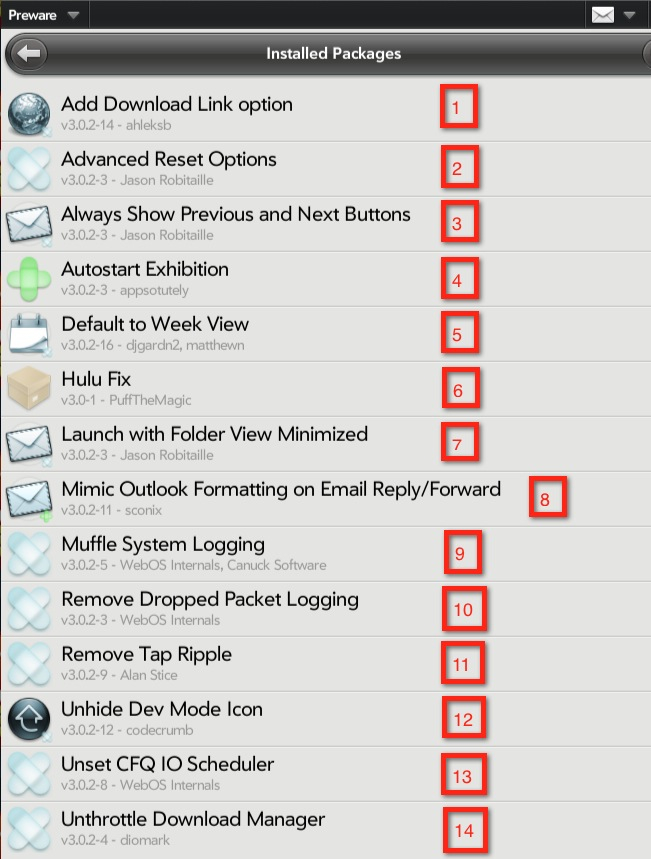
2. Advanced Reset Options. Holding down the power button gets new shutdown options: Airplane mode; Luna restart; Device restart; Shut down; Cancel.
3. Always Show Prev and Next Buttons. In the email app these buttons show at the bottom of the individual email pane to facilitate moving up and down the list by tapping the buttons.
4. Autostart Exhibition. When you hit the Exhibition app icon it normally starts in Preferences mode; this starts the currently selected Exhibition directly.
5. Default to Week View. The Calendar app always starts in Day view, this changes that to week view which is my preference. There is also a Default to Month View patch for those who prefer that.
6. Hulu Fix. The TouchPad could play Hulu videos in the browser at launch, but that was shut down by Hulu. This fix makes an internal change for Flash that causes Hulu to work again. There is no guarantee that Hulu won't end up blocking this too in the future.
7. Launch with Folder View Minimized. The email app shows the folder view (Inbox, Starred, etc.) at launch. This patch collapses that pane to start in a two pane view showing the default folder expanded and a big pane for the email contents.
8. Mimic Outlook Formatting on Email Reply/Forward. This makes email replies look more professional by mimicking how they look in Outlook. To use the patch requires you have the Preware app Tweaks installed, where you can toggle the email formatting at will.
9. Muffle System Logging. One of the performance enhancing patches noted in my tips article. This is a must for all TouchPad owners.
10. Remove Dropped Packet Logging. Another must to improve performance.
11. Remove Tap Ripple. That little ripple that displays when you tap the screen looks nice but does introduce a tiny lag. This removes the animated ripple effect, speeding things up for those who want raw speed.
12. Unhide Dev Mode Icon. When you entered the long string to enable Developer's Mode so you could use the Preware patches, the Dev Mode Icon appeared in the search list and you tapped it. This patch creates a normal icon in the Downloads tab so if you have to reenter Developer's Mode you just tap this icon.
13. Unset CFQ IO Scheduler. This is a technical patch that was recommended I install to play with experimental kernels. From the Preware description: "Remove the cfq override in /etc/init.d/swaphack.sh which forces the io scheduler to cfq. This causes problems for kernels such as Fxxx or warthog that have the io scheduler set to something other than cfq such as anticipatory."
14. Unthrottle Download Manager. This patch is a holdover from the earlier Pre versions of webOS where download speeds were throttled. This removes the throttling, but I am not sure it does anything on the TouchPad. It doesn't hurt anything and some folks swear by it.
There are some other patches that affect the operation of the TouchPad or tweak the appearance of some things that some my find useful. These are the core patches I always install when I rebuild my TouchPad.
Additional HP TouchPad coverage:
- HP TouchPad: Everything you want to know
- HP’s TouchPad fire sale: The fallout
- HP punts on WebOS, discontinues TouchPad, cuts outlook
- A tale of two failures: Microsoft’s Kin and HP’s TouchPad
- webOS: A compelling OS that never appeared on great hardware
- Five lessons tablet OEMs can learn from HP TouchPad fiasco