The Android Sysadmin: Remote Administration in the Smartphone Age

I have written a number of articles concerning mobile technology in smartphones and tablets. This time, however, I‘d like to focus on writing about using this technology in a real world environment. It is axiomatic that you should write about what you know. Well, I am a network systems administrator, so I will discuss the use of a Android tablet as a tool for sysadmins.
Recently I wrote about attempting to purchase a Samsung Galaxy Tab from T-mobile. I had decided to wait until the next generation of Android tablets with dual core CPUs and the next iteration of Android before making a purchase. As my wife is fond of quoting Ralph Waldo Emerson: "A foolish consistency is the hobgoblin of little minds." Therefore, I chose to be inconsistent and went to my local T-mobile store to purchase a Tab.
Using a tablet takes a bit of getting used to; however, since it runs the same version of Android found on my T-mobile G2 smartphone it was a fairly easy adjustment. I prefer the 7-inch tablet format as it is large enough to be convenient where a smartphone is too small, and small enough so that it is not uncomfortable to hold for extended periods as 10-inch tablets appear to be. I have found that typing on a smartphone-sized touch screen is an exercise in frustration for me, but the on-screen keyboard on a 7-inch tablet is large enough to work with even for my large hands.
While working with the tablet, I was reminded of my past experience with PDAs, and attempting to use them for remote sysadmin work. Using them was pretty much proof of concept, and not really useful. On the first generation HP Jornada 300 running WinCE 1.0, it had PC Anywhere--but ut wasn‘t useful. Dial-up modem access was available, but it was slow. It was a similar situation with the Palm Pilot, where it was capable of telnet and ssh, but using graffiti to write made keyboard shortcuts impossible. Applications improved somewhat over the years, but until recently only laptops were truly useful for handing remote access tasks to administrate a computer network.
Now we have tablets. The iPad and the Android tablets can now handle remote desktop access through VNC, Windows Remote Desktop, ssh, ftp, and even network diagnostic tools. I have not included RIM‘s BlackBerry OS and WebOS on the current HP Palm devices, as they do not currently have tablet devices. The tools are available; I had ssh and vnc clients on my BlackBerry 9700. It was so difficult to use them that it made no sense to even bother; I simply tethered my laptop to the phone and used the laptop to perform remote administration tasks.
The browser on these devices is also important. Many administrative tasks are typically handled through a web interface, often requiring flash or java. This isn't normally an issue for Android, but the Pad doesn't have flash. Don't let that stop you if you have an iPad; you can achieve the same functionality through the use of the Skyfire browser.
I have assembled a number of applications that make using the tablet for sysadmin tasks fairly easy. If you handle Unix servers like I do, then the first tool in your kit should be a ssh client. On the Android tablet I use Connectbot. It's a pretty simple ssh client that has the capability to use pre-shared keys and port tunneling. This is pretty handy when you want to use ssh as a VPN. On the iPad side, there is an excellent client called iSSH, which also has VNC and an X server built-in.
For remote desktop, I've been using android-vnc-viewer. For Windows Remote Desktop, I'm using Remote RDP Lite. As I noted above, iSSH makes an excellent VNC client for the iPad. As for Windows remote desktop, iTap RDP comes highly recommended from the many users that have purchased it.
A sysadmin usually needs some decent network diagnostic tools in their kit as well. First up on the list is the FCC Speedtest, which is great for testing the bandwidth capabilities of your wireless network connection. Even better is that it's available in both Android and iPad flavors.
Typically I like to have an application that handles the multiple tasks of whois, ping, traceroute, nslookup, port scanning, and an IP calculator. On my desktop, I've been using the WS_PING Propack from Ipswitch for years. On the Android side, there is Screaming Nettools by shift-eight generation. The only thing that's missing is traceroute, which can easily be accomplished through the use of a terminal emulator. I use Android Terminal Emulator, which can also be found on the Android Market. A decent application for the iPad can be found in iNetwork Utility.
There are accessories that might come in handy with your tablet, such as an external keyboard. In the picture below, I am using a Freedom Pro bluetooth keyboard. It works fairly well with the Android platform, but it has some issues that need to be worked out. The driver crashes occasionally; the keyboard will switch into Korean if you hit Shift+Space--although to their credit, they did put an option into the driver that allows you to disable that. I've experienced some quirks where the position of the cursor while I am typing will suddenly shift to another location in my document. The manufacturer is responsive to bug reports. The backspace key is ridiculously tiny.
On the iPad side, there are so many keyboard options that I wouldn't know where to begin. You can get keyboards built into folio cases, or standalone ones. The best options, however, come directly from Apple: Both wired and wireless options. As a surprise, it turns out that the Apple wireless keyboard works with the Galaxy Tab:
Considering the price and size, that's not a bad deal at all. And it satisfies my mild glee at being able to tweak Apple just a bit by using their hardware for a purpose it wasn't intended to perform.
I don't have to point out how useful a setup like this would be. Imagine being in vacation, with just your tablet, and an emergency crops up back at work that only you can solve. The next time I go on vacation, I don't really want to carry around my laptop, even if it is a tiny new MacBook Air.
A 7" tablet can fit into the pocket of a pair of cargo shorts--and with the tools above, you can handle any emergency task that you would have needed a laptop for. Admittedly, many tablets have issues with some VPN connections, especially ones like SonicWall. My solution for that was to simply set up an ssh bastion server on the network and allow ssh connections on a non-standard port, requiring a private key pair for connectivity, and then tunnel other services through the ssh connection.
A setup like this can pay for itself in very short order. Aside from being a valid business expense, the first time you use it to deal with an expensive crisis situation at work it will have been worth it.
I would like to point out that most of this article was actually written on my Samsung Galaxy Tab. If it hadn't been for the bluetooth keyboard issues, I would have finished it completely and posted it using the Tab as well. Maybe next time with the Apple wireless keyboard. I'm picking one up tonight.