Wi-Fi dead zones: Extending your home Wi-Fi network

One of the major difficulties in setting up wifi networking in your home is the lack of signal strength in some areas. The weak signal could be a result of multiple walls in between the location and the wireless router, or the distance is too great, or there is interference from appliances, cordless phones, and other wifi routers in the area.
Sometimes the solution to wifi dead zones is to set up additional routers in these areas. But then the question becomes, "How do I connect these wireless routers together?" After all, you can set up a second router, but how does it access your internet connection and provide access to the rest of the devices on your network?
Sometimes you can get away with just using a wifi repeater from the same manufacturer as your wifi router. Or you can try what I did, which was get a second identical refurbished router and install dd-wrt on it. For those of you not familiar with dd-wrt, it is a firmware replacement for consumer routers, such as my Cisco Linksys WRT400N.
The concept here is simple: you use the wireless distribution capabilities provided by dd-wrt to create a wireless bridge between the two routers. One acts as a primary, and additional routers act as remote stations. The configuration isn't simple, but that didn't deter me since it's normally my job to handle complex configurations so the users don't have to deal with it.
Unfortunately the results were less than stellar. Initial connectivity worked great. File transfer speeds were greatly reduced--to one quarter of my normal internet connection--and with each massing minute they continued to degrade until the wifi bridge shut down entirely. Rebooting fixed it temporarily, but then it would repeat the failure.
It's my thought that the particular routers I have, which are based on the Atheros network chipset, were the reason for the failure. For one thing, the dd-wrt guides for my particular router say that this model isn't very cooperative with distributed wifi bridging, that it requires a special configuration for the wifi connection and it was not recommended that they be used in such a manner. However, Broadcom-based routers are a lot more reliable and recommended. Your mileage may vary.
Some homeowners have the option of installing ethernet cabling in their homes and putting an outlet in each room. If I had that kind of wiring in my apartment it would have been a non-issue. But I don't, so I had to consider other alternatives.
I had heard about powerline networking before, but always passed it off as a novelty. When it first came out, it was slow, prone to failure and not supported by major networking and technology device manufacturers.
After resigning myself to not being able to have wifi in my home office, and thereby a place to write my articles, I revisited the option after several people recommended it. I figured if it didn't work I could simply return the kit for a refund and write about my travails here on ZDnet.
A couple of things to consider about powerline networking. For one, you cannot plug the devices into a surge protector. The signals they send through your home wiring actually get filtered out. Also, do not share the outlet with any appliances such as an air conditioner, microwave or vacuum cleaner, as the use of such will drown out the signal on the power lines.
Old wiring in a building can be problematic, since corrosion can kill the signal strength. If the devices have to cross multiple circuits in your home, there's a chance that the signal can get cut off. Modern wiring, however, tends to negate much of this.
I spent several hours shopping for various starter kits. A typical powerline starter kit will come with two plug-in devices and ethernet cables. I was happy to see that there were plenty of devices available that had good ratings, but I also paid attention to the negative ratings. I wanted to make sure that if something did go wrong, it was important that it wasn't a show-stopper.
Eventually I settled on the Logitech HD Powerline 200a Starter Kit. It's not the cheapest solution available, but it was a name brand I recognized and trusted, the instructions online looked simple enough for any non-techie to follow, and the reviews were mostly positive.
I would like to tell a long, convoluted story about how I conquered insurmountable odds to succeed in my quest, but the fact is that this thing just worked. The network connection simply activated immediately, and I was able to connect to the wifi router in the back bedroom and access the internet without a single hiccup.
Even better was the transfer speed. My internet connection is around 30mbit down and 6mbit up when I am connected via wifi to the primary router. When using the secondary router, my internet speed was about 27mbit down and 5mbit up.
The powerline adapters are rated at a 200mbit connection, and the Powerline Network Utility software I downloaded from Logitech showed I was achieving 188-190mbit. If I had any concerns about the wiring in my apartment, they were now gone.
Some folks that are concerned about security can use the free Logitech software to configure passwords on each device, and lock out portions of the network if they choose. If you are just doing this in your single home or apartment and don't have to worry about bad roommates, then there's really no need to enable password encryption on your powerline adapters. The signal isn't wireless so it can't be picked up over the airwaves.
I was really skeptical about powerline before I attempted this; I'm a true believer now. You can have up to 16 powerline devices with the Logitech series, although I can't imagine any home user needing that many. This is an excellent way to extend your existing network and I would recommend it to anyone that needs to expand the coverage in their home.