Chrome OS: a first look

For an event that many thought would disrupt Microsoft's Windows 7 launch, Google's announcement of Chrome OS was remarkably low-key. A single hour-long webcast and the unceremonious unveiling of developer websites caught the mainstream media off guard, and left much of the blogosphere and specialist press rather unsure of what had just happened.
Part of that is because Chrome OS looks very similar to Chrome — just another browser. Also, beneath the surface, it uses standard components from Linux in a way that's subtly but significantly different to anything that's gone before on the desktop — or more accurately, the netbook, which is where this operating system is tuned to live.
Chrome OS won't be available as a general distribution in the way that, say, Ubuntu is officially available; instead, Google will be working with manufacturers to get it installed on hardware that conforms to the company's specifications. However, the source code is available and, as with Android, there's no particular reason that others can't produce and distribute variations.
That's what's happened already. The version of Chrome OS we tested — more accurately, Chromium OS, following Google's convention for distinguishing supported versions of its browser from preliminary versions — was built by third parties from the source available just after midnight on Friday 20 November, packaged as a VMware VMDK image and let loose on the web. We imported it into a VirtualBox host under Ubuntu 9.10: the image ran at 800 by 600 pixels, which couldn't be changed. We also tried it with a range of available memory, from 256MB to1GB, and found no change in speed, although opening lots of browser instances at the lower memory setting was a reliable way to provoke a crash.
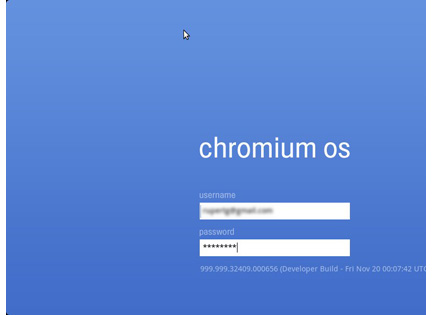
You log into Chrome OS (or 'Chromium OS' to give it its pre-supported name) with just your username, which is your Google Account, and your password. Something stronger may be advisable if this is to be the one barrier between the world and your cloud.
Initially, we had some networking problems, with the login screen reporting that there was no network connectivity. We bypassed these by logging in with the user name 'chronos', and subsequently logging in with a valid Google Account from the browser. Later, we could log in directly, suggesting that Google had reconfigured its authentication process in the cloud.
The Chrome OS experience is disarmingly simple and familiar, especially if you've used the Chrome browser. With tabs along the top and a standard browser layout, it takes a moment to notice there are no menus. Instead, there's a small Chrome logo at top left and three undistinguished rectangular buttons to the right of the time. The Chrome logo button brings up a small selection of buttons that link to web apps — the Google collection, Hotmail, Facebook, a Flash game of chess, and so on. The buttons to the right show battery status, have wireless and wired network controls, and — hidden away — configuration menus for time zones, default search engines (yes, you can choose Bing) and other minor options.
The default startup screen is the Chrome browser, with all the features of the version available on Windows, Mac and Linux. The menu bar has largely gone. For more Chrome OS images, see our screenshot gallery.
Keyboard controls are important. F12 brings up a task switcher that lets you cycle through multiple browser instances — the browser is pretty much the only task you can run. You can bring up a shell with Ctrl-Alt-T and probe the OS's innards, if you're Linux-literate: for example, Java is installed, although it's not available via the browser. F8 displays a useful interactive graphic of the keyboard, illustrating the various shortcuts.
Occasional bits of old-fashioned operating system behaviour still peek out. Downloading content to the local storage still produces a file save dialogue box, if you want, and something similar will have to happen when you plug in USB storage.
All these details will change by the time Chrome OS comes out late next year. Google is at pains to point out that these are some of the most experimental aspects of the software, and indeed some of them aren't pleasant — such as the small windows into which web applications can be launched for a browserless experience. Nothing fitted very well in those.
What won't change is the experience of using web applications within the browser proper. Here, Chrome OS's most important job is to get out of the way, keep things safe and not interfere. Which it does. When you settle down to any sort of intensive task, it's easy to tuck all the furniture out of the way by pressing F11 and get the whole of the screen to yourself. Switching tasks via F12 soon becomes second nature, so the lack of multiple windows open at once becomes less important. This may not work so well when a lot of real-time, intermittent information is coming in from multiple sources, so a notification system to tie together multiple applications may be useful.
One of the big advantages of cloud computing, of course, is that your data stops depending on you and your laptop, but is cared for by massive machinery. Chrome OS takes this idea to a logical conclusion and stores virtually nothing on the netbook, which means data should be reasonably safe against local catastrophes.
For example, I wrote this paragraph in Google Docs under Chromium OS, and reset the virtual machine half-way through writing the second sentence. As Google Docs auto-saves on a very regular basis, I lost around ten words of the edit and was back in the document within five seconds of logging back in, with just a click on the Restore button that the browser offers when it detects it didn't close down cleanly. I could have thrown the computer off a cliff and still got my data back.
It's much harder to test the other aspects of the OS — the automatic reloading of suspect components if the operating system is tampered with, for example. In any case, the operating system is so far from launch that little would be learned. Likewise, performance is frankly terrible under VirtualBox — but that's without any helper applications and with who-knows-what extra trace code and instrumentation in the executable.
We also need to know what Google will be doing for in-cloud storage — which is necessary and not as yet discussed — and what it plans to do for services such as Skype, which currently need high-perfomance client-side processing. Currently, there's Flash and JavaScript. There are also big technical, practical and political questions over platforms such as AIR and Silverlight, which both compete with and complement Chrome OS.
What can be said safely is that Google's bet looks safe: that online computing has got to the stage where it makes an acceptable alternative to desktop-based computing for ordinary users doing ordinary things. Our experiences with Chromium OS suggest that it's going to be more than that, and is likely to develop into a preferable experience that's cheaper, safer, easier and more reliable.
If Google delivers on its promises for Chrome OS, then it has a very good chance of becoming the dominant force in netbooks at around the same time that Android starts to mature. That will be a very different world to today.