Home & Office
Configure Windows Server 2003 to act as a router
Using the Routing And Remote Access Services (RRAS) component, you can configure your Windows Server 2003 system to act as a router. In this Windows Server 2003 tip, Scott Lowe tells you how.
Windows Server 2003 can do much more than just file sharing
and Web site hosting.
Using the Routing And Remote Access Services (RRAS) component, you can configure your Windows Server 2003 system to act as a router. For this to work, you need to have multiple network adapters on different subnets.
To set this up, follow these steps:
- Start RRAS by going to Start | All Programs | Administrative Tools | Routing And Remote Access.
- Locate the server in the left-hand pane, and right-click it.
- Select Configure And Enable Routing And Remote Access from the shortcut menu. This launches a wizard.
- On the first step of the wizard, select Custom Configuration, and click Next.
- On the Custom Configuration page in the wizard, select the LAN Routing option.
- Click Next, and click Finish.
In the RRAS window, right-click the server, and select Properties. On the General tab, you'll see the Enable This Computer As A Router option selected, along with the Perform LAN Routing Only option. On the IP tab, you'll see the Enable IP Routing option selected.
Depending on your network topology, you may need to reconfigure your clients to use this server as their default router.