Hands-On: Installing digiKam 4.0 on openSuSE 13.1

This post has gone through a bit of a change as I have been writing it. I originally intended to write about the new release of digiKam, my favourite photo management application.
But that release hasn't made its way into openSuSE 13.1 yet, and that is what's running on the netbook I will be taking along on a two week camping holiday this summer. So I started looking into how I could install it (or update it) myself. That turned out to be interesting enough, and easy enough, that I decided to include it here as well.
OK, first the digiKam release. There are quite a few packages for photo, image or graphic file management and editing, ranging from fairly simple things like gThumb and Gwenview to much larger applications like digiKam, shotwell and F-spot, and all the way to GIMP for image editing.
Like many Linux users, I started by using whatever photo management program was included in the Linux distribution I was using. Initially this was F-Spot on Ubuntu, but then they changed to Shotwell, so I tried that for a while. Then a couple of things happened, Ubuntu changed to the Unity desktop, which immediately ended my interest in using that distribution, and Gnome 3 was released, which reduced my interest in any of the other Gnome-based distributions, so that led me back to KDE, where I started using digiKam. That was the end of the journey for me; I have been a very satisfied digiKam user for several years now.
Although digiKam is a KDE-developed package, it works very well on Gnome, Xfce and LXDE systems. All that is required is a decent package manager, which will allow you to select digiKam for installation and will then install all of the necessary libraries and support packages for it.
The digiKam 4.0 Release Announcement gives an overview of the new features and bug fixes in this release. For the most part, they are the result of Google Summer of Code 2013 projects. There's nothing earth-shattering in this new release, but there are a lot of very nice improvements, extensions, fixes for long-standing bugs (my favourite: track images previously downloaded from a specific device or memory card), and other such refinements and ease-of-use improvements.
So, having decided that I want to be sure that I have digiKam 4.0 during my summer holidays, I checked for the latest updates on openSuSE 13.1 (still the distribution I use most frequently on the Acer Aspire V5 that I will be taking along). It still has digiKam 3.5, and there were no updates for that. So I had to figure out how to get the new version installed on my own.
The most obvious way to get it installed is to download the tarball from the KDE Software Collection website. That is a very non-trivial undertaking, though, because it requires compiling and installing everything yourself, and it also implies that you are then taking responsibility for future updates and patches. I don't want to do either of those things — I would much rather get it as an RPM package, compiled, configured and ready to install.
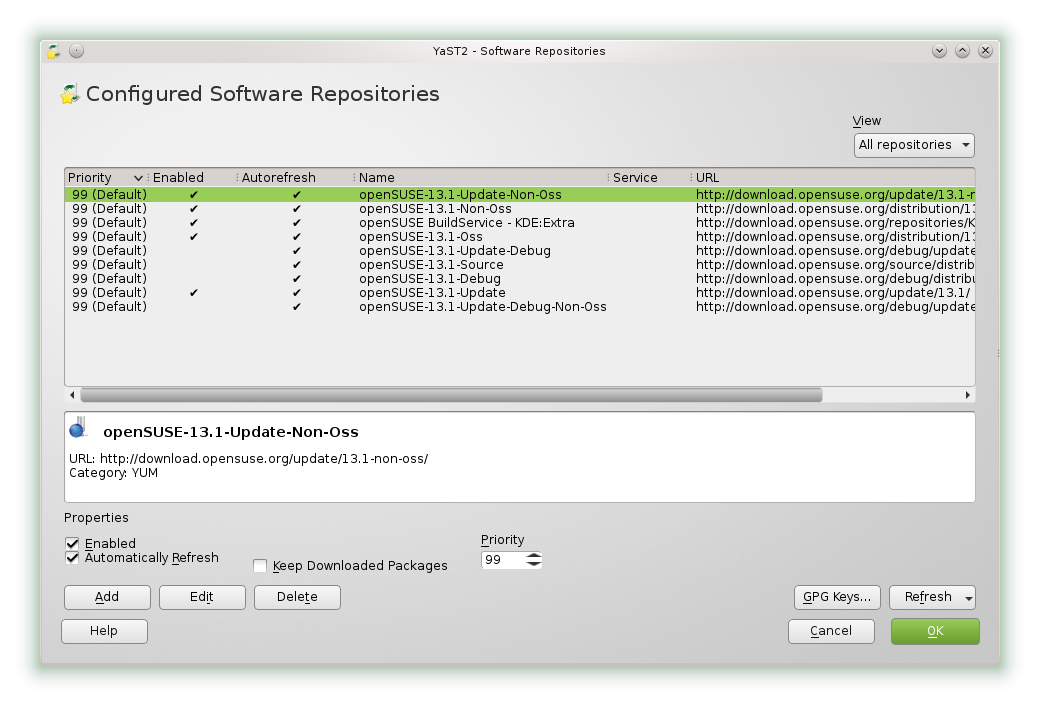
A bit of web searching showed me that the latest digiKam package is included in the openSuSE KDE:Extra repository, so the first step is to add that to the repository list. First start YaST — you'll find it in the KDE 'Computer' menu — then choose Software Repositories. That will give you a list of the currently configured repositories.
At the bottom of this window, click the 'Add' button. You could add the KDE Extra repository yourself with the 'Specify URL' option, but it is actually already defined in the Community Repositories, so you can just select that and then click Next.
This will bring up a list of repositories contained in the openSuSE Community Repositories group. Take the time to look through this list — there are LOTS of interesting things here. Right at the top of the list is the packman repository, which has all sorts of packages, and there is the openSuSE Build Service, which also has a variety of useful (and sometimes obscure) packages, the nVidia graphic drivers, and much more. You might also notice that there is even a repository for KDE 3 in this list, for those last few hardcore holdouts who still don't want to use KDE 4.
In the Community Repositories list, select the 'openSuSE Build Service — KDE:Extra' item, and click OK. You will then be asked to accept the GPG Key for the KDE:Extra repository. Once you have done that, it will be added to your repository list.
Now you are ready to go back to YaST and select 'Software Management'. This will bring up the YaST2 Software Management menu. Type 'digiKam' and click Search, and you should get the list shown below. This might still be a bit confusing, because it will show that digiKam 3.5 is installed, and doesn't say anything about newer versions. This is because the tabbed window at the bottom will initially be showing the package Description; click on the Version tab to get the list of available versions shown here.
Now you can select the 4.0 version, and then click Accept.
Whoops, not done yet. The new version of digiKam requires a new Kipi Plugins package, so you will be asked to confirm that it is also ok to install that. The installation will then proceed with both digiKam 4.0 and Kipi Plugins 4.0. When the installation completes, you are ready to use digiKam 4.0 — no reboot is necessary after this kind of installation.
So, now you can go back to the KDE menus and start digiKam again, and this time you will get the new startup window. Hooray!
Although the procedure I described here was to install digiKam, the general ideas can be used for whatever other packages you might want to install. Many (perhaps even most) common packages which are not included in the openSuSE base distribution can be found in either the packman or Build Service repositories. If that is not the case, you can search to see of the authors, or someone else, maintains their own repository. If all else fails, you can try to find either a binary tarball, which you could just extract to the correct location, or a source tarball which you could then compile and install.
The same general ideas apply for other distributions; Debian, for example, now includes digiKam 4.0 in the testing distribution (sid), and for Ubuntu and Linux Mint there are several PPA (Personal Package Archive) sites which have the latest version.
So, there you have it. A nice new version of digiKam, and a not-too-difficult way to get it installed. Good stuff.