HP Pavilion dm1-4010ez - Installing Cinnamon

My lovely new HP sub-notebook is now happily running Linux Mint 12, and dual-booting Windows 7 Home Premium, as explained in the previous post on this subject. The desktop is Gnome 3 with the Mint Gnome Shell Extension (MGSE):

I will note here that although this has been the standard desktop in Mint 12, and it is certainly more comfortable to use for those who are accustomed to previous Mint (and Gnome) releases, it is not without its drawbacks and unpleasant side effects. One that particularly bothers me, because I use netbooks with small screens quite a lot, is the fact that it has both top and bottom panels, neither of which can be hidden or moved! I hate giving up screen space for decoration, and here I am stuck doing it twice! In addition it feels like there is a general disarray of icons scattered across both panels, none of which are in the places that I really expect them to be. Finally, although the Mint Menu looks similar to previous versions, it doesn't take long to discover that it doesn't work the same way. My point here is not to complain about MGSE, it is to say that although MGSE was better than the alternatives available when it was released, it certainly can be improved upon, and that is the objective of Cinnamon. Anyway, we'll get to all that shortly.
The next thing to do is make sure all the latest Mint updates are installed. This is easy enough, just click on the check-shield icon at the right side of the top panel. This will bring up the Mint Update Manager, which will automatically refresh all of the software lists and then will present a list of updates to be installed. It has been a while now since Mint 12 was released, so there is a pretty extensive list of updates - but don't worry, it is fast and painless. Just click the Install Updates icon at the top of the window and off it goes, downloading and installing. It will finish in about 15-20 minutes, without requiring multiple runs through the update utility or multiple reboots (too bad Microsoft can't learn how to do this...).
Once the updates are done, I'm ready to install the Cinnamon desktop. All that is necessary to do this is to install the package "cinnamon-session", which will then bring with it the base package "cinnamon". There are three ways to do this - start the Mint Software Manager, which is the star-shaped icon at the left of the Mint Menu panel, or start the Synaptic Package Manager utility, either through the Gnome 3 application search or the Mint Menu search. Then enter cinnamon in the Software Manager or Synaptic search box, and when the list comes up select "cinnamon-session" to be installed. This installation only takes a minute or two, then you need to log out, and on the login screen click the "gear" icon to the right of your name and choose Cinnamon. Then login normally, and you'll get this:
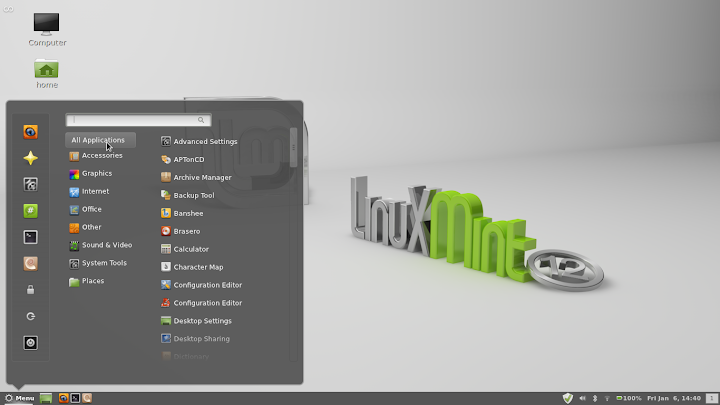
Ah, that's more like it - that looks a lot more like the desktop we have been used to in previous releases! The top panel is gone, the icons are in their normal places on the bottom panel, and the Mint Menu looks better too. A bit of poking around will show that it behaves a lot more like it, too. Here's a very small example, but one which a number of people had already commented on. Find an application or utility in the Mint Menu hierarchy that you frequently use, and right-click on it. You will get a drop-down menu that says "Add to panel / Add to desktop / Add to favorites". Hooray! I can finally reconstruct the panel, menus and desktop the way I want them!
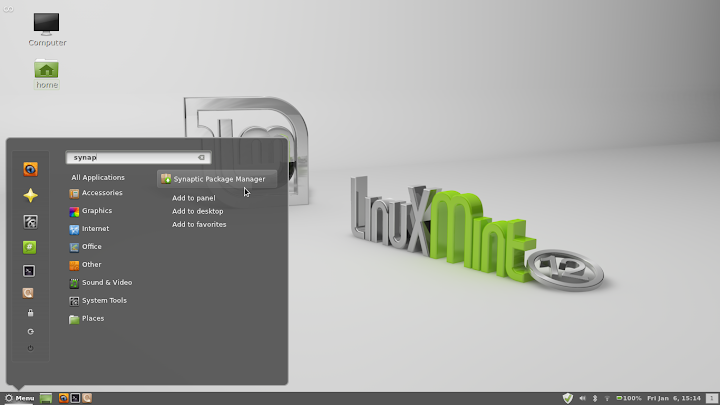
This was just a brief look at installing and using Cinnamon, and a way to gain a bit more time and experience on the lovely new HP Pavilion dm1-401ez. There are other customizations possible, and more on the way according to the Mint blog. Load it, try it, keep it up to date and be happy!
jw 6/1/2012