'ZDNET Recommends': What exactly does it mean?
ZDNET's recommendations are based on many hours of testing, research, and comparison shopping. We gather data from the best available sources, including vendor and retailer listings as well as other relevant and independent reviews sites. And we pore over customer reviews to find out what matters to real people who already own and use the products and services we’re assessing.
When you click through from our site to a retailer and buy a product or service, we may earn affiliate commissions. This helps support our work, but does not affect what we cover or how, and it does not affect the price you pay. Neither ZDNET nor the author are compensated for these independent reviews. Indeed, we follow strict guidelines that ensure our editorial content is never influenced by advertisers.
ZDNET's editorial team writes on behalf of you, our reader. Our goal is to deliver the most accurate information and the most knowledgeable advice possible in order to help you make smarter buying decisions on tech gear and a wide array of products and services. Our editors thoroughly review and fact-check every article to ensure that our content meets the highest standards. If we have made an error or published misleading information, we will correct or clarify the article. If you see inaccuracies in our content, please report the mistake via this form.
Mandriva Linux 2006
Mandriva Linux 2006
pros and cons
- Fast installation, especially from DVD support for 64-bit systems sensible selection of applications
- Poor printer support handholding during installation may not be tight enough for newcomers lacks Exchange support
Despite combining the heritage of Mandrakesoft and Connectiva, Mandriva is usually considered a second-tier Linux distribution. Nevertheless, the latest version, Mandriva Linux 2006, is well packaged and includes support for both 32-bit and 64-bit systems. The software comes on seven CDs, or one DVD (you actually get two DVDs -- one for 32-bit and one for 64-bit systems). Alternatively, you can download it from Mandriva's Web site.
Mandriva 2006 PowerPack+ (€199, or ~£136) comes with two large paper manuals, each with a different purpose: one is presented as a 'starter guide' for newcomers, while the other is a 'server administration guide' for old hands. There are two cheaper Mandriva 2006 versions: PowerPack (€79.9, or ~£55) has basic rather than full server functions, while Discovery/Lx (€44.9, or ~£31) lacks server functions and comes with fewer desktop applications than the PowerPack versions.
The slogan on this distribution is 'Switch to Linux', and the starter guide takes that literally, clearly aiming to help users of other operating systems find their feet. A straightforward chapter introduces the basics of Linux and takes the user through the installation process. After that, the next chapter 'Discovering Mandriva Linux' begins with 'Migrating to Linux from Windows and Mac OS', and proceeds to answer the generic question: 'Where's my...[Start Menu, Applications, etc]?' Despite appearances, though, the manual was no more help than most of its ilk when we used it in anger.
The package installed smoothly on both our up-to-date Acer Tablet (TravelMate C312XMi), and on our more mainstream 2.4GHz HP desktop PC. The DrakX installer by and large covered the options we needed, and guided us to the kind of installation we wanted. The installation was noticeably fast, particularly using the DVD.
The hand-holding was a bit slack in places, however. We found the disk partitioner a little harder to use than YaST2. It includes a good visualisation of the disk partitions in different colours, but choosing the manual partitioning option could lead the unwary into a dead end, from which it's very hard to get back. The automatic partition option, on the other hand, set up a working Mandriva for us without any trouble.
The Mandriva installer also failed to advise us as effectively as it should in the matter of security. Where SUSE's YaST2 prompted us to create secure passwords, Mandriva let inadequate passwords stand (dictionary words, all in lower case), without question.
When installing applications, Mandriva's install routine prompted us on our file format of choice, offering to set up OpenOffice to save documents in Microsoft Word format or its own format, which is a nice touch for users who are migrating.
Top ZDNET Reviews
As usual, we chose the GNOME interface, so we wound up in a familiar desktop environment. Mandriva does choose its own icons for some things, however. For example, its use of a nondescript globe rather than the usual Firefox logo had us searching through menus to find a browser that we could have launched from the taskbar. Like other Linux distros, Mandriva includes the Evolution email/calendaring program, OpenOffice for word processing, spreadsheet, presentations and so on, and Gaim for instant messaging. The basics set up easily.
Installing a network printer turned out to be difficult, however. Although other distros found the standard HP laser printer on our office (Windows) LAN, we had to install Mandriva twice to get it printing. SUSE Linux and Novell Linux Desktop, for example, use the YaST2 tool to find and install printers, but Mandriva has its own control panel, which seems unable to add a networked printer.
It's a trek to the right window to do this: Applications/System/Configuration/Configuration takes you to the Mandriva Linux Control Center, which contains a further option for Hardware, and then a Printer Set-up window. Clicking to Add a printer gave us options to add local printers only. The tool seemed to be unaware of the possibility of a networked printer, or to communicate its abilities in that area.
Looking up Add printer in the manual, we were advised to use the PrinterDrake tool -- but not given any indication of how to find or launch that tool. The help pages for the Control Center were identical, however, so we assume we were already using PrinterDrake under a different name.
Checking the menus for other options, we found a Configuration option in Applications/System, which also promised printer settings. This gave us the choice of managing the ink in an Epson printer, running a printer utility program with a Lexmark, or launching an X Windows printer utility -- which aborted because no printer was configured.
Eventually we stumbled across a way of adding a networked printer when we had to reinstall the OS for other reasons. During the final stages of the installation process, when the installer is configuring the hardware, it's possible to search for printers and add them very simply by clicking buttons. The installer found dozens of printers on our network and printed a test page on our chosen one. We can't believe this functionality isn't available inside the operating system: do we really have to reinstall every time we want to use a new printer? If the option is available when the OS is installed and running, it's very well hidden.
We were disappointed with the Evolution client, too. It works well, but in Mandriva is supplied without the Microsoft Exchange connector which -- let's face it -- will be needed on most corporate desktops. Although it's possible to connect to an Exchange server via IMAP, this is more fiddly than using the Exchange connector, which could easily be made available.
The Mandriva site makes much of the fact that Skype telephony is 'fully integrated' with the distribution. Skype launched and worked, which is good, but we didn't see much evidence of integration -- how about Skype buttons in Evolution, similar to the Skype taskbar for Microsoft Outlook? Other applications included a personal finance program called GnuCash.
The GNOME desktop performed as well on Mandriva as other distributions we tried, but -- probably by sheer bad luck -- it was in this one that we suffered the incident that all Linux newbies fear: an accidental combination of keystrokes -- experimenting around Ctrl-Alt-E to try and get a euro symbol -- crashed the system and dumped us at a $-prompt command line, with no obvious route back to our unsaved work.
Free services with Mandriva Linux 2006 include Web-based technical support (for 90, 60 and 30 days respectively with PowerPack+, PowerPack and Discovery/Lx); you also get one month's free membership of the Mandriva Club online forum and one month of free Mandriva Online updates (three months with PowerPack+). A variety of paid support options are available here.Conclusion
Mandriva 2006 provides a solid system that installs and boots fast, and runs quickly on ordinary hardware. However, it's not our first choice for a desktop Linux distribution, owing to the difficulty of setting up printers, and the lack of in-built support for Microsoft Exchange.