Microsoft takes a mulligan with Windows 8.1

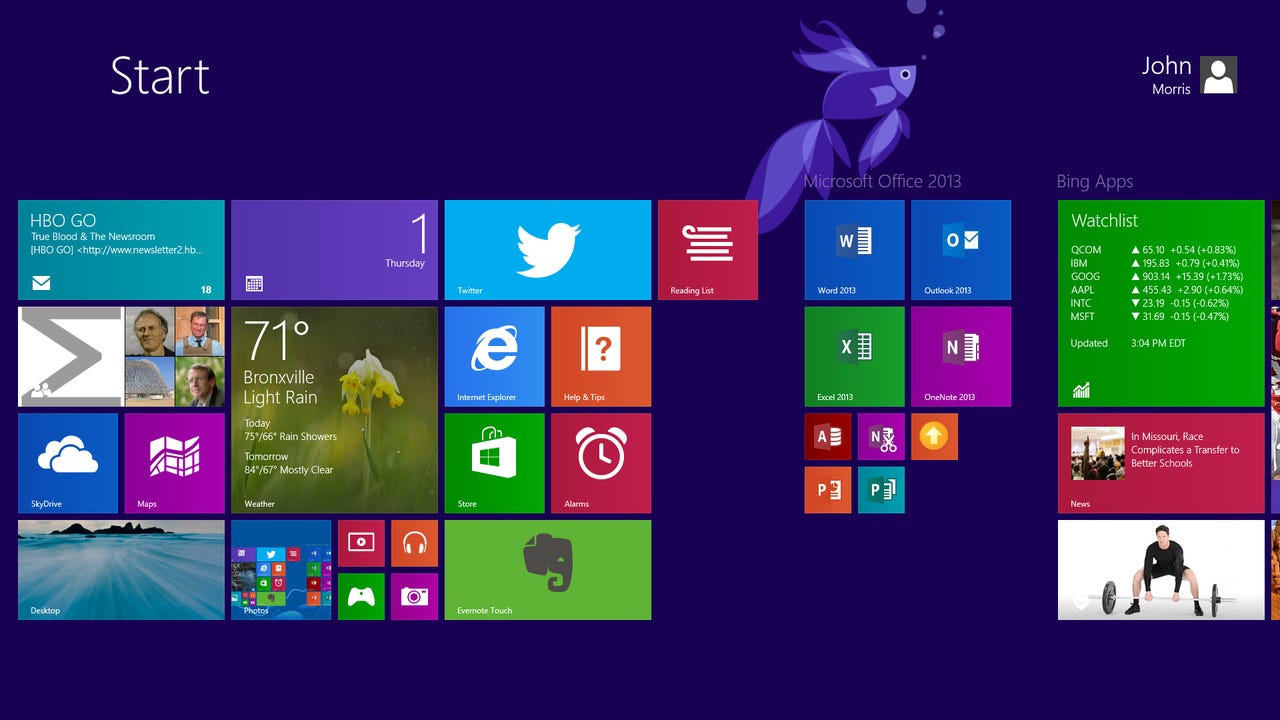
Whether you love or loathe Windows 8, there’s no doubt that Microsoft’s attempt to reimagine Windows has gotten off to a slow start. The confirmation this week that Surface tablets have not sold well only serves to put an exclamation point on this. Later this month Microsoft will take a mulligan with the release of Windows 8.1.
Microsoft released the public consumer preview on June 26 at its Build developer conference, and in the the last few days it rolled out a preview of the enterprise version. Windows 8.1 is scheduled to be released to manufacturing in August and it will be available to all Windows 8 and Windows RT users as a free update in the Windows Store.
Windows 8.1
The point-release branding is meant to set expectations. Windows 8.1 is more than just a service pack with lots of little big fixes. But it is less than a new operating system. At Build CEO Steve Ballmer described it as a “more refined blend” of Windows 8. This branding also reflects Microsoft’s shift to a more rapid development cycle with new releases like this expected every year.
For the past few weeks I’ve been using the Windows 8.1 preview on two very different Acer systems. The first, the Aspire S7 Ultrabook, which has a a Full HD touchscreen, is one of my favorite Windows 8 laptops. The second, the Iconia Tab W3, is notable as the first Windows 8 tablet with a small display (and low price), though it hasn’t received great reviews. One of the bigger changes in Windows 8.1 is that it is specifically designed to scale down to tablets and convertibles with smaller displays and lower price tags in order to better compete with Android and iOS.
Better from the Start
The first thing that you’ll notice about Windows 8.1 Preview is that the Start screen looks different. In Windows 8, as you add more applications you quickly end up with a sea of large Live Tiles--many of which don’t display much useful information--that leaves you doing lots of horizontal scrolling to find the right app. Also, it isn’t easy to move the tiles around and group them to make things easier. Microsoft is clearly trying to address all of this in Windows 8.1.
The tiles can now be arranged in four different sizes (Small, Medium, Wide and Large). The “Small” size is useful for launching apps that don’t really require Live Tiles such as Microsoft Office programs; the “Large” format, conversely, is great for apps that display lots of useful information on tiles such as Weather, Finance and Sports.
You can now switch quickly between the tiles and All Apps by swiping up and down (or clicking on the up and down arrows) rather than swiping up from the edge or right-clicking on the Start screen background and choosing All Apps. The latter now brings up a Customize button that lets you name groups of tiles. I created groups for Office 2013, Bing apps, News, Games, etc. When viewing All apps, you can sort them by name, category, most used or date installed. Speaking of groups, you can now select multiples tiles to move around; resize; pin or unpin from the Start screen and task bar; or uninstall.
If you still want to skip the Start screen altogether, you can boot directly into the desktop. Despite the enhancements in Windows 8.1, I suspect many users without touchscreens, especially business users, will choose this option. And, as nearly everyone knows by now, the desktop will now include a Start button. This isn’t a true Start menu--it simply toggles back and forth between the two environments like the Windows keyboard button--but if you right-click on it, you get a menu that is even more powerful than the Windows 7 Start menu (it’s the same menu you get in Windows 8 by pressing the Windows-X key combination, but few users even knew it was there).
Better integration of services
Some key services now work better across all of Windows. The PC settings in Windows 8.1 are more extensive so that you won’t need to hunt around for the old Control Panel to change system settings. Rather than searching in Apps, Settings or Files, Windows 8.1 has a universal Search feature that displays results across Bing Web searches, files stored locally or on SkyDrive, relevant content in Xbox Music and Video apps, and other apps and settings. Finally SkyDrive no longer requires a separate utility to synchronize files and settings (you select these options when you create a new account and can update them in PC settings). When you put a document in one of SkyDrive’s “placeholder” folders it is automatically uploaded and if you can make these files available offline too. This week Microsoft announced some more new features on SkyDrive.com including high-resolution thumbnails and photos for displays that support it, photo rotation, the ability to select and share groups of files regardless of where they are stored in SkyDrive and a built-in text editor.
New Apps and smarter Snap
One of the biggest issues with Windows 8 is that the apps feel half-baked. The rudimentary Microsoft apps seemed rushed--with lots of important features missing--and many key third-party apps were missing at launch. Windows 8.1 starts to correct this with several new and upgraded Microsoft apps, new capabilities for third-party apps and an over-hauled Windows Store.
New Microsoft apps include Reading List, Alarms and Bing apps for Food & Drink and Health & Fitness to go with the existing ones (News, Sports, Finance and Travel). Reading List is a useful little utility that uses the Share charm to quickly save links to content from other apps or Web sites, but it isn’t a full-feature Web clipper like Evernote or OneNote. The Alarms app has a nice design, and it also includes a timer and stopwatch, but the alarms don’t seem to work if the system is asleep, which makes it largely useless.
Microsoft has also updated Photos and Xbox Music--two apps that badly needed reworking. Photos has new editing features that let you rotate, crop and retouch photos. There’s a nice selection of editing tools and I found them easy to use even on small touchscreens. The only drawback is that it is now designed to work with photos stored locally and the links to Facebook, SkyDrive and Flickr have disappeared (hopefully these will be be restored by the time Windows 8.1 is finalized). The current version of Xbox Music is basically a chromeless app designed largely to highlight selections from the store and let you build custom radio stations around an artist a la Pandora. In Windows 8.1, Xbox Music has a new menu pane that makes it much easier to manage your own music collection, create and manage radio stations, explore new music and build playlists.
Most important, the Mail app is getting a major update that brings over a lot of the popular features from Outlook.com. This isn’t included in the preview, but Microsoft has shown some of the features including the ability to drag and drop mail into folders, automatically filter incoming e-mail such as newsletters and social media updates into folders, sweep certain types of messages, such as Groupons for example, into the trash while keeping only the most recent ones; pin folders or favorite people to the lefthand pane to quickly view all messages from them; and initiate Skype calls or messages by clicking on a contact within a message. The version of Office with Windows RT 8.1 will also include Outlook 2013 RT. Unfortunately there’s still no clear timetable for the touch-optimized Windows 8 versions of Office 2013 apps with the exception of OneNote.
One of the biggest knocks against Windows 8 has been the lack of third-party apps, and these have been slow in coming, but Microsoft is making progress. New third-party apps include Foursquare, OpenTable, Rockmelt and Rhapsody with Facebook and Flipboard apparently on the way. The Windows Store, itself, has been completely redesigned with a better layout that places more emphasis on the most popular apps and user reviews. It supposedly provides personalized recommendations, as well, but most of the apps it suggested were already installed on my system and in use, so I’m not sure this is really working all that well. Still it’s a big improvement and Microsoft is also catching up with Windows Store gift cards so users can load their accounts to purchase apps, books, games and content. Windows 8.1 also delivers a laundry list of new features for developers.
One of my favorite new features in Windows 8.1 is the improved Snap feature for viewing multiple applications at once. You can now view up to four applications side-by-side and resize the windows however you like. What’s even better is that apps can automatically take advantage of Snap. For example, click on a photo in an e-mail message, and Mail slides over the side and the photo opens in your default viewer. Or click on a link in Twitter or the new Readling List app, and the app shifts over and the relevant page opens in Internet Explorer 11. Because the original app remains open and viewable on the side, you never lose the context of what you were doing last. This sounds simple, but it turns out to be a big usability enhancement and third-party developers can leverage it to do interesting things with their own apps.
Windows 8 was primarily designed to appeal to consumers. Windows 8.1 doesn’t really change that, but it does include several new enterprise features. Microsoft mentioned a few of these at Tech Ed in June, but it announced more features with the release of the Windows 8.1 Enterprise preview this week.
On its own, none of these new features is a game changer (not even the over -hyped return of the Start button). It still feels like two operating environments (though moving between them is more seamless now), and Microsoft and third-party developers still need to demonstrate that they can deliver robust, touch-optimized apps starting with Office. But taken together the many enhancements in Windows 8.1 add up to a significant improvement in the user experience.