New Year's Resolution: Back-up your Mac

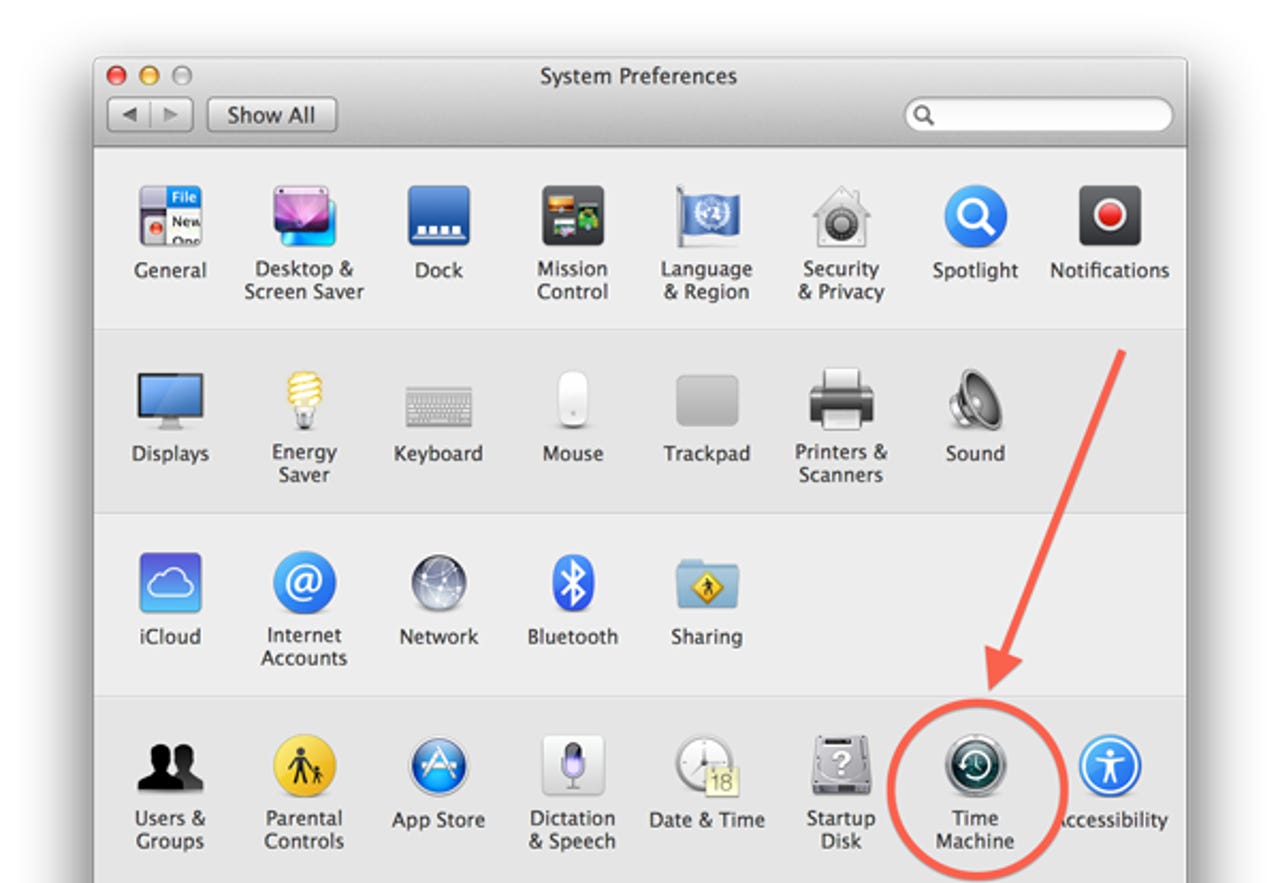
I had a couple of data mishaps in 2013 and lost a small chunk of my personal data in process, and it wasn't until it was gone that I realized how important that data was. We rely on our computers to store more and more data and they're increasingly becoming a dumping ground for our digital lives, housing everything from one-off documents, to proposals, to tax returns. But things get personal when it comes to our media files.
While most of our music, movies and TV programs are increasingly being stored "in the cloud" (on services likes iTunes, Amazon, Google, etc.) there's still a large portion of our personal media sitting on local hard drives and SSDs across the globe. Just take a look at your local iPhoto or Aperture library and you'll see what I mean. Mine is ridiculously large (160+GB as of this writing) and it's not easy to store on a cloud service -- although Loom is getting closer and closer all the time.
If you have kids, you probably take a lot of pictures of them. Digital photos typically end up being synced to a Mac and stored on a spinning platter (or SDD) where they're susceptible to all manner of corruption or data loss. The trend toward carrying a MacBook everywhere only increases the risk of losing one's data because a portable computer is more easily lost, stolen, dropped and/or damaged than one that sits under a desk all day.
Which brings me to my point -- you need to become a backup Jedi before the inevitable happens. That's right, your hard drive is going to fail (eventually) and your laptop is going to get lost/stolen/damaged in 2014 and you need to treat your local data storage device as temporary at best. If you plan for a disaster in 2014, you'll be much better off when it actually happens and you'll lose a minimal amount of data when the grim reaper comes knocking.
Local Backups
Luckily, Apple has an amazing and free backup tool built into OS X called Time Machine and there's no excuse not to use it. It's extremely easy: plug a hard drive into your Mac and OS X will ask you if you want to use it as a Time Machine Backup. Click "Use as Backup Disk" and let it do it's thing. I implore you.
Once the backup is complete put the dedicated hard drive in a safe place (ideally off-site or in a fire-proof safe) and create a recurring reminder to plug it in every month (ideally every week) and let it backup completely. You've probably got an external hard drive sitting around your office or house that you could format and dedicate to backups right now. If not, 1TB external hard drives cost less than $75 and are worth their weight in gold if you follow my advice above and the eventual happens.
The problem with external hard drive backups is that you have to remember to plug them in regularly and let's face it, we're lazy. A better solution is to purchase a Time Capsule ($299/2TB, $399/3TB). These do double duty as an 802.11ac access point and Network Attached Storage (NAS) that can backup all the Macs on your network in the background via Time Machine. This removes the issue of forgetting to plug in an external HDD because it automatically backs up your Macs whenever they're connected to the network. What could be simpler?
Off-site backups
With that out of the way, let's take it a step further. In addition to regular Time Machine backups it's good to completely clone your hard drive and take the backup drive off-site. Local backups don't do you any good if you office or home gets water, smoke or fire damage. In these situations an off-site backup is imperative.
Grab a cheap external USB3.0 hard drive (like the 1TB Passport Ultra I mentioned above) clone your entire Mac to it, boot from it to verify that it works, and store in a drawer at your office, or at your friend's/parent's house. Then create a reminder to re-image it every month so that you'll only lose as much as one month of data if you lose your local backup in an act of God.
You can also use Time Machine for your off-site backups, it's easy, free and comes with OS X, but there are several third-party tools that also work well. For my off-site backups I prefer to use Shirt Pocket's excellent SuperDuper! ($28) although I have also used Bombich Software's Carbon Copy Cloner ($40) in the past.
The most important step with a cloned backup is to test it after the backup is complete. Go to System Preferences > Startup Disk, select the backup drive, restart your Mac and make sure that everything's in order. After the cloned hard drive has been tested and is working 100 percent, stick it in a case and drive it to your home, office or a friend's house and leave it there until next month.
Cloud backups
Call me obsessive, but I also subscribe to a cloud backup service in addition to making local and off-site backups -- and I recommend that you do the same. While it costs a nominal fee, it's the third piece of a rigorous backup regimen and no one said that New Year's resolutions were going to be easy, did they?
I subscribe to Code 42's CrashPlan ($60/year), which I reviewed in April 2013, because it's unlimited, cost-effective and has a useful iOS app that allows you to browse your backup from an iPhone or iPad. CrashPlan also offers a convenient (if spendy) seed service where they mail you a hard drive which you perform your initial backup to and ship back to them, greatly speeding the initial backup procedure. You can also use the company's Restore-To-Door feature if you need a faster restore.
There are a number of online backup solutions including Carbonite, Mozy and Backblaze. Just pick one, pony up the small fee and start it up. Immediately.
In the day and age of automated and free backup tools there's simply no excuse for losing your family photos and personal documents. Spending a few extra bucks on a couple of inexpensive external hard drives and an online backup service will pay dividends when the eventual happens.
When was your last complete backup?