Android 'Honeycomb' 3.0: Hands on experience

Google gives a taste of Honeycomb 3.0 with a preview of its Android 3.0 Preview SDK. Larry Dignan has more in his blog.
The boot up screen is relatively bog standard, and as the operating system loads, a faded sliver effect floats across the text.
Widgets are available on mass to add to the five-panoramic screen, which allows five desktops, all customisable with widgets and application shortcuts.
There are over two dozen pre-installed widgets and application shortcuts available to make your device more customisable.
Simply click and drag a widget or application shortcut onto one of the five desktop spaces you have, and it will zoom into full-screen mode to help you specifically add where you want the widget to go.
The screens are constantly updating with new widgets and application shortcuts you add, displaying in real-time the updates you make.
Crosshairs appear when adding widgets to make icons align with each other.
The menus look remarkably different from before, with Google opting for a look similar to Linux-based Maemo. The interface is smooth, slick and shares similarity with Windows Phone 7, to some degree.
Similar to Maemo, when a dialog displays, the background fades and more emphasis is added to the dialog, with a blue faded strip around each edge and slight transparency in the border.
The storage menu allows you to see how much space is being used, ranging from media files to application usage.
Honeycomb also adds consistent copy-and-paste design, with iPad-like thumb tacks to select text and to move the cursor into a specific place in text.
The user aesthetics are clean, simple and vibrant with the overall design and feel of Honeycomb.
All the features you would expect from a mobile operating system and tablet are available with Honeycomb.
There is a fine balance of settings and features available, with many enterprise ready settings to allow administrators to remotely access certain areas and apply corporate policies.
But as this is a preview SDK of a pre-release operating system, not everything works perfectly yet.
But as this is a preview SDK of a pre-release operating system, not everything works perfectly yet. Unfortunately the browser was one of the applications that failed to work.
Search has a significant focus in Honeycomb with default Google searching options. But other searchable items include your music, your messages - including email and text messages if you are running Honeycomb on a phone - and the applications you have installed.
Multitasking allows you to run multiple applications and switch between the two. The bar at the bottom is drawn onto the screen, but remains permanently fixed.
Email has a very Outlook-like feel to it. It just so happens that in this case I am running an Exchange-based email account.
Email is smooth, quick, and clean to use without complicated features. All the usual basic features are there, including adding attachments. Text is sent in plain-text and not HTML however.
The clock in the lower-right hand corner displays the notification space, where the screen orientation lock can be enabled, along with Wi-Fi and airplane mode. The rendering of this space is not perfect yet, however.
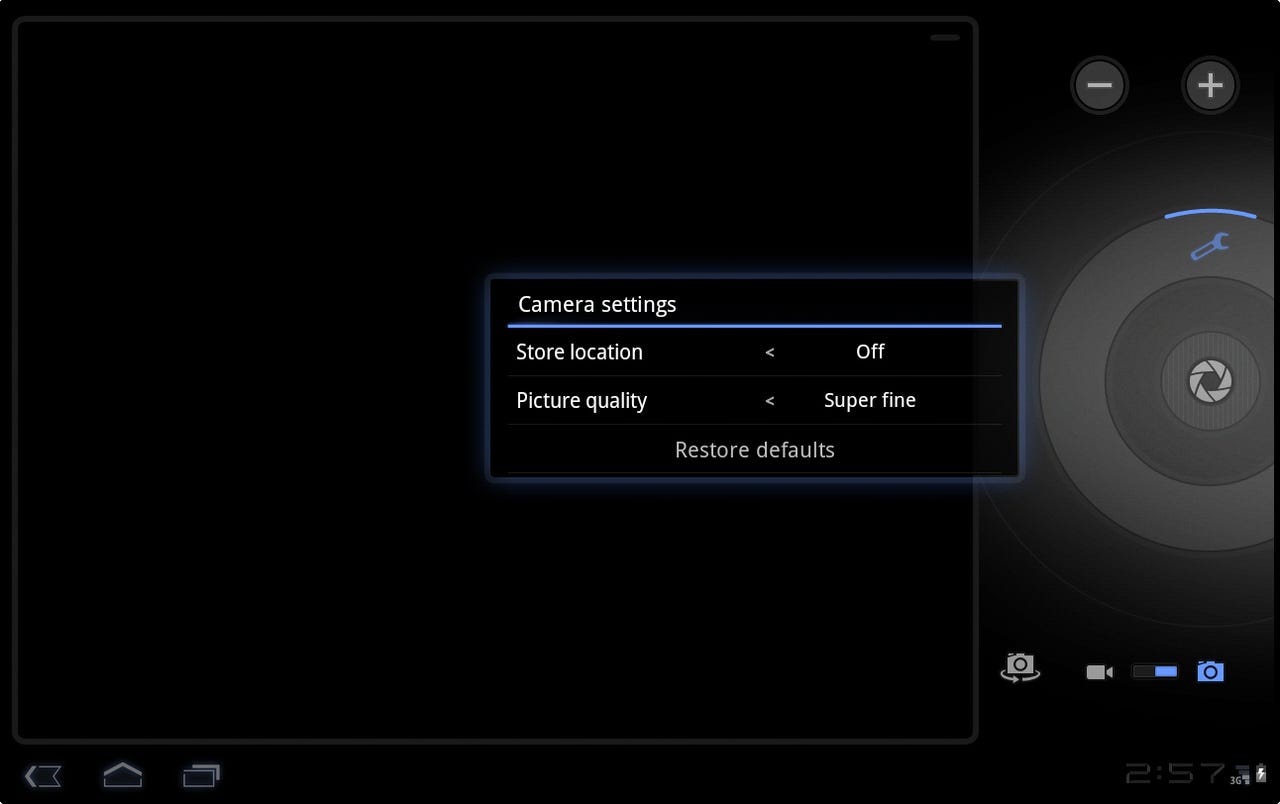
If your Android device has a camera installed, Honeycomb allows you to take pictures too. There is nothing too special here, however, with some non-Android phones exhibiting better camera features than Honeycomb.
However picture sharing and setting comes as standard, with Facebook and email uploading, and the ability to set a picture to the background straight away.