Dragon NaturallySpeaking 11 Premium

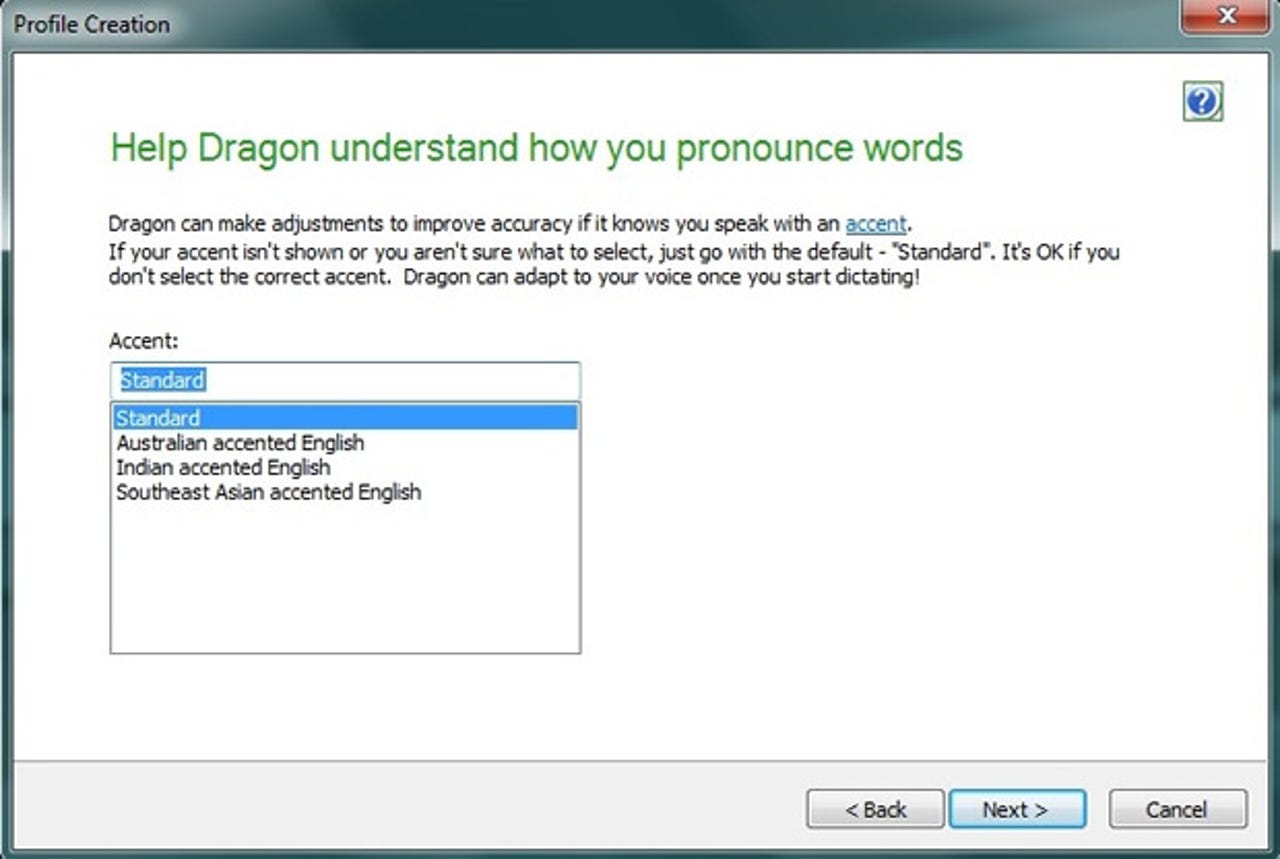
Two years ago we reviewed Dragon NaturallySpeaking 10 Preferred. We concluded that speech-to-text software is an acquired taste, but when proficient with it you can beat your normal typing speed. Developer Nuance clearly thinks there's room for improvement, so now we have NaturallySpeaking 11 Premium to take for a spin.
The software is available in several versions: for £149.99 (inc. VAT) you can download or get a physical shipment complete with a wired headset; £199.99 gets you the software plus a Philips voice recorder or a Plantronics Calisto Bluetooth headset; upgrading from an earlier version costs £99.99.
There are other versions of NaturallySpeaking too: Home (£79.99) has fewer features, while Professional is an enterprise ready version that's only available through partners. There's also a version for Mac OS called MacSpeech Dictate.
Installation & setup
The first task with Dragon Naturally Speaking 11 is to create a user profile. The software will import a profile from an earlier version, but you can also simply start from scratch.
Creating a profile in Dragon NaturallySpeaking 11 — the program supports multiple user profiles
The latter process is straightforward. First you give NaturallySpeaking 11 a few bits of general information, such as your geographic region, any accent you may have, and your age bracket —all of which help with personalisation, as these features can affect voice characteristics.
Next you're instructed on how to wear the provided headset that comes with the software and complete a couple of audio checks for microphone volume and audio quality. Finally there's a small dictation exercise — you can choose from several different texts. The whole process, including a pause while the software processes the data from the sample dictation, takes less than fifteen minutes.
A further step is allowing NaturallySpeaking 11 to look at emails and the contents of the My Documents folder to learn more about your writing style, vocabulary and contact names you may use — for example, to help it when creating new emails. The duration of this process depends on how much data you have stored, of course, but the software estimates between 5 and 30 minutes.
We skipped this part of the proceedings — the My Documents folder contains a huge number of files, not all of which are self-produced, and we didn't want to confuse the software by giving it a cacophony of 'voices' to analyse. We also wanted to see how it fared with minimal information to go on.
In use & performance
Nuance says Dragon NaturallySpeaking 11 Preferred offers improved speed and accuracy, an enhanced user interface, improved correcting and editing, and time-saving voice commands.
According to Nuance, version 11 delivers a 15 percent accuracy improvement over its predecessor — which isn't actually saying much, as version 10 launched with a claim of 99 percent accuracy.
More importantly, Nuance says that NaturallySpeaking 11 is more accurate out of the box, making setup and configuration quicker. We certainly agree with that, finding the software more accurate in the early stages of use than was the case with version 10.
Speech recognition in action with NaturallySpeaking 11 — the word-by-word recognition box of previous versions is now gone
In fact, we found NaturallySpeaking 11 to be startlingly accurate. After the initial training period we read a selection of text from Chapter 10 of Charles Dickens' Little Dorrit, which includes the relatively uncommon word 'circumlocution' several times. Dragon NaturallySpeaking 11 Preferred got it right every time. There were errors, probably due to our somewhat rushed speech and generally garbled talking style — we deliberately kept our tone conversational and natural, in order to get a 'worst case' result.
The new sidebar on the right-hand side of the workspace provides a reference to commands and offers tips, but could be better organised
One of the most significant improvements to NaturallySpeaking 11, particularly for newcomers, is the sidebar offering tips and commands. We've spent a long time with the standard quick-reference card (also available with version 11), looking up and trying to memorise commands. The sidebar can potentially do away with this system, but we found it a little disappointing in practice. It doesn't offer context-sensitive help, instead simply providing a scrollable list of key commands and clickable headings that access a fuller help window. The idea is sound, but it needs more work in order to deliver 'at a glance' assistance.
As with previous versions, NaturallySpeaking 11 supports multiple user profiles, aloowing more than one person to use the software on the same computer.
A range of commonly used applications — including Word, Outlook and Excel, Internet Explorer and Firefox — are supported. You can also use NaturallySpeaking 11 with Gmail, Google Docs, Facebook, Twitter, OpenOffice and a whole host of other Windows applications that accept keyboard-based input. The package even provides its own (very basic) word processor, called DragonPad.
There are plenty of more general commands too. 'Start WordPad' opens WordPad, 'Search the web for ZDNet' opens your default web browser and completes the search, and there are plenty more like that. You can open menus and action commands. There are commands for going to the desktop, managing windows, using the Control Panel and so on. You can also create your own commands, and record macros that let you complete complex actions with a single command.
Mouse movement is managed using the same grid system as in version 10. It remains tricky, but seems quicker in version 11. After issuing the command 'mouse grid' the entire screen is divided into a 3 x 3 grid. Say the number of the grid cell you want and that subdivides into a 3 x 3 grid. You continue until the cursor is where you want it to be, and then say 'click' or 'double click'. Dragging with the mouse is easier — you just say 'drag mouse down', 'drag mouse left', 'drag mouse up left' (for diagonal movement), 'drag mouse up faster', 'faster' and so on.
A new feature in NaturallySpeaking 11 is that corrections made with the keyboard are added to the knowledge base, which helps the software learn about your writing style and improve its accuracy. We didn't use the program for long enough during the review period to gauge how well this works, but it should prove a boon over time.
A feature we initially missed from version 10 is the results box that shows the software recognising your speech word by word — we found it comforting to see that the was working away in the background. In version 11, words simply appear in a document when the software is happy with its recognition process. After a while, we found this actually helped us speak more naturally as we no longer constantly glanced at the recognition box.
One thing NaturallySpeaking 11 still can't do is transcribe random voice recordings. Every user has to work to their own profile, which is set up at startup and constantly tweaked. One day, maybe Nuance will add a 'profile-free' speech-to-text feature. We'd like to see this, even though it would inevitably be less accurate than a profile-based transcription.
There could be more help for some of the more advanced features, such as setting up personalised commands. You can find out how to do this easily enough, but a larger quick-reference card going into a little more depth would help the average user make the most of the software from the outset.
Conclusion
Dragon NaturallySpeaking 11 Preferred is a significant improvement on its predecessor on several fronts. Speech recognition is more accurate right out of the box, which means that new users should become productive quicker. The user interface is generally slicker too. The sidebar needs attention, though. We'd like it to deliver context-sensitive help rather than the generic mish-mash it does at present. Too often, we found ourselves reverting to the printed quick-reference card and would actually have preferred more printed reference material.