How do I... Change file extension associations in Windows Vista
Like Windows XP before it, Microsoft Windows Vista relies on a system of file extensions to determine which application will be called for a particular file. To change file associations a user must navigate to the Set Associations tool. Mark Kaelin shows how it works.
1 of 8 Mark Kaelin/ZDNET
To determine which application will run when you double click a file icon, Windows Vista uses the familiar file extension system made famous (infamous) in earlier versions of Windows. And, just like the previous versions of the operating system, figuring out how to change a file extension association in Windows Vista can be a little frustrating if you don't know where to look.
© CNET Networks / TechRepublic
Mark W. Kaelin
This gallery is also available as a TechRepublic ""="" href="http://www.techrepublic.com/downloads/abstract.aspx?docid=288975">download and as a TechRepublic ""="" href="http://www.techrepublic.com/article/5100-10877-6172036.html">article.
© CNET Networks / TechRepublic
Mark W. Kaelin
This gallery is also available as a TechRepublic ""="" href="http://www.techrepublic.com/downloads/abstract.aspx?docid=288975">download and as a TechRepublic ""="" href="http://www.techrepublic.com/article/5100-10877-6172036.html">article.
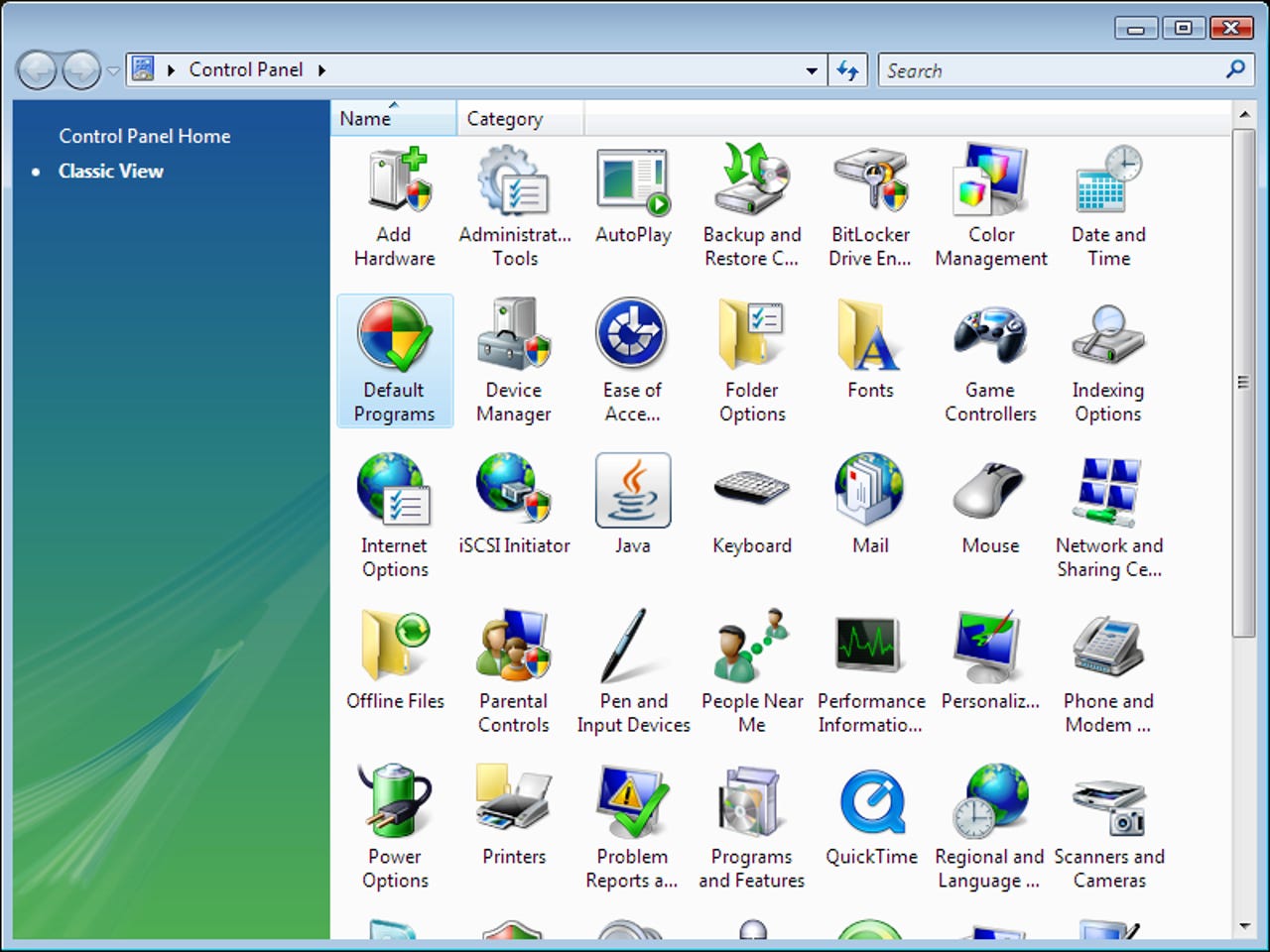
2 of 8 Mark Kaelin/ZDNET
The Windows Vista tool you use to change file associations in located in the Control Panel under the Default Programs icon.
© CNET Networks / TechRepublic
Mark W. Kaelin
© CNET Networks / TechRepublic
Mark W. Kaelin
3 of 8 Mark Kaelin/ZDNET
Oddly enough, searching the "association" in the Vista search tool off of the Start Menu returns no results -- at least for me.Once on the Default Programs screen you have two choices for changing file associations:
© CNET Networks / TechRepublic
Mark W. Kaelin
- Set your default programs
- Associate a file type or protocol with a program
© CNET Networks / TechRepublic
Mark W. Kaelin
4 of 8 Mark Kaelin/ZDNET
The first selection on the Default Programs screen is "Set your default programs." On this screen of the tool you can select a program and give it either complete control as the default program for all file extensions it can handle or you can choose the file extensions you want individually. How the list of programs was formed for this tool is not explained, but there are a few programs missing from the list. The one program that comes to mind almost immediately is Adobe Acrobat Reader.
© CNET Networks / TechRepublic
Mark W. Kaelin
© CNET Networks / TechRepublic
Mark W. Kaelin
5 of 8 Mark Kaelin/ZDNET
Clicking the "Choose defaults for this program" on the Set Default Programs screen shows you a list of potential file extensions that can be associated with the particular chosen program. From here you can check additional file extensions you would like Windows Vista to associate with the program.
© CNET Networks / TechRepublic
Mark W. Kaelin
© CNET Networks / TechRepublic
Mark W. Kaelin
6 of 8 Mark Kaelin/ZDNET
The second selection on the Default Programs screen is "Associate a file type or protocol with a program." On this screen of the tool you get a very long list of file extensions, including a description and the name of their associated program if it is known. To modify the program associated with a particular extension you select the extension and click the "Change program" button.
© CNET Networks / TechRepublic
Mark W. Kaelin
© CNET Networks / TechRepublic
Mark W. Kaelin
7 of 8 Mark Kaelin/ZDNET
In the example shown, I have chosen the .inf extension, which is currently associated with Notepad. From this screen, I can choose to change the association to another available program.
© CNET Networks / TechRepublic
Mark W. Kaelin
© CNET Networks / TechRepublic
Mark W. Kaelin
8 of 8 Mark Kaelin/ZDNET
If another viable program is not listed on the screen, you can browse your system for programs. Note, it is generally not a good idea to associate a file extension with a program that is not capable of reading or otherwise acting on it. Once your file extensions are selected you click Save and then OK to apply your changes to Windows Vista.
© CNET Networks / TechRepublic
Mark W. Kaelin
© CNET Networks / TechRepublic
Mark W. Kaelin
Related Galleries
Holiday wallpaper for your phone: Christmas, Hanukkah, New Year's, and winter scenes
![Holiday lights in Central Park background]()
Related Galleries
Holiday wallpaper for your phone: Christmas, Hanukkah, New Year's, and winter scenes
21 Photos
Winter backgrounds for your next virtual meeting
![Wooden lodge in pine forest with heavy snow reflection on Lake O'hara at Yoho national park]()
Related Galleries
Winter backgrounds for your next virtual meeting
21 Photos
Holiday backgrounds for Zoom: Christmas cheer, New Year's Eve, Hanukkah and winter scenes
![3D Rendering Christmas interior]()
Related Galleries
Holiday backgrounds for Zoom: Christmas cheer, New Year's Eve, Hanukkah and winter scenes
21 Photos
Hyundai Ioniq 5 and Kia EV6: Electric vehicle extravaganza
![img-8825]()
Related Galleries
Hyundai Ioniq 5 and Kia EV6: Electric vehicle extravaganza
26 Photos
A weekend with Google's Chrome OS Flex
![img-9792-2]()
Related Galleries
A weekend with Google's Chrome OS Flex
22 Photos
Cybersecurity flaws, customer experiences, smartphone losses, and more: ZDNet's research roundup
![shutterstock-1024665187.jpg]()
Related Galleries
Cybersecurity flaws, customer experiences, smartphone losses, and more: ZDNet's research roundup
8 Photos
Inside a fake $20 '16TB external M.2 SSD'
![Full of promises!]()