Image Gallery: 90 images of Microsoft Windows Phone 7 Technical Preview

Microsoft reached a major milestone with development of Windows Phone 7 and has devices loaded with the Technical Preview that will be sent to thousands of developers. We have one of these in hand and it is performing near flawlessly at this time, which is a good sign of things to come from Microsoft as they get back in the game. Windows Phone 7 has a rather unique user interface and is designed to help you work better without focusing on the individual application approach seen on the iPhone. Check out the 8 page article and 6 videos that go with this image gallery, Definitive Guide to the Windows Phone 7 Technical Preview.
The back of the WP7 box lists the developer website.
I thought it was funny to see Steve Ballmer's quote on the top of the developer box.
The product box is similar to what I have seen with Zune boxes in the past.
Here is the Samsung developer phone. This will not be a shipping device, but something similar could be released.
One shot of the accessories included in the box.
The back cover and front of the device.
Microsoft is imposing some strict requirements on hardware, including the minimum buttons that must be present.
The Start button is essential to the operation of the device and is centered on the bottom of the front.
The back button is another essential button.
The search button launches Bing Search, unless you are in an application where you can search for content (such as email).
I wonder if Microsoft will include a front facing camera on shipping WP7 devices.
The camera capture button is essential to Windows Phone 7 and lets you take photos even when the phone is locked.
Microsoft's minimum Windows Phone 7 requirements include a 5 megapixel camera with flash.
This phone fits well in my hand, but is definitely a bit on the larger side.
The device has a large OLED screen with high resolution and Windows Phone 7 looks fantastic on it.
The lock screen provides you with quite a bit of info in a single glance, including number of new emails, missed calls, pending voicemails, network status, battery status, time, date, upcoming appointments, and more. To unlock you simply swipe up from the bottom to the top of the front.
You will see single wide and double wide tiles on the Start screen with up to eight viewable on one screen.
Here is another view of the Start screen tiles. You can see the Games, Office, and Pictures hubs in this particular view.
I have a few more apps placed towards the bottom of the Start screen.
Swiping from right to left or tapping the arrow reveals the second main display on the device where you will find all the apps loaded on the device in alphabetical order. In addition to apps, you will see each individual email service appears as an app.
The basic phone dialer is pretty lame with no smart dial feature. This is one area where Microsoft needs to do some work before launching.
In the Tech Preview, tapping the Phone app takes you right to the call history part of the application.
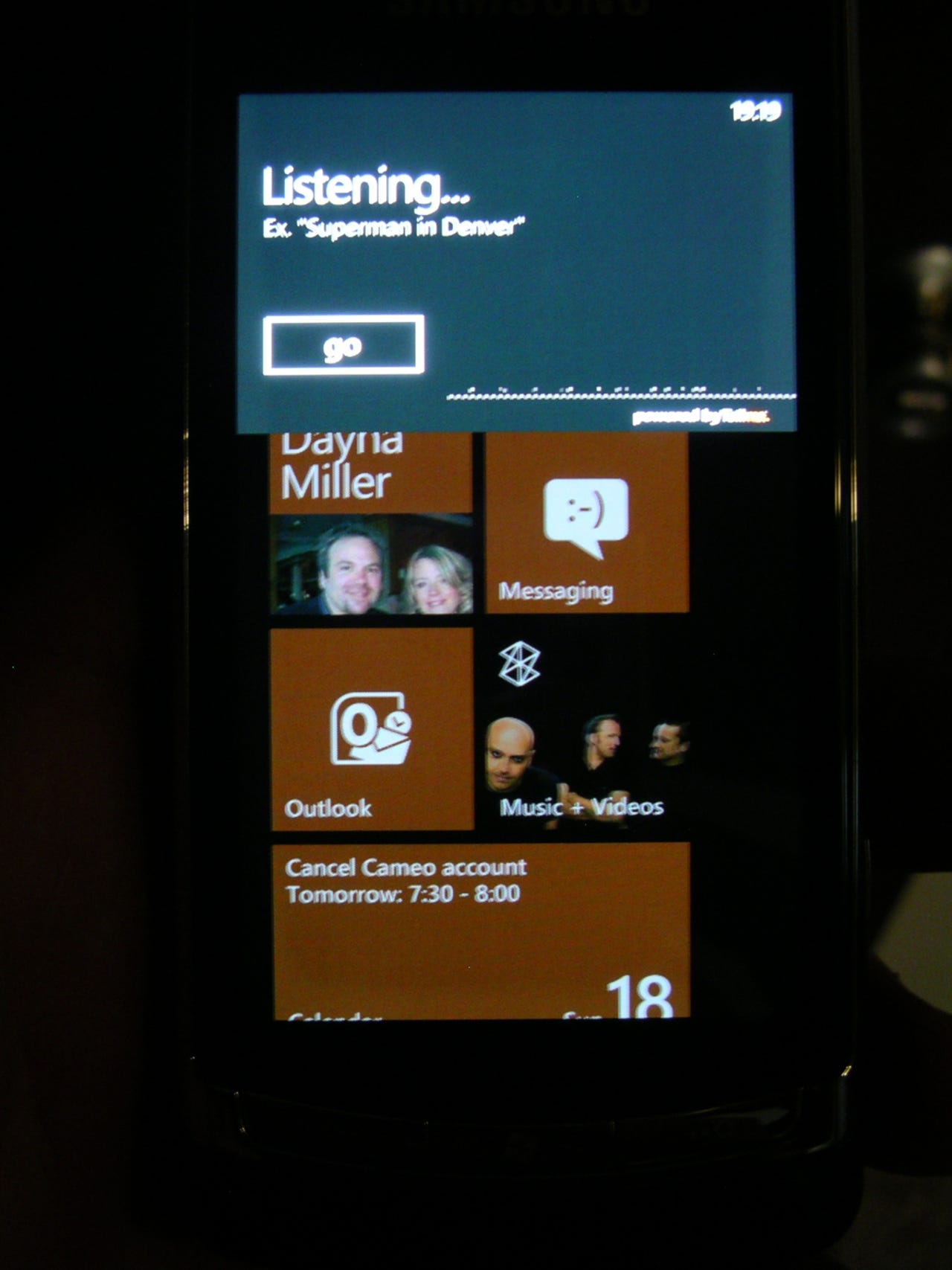
Pressing and holding the Start button launches the voice recognition software, powered by Tellme. The software does a great job of recognition and uses Bing Search to power the searches that take place on the WP7 device.
Here you can see the search results from voice recognition search for my local theaters.
Image gallery thumbnail 1
Image gallery thumbnail 2
When you tap the People tab you are taken to the view of all the contacts you have synced up through various services.
The What's New screen of the People application gives you the status updates for your contacts that have feeds associated with Facebook and/or Windows Live.
The recent area of the People tab shows you the contact photos of people you recently viewed feedback from.
Threaded text messaging is provided on WP7, but it is pretty basic and there are no real customization options.
You can select a specific contact and then view their status updates quickly and easily.
The WP7 email application is simple, yet quite powerful and functional too.
After tapping the three dots on the bottom right, you will see the labels of the bottom icons and any other menu items that appear under the icons.
Many of the apps work in both portrait and landscape and as you can see here email looks good in landscape. Notice the icons that were on the bottom are now on the right and have auto-rotated to match the landscape orientation.
As a fan of the Zune HD, I was please to see that Microsoft provided the full Zune HD experience on the WP7 platform.
The Music & Videos app shows music just like the Zune HD, as you can see here.
The Office synced over from my PC to the developer Windows Phone 7 device.
Here you can see the GDGT podcast on the WP7 device. Unfortunately, the Zune interface doesn't allow you to search for and subscribe to podcasts from the device.
Another view of the Music & Videos application on WP7.
There are just a couple of views available in the Calendar, including the Agenda view.
The Day view gives you a nice visual of your daily activities.
You can see the lists of appointments for each day in the Month view.
You can have different calendars synced to your WP 7 device.
All the typical functions are present for creating a new appointment.
The Calendar support is top notch with recurrence, privacy, attendee invites, and more all being supported by Microsoft.
The web browser is quite good and similar to the iOS Safari one. Unfortunately, the text does not reflow when you zoom in like it does with Google Android devices.
Here you can see a few menu items that appear in the web browser when you tap the three dots.
There is no full screen toggle mode for portrait, but when you rotate into landscape the pixels change and the experience is quite good.
As you can see there are only a couple of settings that you can control in the web browser.
One of the six hubs is for pictures and as you can see in this image there are quick ways to filter what photos you want to view.
Different shared albums appear on the device.
If you tap and hold on a picture you took or downloaded to your device then you have several options available to you.
This just shows a typical photo captured with the hardware.
The photo was taken with a zoom level in use.
If you subscribe to people who have Facebook photos or photos through the Windows Live site (Smugmug and Flickr are two popular services supported there), then you will see these photos in a feed.
This is the main OneNote page in Office.
There are a few options for creating a note in OneNote with WP7.
You can read these existing documents or choose to create your own. You cannot create a PowerPoint slideshow from the device, but you can edit them if you like.
The options for creating and editing Word documents is a bit limiting, but you can get some basic work done on the go with this app.
There are a few formatting options available to you in Word.
Working to create a new Excel spreadsheet.
Formatting options similar to Word are present in Excel.
There are actually quite a few functions in Excel, but I will have to spend more time with Excel to learn them.
We are just setting up SharePoint at work so I will need to connect and see what this capability is all about.
There is a Games hub that is centered on the Xbox Live experience. Currently, all you will see is your avatar, gamer score and any achievements.
You will be able to receive game requests from friends after this is rolled out.
Again, Collections support will come later with the Xbox Live stuff.
Even though music and games are handled through their respective stores, they appear here in the global Market interface.
There are currently only 6 apps available during this testing phase.
The free Translator application is actually very functional and could be used to help you get around in a foreign country.
We finally see Microsoft updating the calculator app from the super basic one they had before.
The landscape calculator is more useful to me as an engineer.
The camera user elements look pretty basic, which is what you want on the screen while you are actually taking pictures.
There are several rows of settings that you can manage in the camera software.
Here are even more camera settings.
A view of Bing Maps.
The options appear at the bottom of the screen.
Like the Google Maps app (not the Google Navigation one) you can get turn-by-turn directions that you have to watch when navigating.
A view of the system settings.
It was quick and easy to change the them and customize your device a bit.
Microsoft specifies four required colors, but Samsung included a few more here.
As you can see you can setup connections from a large number of services on your WP7 device.
Similar to the iPhone, WP7 has a centralized application settings interface. You can still find specific settings in apps.
You get to choose how to show information on your device.
The only place I could find these settings was in the application settings area.
Make sure to check all of your settings so you can get the most out of your device.