LG G6 camera app: Powerful software pairs well with outstanding results

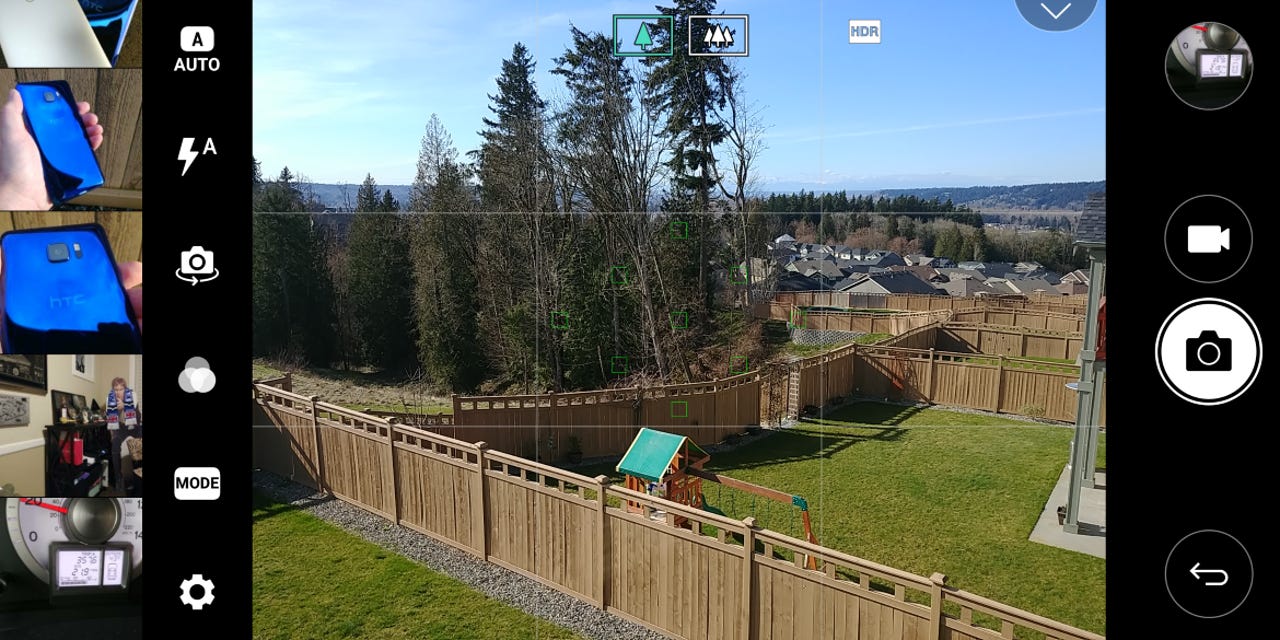
LG G6 comes with enhanced camera software
The Google Pixel and Pixel XL lead the Android market in camera performance, but the software is very basic and provides limited creativity. There are plenty of 3rd party alternatives available to help your creativity, but phones from LG, Samsung, Huawei, and others have integrated camera software optimized for the device.
With the LG G6's 18:9 aspect ratio display, LG created a custom camera application that takes advantage of the taller/longer display to provide users with more information at a glance. Note the filmstrip on the left side of this default auto setting.
As described in detail by the folks at Android Central, the LG G6 beats the Google Pixel/Pixel XL as a smartphone camera. With the lower price and free offers, it's hard not to recommend the LG G6.
Related ZDNet LG G6 coverage
- LG G6 hands-on: Unique 18:9 display, water resistance and dual camera flexibility
- MWC 2017: LG G6 announced with big screen, water resistance, and dual cameras
- Eight reasons the LG G6 is better than the Google Pixel for business
- Caseology Parallax and Vault for LG G6 hands-on: Outstanding $20 cases offer protection and style
- LG G6 pre-orders may start at Verizon this Friday, for a reasonable $672
Selection of camera modes
There are eight different camera modes on the LG G6, accessed simply by tapping the Mode button.
Popout photo options
After choosing the Popout mode from the main camera modes, you can then tap the upper left to select different center focus areas. Use the four bottom buttons to then apply affects to the outside of the focus area.
Square mode options
The LG G6 has an 18:9 aspect ratio, which makes it perfectly designed for two squares to sit side-by-side. Thus, LG includes a Square camera option and within the Square option you get four other ways to capture content; snap shot, grid shot, match shot, and guide shot.
Grid shot option
With grid shot, you can capture four small square images while seeing your live content on the left and your captured shots on the right. There are ways to get creative here and I look forward to spending more time with these various square modes.
Match shot directions
The match shot option is explained in a quick tutorial slide when you first launch the option. You can check to hide this tutorial, but it is helpful in explaining what match shot provides.
Guide shot option
The guide shot option is explained in a quick tutorial slide when you first launch the option. You can check to hide this tutorial, but it is helpful in explaining what match shot provides.
Guide shot looks to be useful for capturing food shots.
Filters for your photos
Similar to what you can do in Instagram or with other editing software, you can tap a button to see live filters on the LG G6. As shown in the screenshot, there are eight different filters available on the LG G6.
Manual camera mode
With manual mode selected, you control white balance, focus, exposure value, ISO, shutter speed, and auto lock.
Photo size options
With the 18:9 display resolution, you have some additional camera size and aspect ratio resolution options on the LG G6.
Photo settings
Unlike the iPhone or Google Pixel, there are plenty of custom settings available for the LG G6, as shown in this screenshot.
Video settings
Similar to still photo settings, there are plenty of video recording settings too.
Sharing made easy
Android phones have always done well with the ability to share your content to various services. The LG G6 camera app makes it even easier with a simple arrow to tap and select your most used services right from the viewfinder.