Windows Vista saves energy with its new Power Plans and hybrid sleep mode
To save power on your computer, Windows Vista provides you with a Web page-like interface, which allows you to select and configure power plans.
1 of 7 Cara Reynolds/ZDNET
To save power on your computer, Windows Vista provides you with a Web page-like interface, which allows you to select and configure power plans.
This gallery is also available as Greg Shultz's article, Windows Vista saves energy with its new Power Plans and hybrid sleep mode.
As you know, when it comes to saving power on your Windows XP desktop or laptop computer, you start your configuration operation by going to the Control Panel and double-clicking Power Options. The same is true in Windows Vista. However, instead of seeing a multitabbed dialog box, which allows you to select and configure power schemes, Windows Vista provides you with a Web page-like interface, which allows you to select and configure power plans. Microsoft describes Windows Vista's power plans as "a collection of hardware and system settings that manages how your computer uses power. Power plans can help you save energy, maximize system performance, or achieve a balance between the two."
Power plans serve essentially the same purpose as Windows XP's power schemes, but Windows Vista's power plans provide you with an easier to use interface as well as some new features. In addition, Windows Vista will allow computer and peripheral manufacturers to add proprietary power plans to the new interface.
This gallery is also available as Greg Shultz's article, Windows Vista saves energy with its new Power Plans and hybrid sleep mode.
As you know, when it comes to saving power on your Windows XP desktop or laptop computer, you start your configuration operation by going to the Control Panel and double-clicking Power Options. The same is true in Windows Vista. However, instead of seeing a multitabbed dialog box, which allows you to select and configure power schemes, Windows Vista provides you with a Web page-like interface, which allows you to select and configure power plans. Microsoft describes Windows Vista's power plans as "a collection of hardware and system settings that manages how your computer uses power. Power plans can help you save energy, maximize system performance, or achieve a balance between the two."
Power plans serve essentially the same purpose as Windows XP's power schemes, but Windows Vista's power plans provide you with an easier to use interface as well as some new features. In addition, Windows Vista will allow computer and peripheral manufacturers to add proprietary power plans to the new interface.
2 of 7 Cara Reynolds/ZDNET
The preferred power plans
When you double-click on Power Options in Windows Vista's Control Panel, you'll see the Power Options page. There are three preferred power plans to choose from.
As you can see, each of the three power plans provides you with an at-a-glance graphic rating for quickly determining the energy savings and performance of each plan. The first one is the Balanced power plan, which is designed to offer full performance when you need it and save power during periods of inactivity. The Power Saver power plan will save power by reducing system performance and is designed to help mobile PC users get the most from a single battery charge. On the other end of the spectrum is the High performance power plan, which is designed to maximize system performance and responsiveness, but will do almost nothing to save power. As such, mobile PC users will notice that their battery doesn't last as long.
When you double-click on Power Options in Windows Vista's Control Panel, you'll see the Power Options page. There are three preferred power plans to choose from.
As you can see, each of the three power plans provides you with an at-a-glance graphic rating for quickly determining the energy savings and performance of each plan. The first one is the Balanced power plan, which is designed to offer full performance when you need it and save power during periods of inactivity. The Power Saver power plan will save power by reducing system performance and is designed to help mobile PC users get the most from a single battery charge. On the other end of the spectrum is the High performance power plan, which is designed to maximize system performance and responsiveness, but will do almost nothing to save power. As such, mobile PC users will notice that their battery doesn't last as long.
3 of 7 Cara Reynolds/ZDNET
Customizing power plan settings
Under each one of the three preferred power plans, you'll notice a link titled Change Plan Settings. Clicking this link takes you to the Edit Plan Settings page.
Under each one of the three preferred power plans, you'll notice a link titled Change Plan Settings. Clicking this link takes you to the Edit Plan Settings page.
4 of 7 Cara Reynolds/ZDNET
On the Edit Plan Settings page, you can alter the amount of idle time that must elapse before Windows Vista turns off the display and puts the computer into sleep mode. You can access more granular configuration settings by clicking the Change Advanced Power Settings link, which displays a Power Options dialog box with a single tab titled Advanced Settings.
5 of 7 Cara Reynolds/ZDNET
As you can see, in addition to the more common power settings, there are a host of power consuming devices for which you can adjust settings. For example, you can regulate how a wireless adapter consumes power by choosing maximum performance or low, medium, or maximum power savings, as shown here.
6 of 7 Cara Reynolds/ZDNET
Hybrid sleep mode
Under the Sleep heading in the Advanced Settings dialog box you'll find a new setting called Hybrid Sleep. This new sleep mode is being introduced in Windows Vista and is designed to combine the resume speed of Standby mode with the power savings of Hibernate mode. The combination manifests itself by reducing the system to a deep hibernation state, yet the system will wake up just a few seconds after pressing the [Spacebar].
Under the Sleep heading in the Advanced Settings dialog box you'll find a new setting called Hybrid Sleep. This new sleep mode is being introduced in Windows Vista and is designed to combine the resume speed of Standby mode with the power savings of Hibernate mode. The combination manifests itself by reducing the system to a deep hibernation state, yet the system will wake up just a few seconds after pressing the [Spacebar].
7 of 7 Cara Reynolds/ZDNET
In addition to configuring the system to go into Hybrid Sleep mode after a period of inactivity, you can manually induce Hybrid Sleep from the Start menu. By default, clicking the orange, graphical shut down button, which appears at the bottom of the Start menu, will actually put the system into Hybrid Sleep mode. To really turn off the computer, you must access the Shut Down command which appears on a fly out menu, as shown here.
Conclusion
Windows Vista's Power Plans and hybrid sleep mode are designed to balance performance and power consumption. If you have comments or information to share about Windows Vista's Power Plans and Hybrid Sleep mode, please take a moment to drop by the Discussion area and let us hear.
Conclusion
Windows Vista's Power Plans and hybrid sleep mode are designed to balance performance and power consumption. If you have comments or information to share about Windows Vista's Power Plans and Hybrid Sleep mode, please take a moment to drop by the Discussion area and let us hear.
Related Galleries
Holiday wallpaper for your phone: Christmas, Hanukkah, New Year's, and winter scenes
![Holiday lights in Central Park background]()
Related Galleries
Holiday wallpaper for your phone: Christmas, Hanukkah, New Year's, and winter scenes
21 Photos
Winter backgrounds for your next virtual meeting
![Wooden lodge in pine forest with heavy snow reflection on Lake O'hara at Yoho national park]()
Related Galleries
Winter backgrounds for your next virtual meeting
21 Photos
Holiday backgrounds for Zoom: Christmas cheer, New Year's Eve, Hanukkah and winter scenes
![3D Rendering Christmas interior]()
Related Galleries
Holiday backgrounds for Zoom: Christmas cheer, New Year's Eve, Hanukkah and winter scenes
21 Photos
Hyundai Ioniq 5 and Kia EV6: Electric vehicle extravaganza
![img-8825]()
Related Galleries
Hyundai Ioniq 5 and Kia EV6: Electric vehicle extravaganza
26 Photos
A weekend with Google's Chrome OS Flex
![img-9792-2]()
Related Galleries
A weekend with Google's Chrome OS Flex
22 Photos
Cybersecurity flaws, customer experiences, smartphone losses, and more: ZDNet's research roundup
![shutterstock-1024665187.jpg]()
Related Galleries
Cybersecurity flaws, customer experiences, smartphone losses, and more: ZDNet's research roundup
8 Photos
Inside a fake $20 '16TB external M.2 SSD'
![Full of promises!]()