'ZDNET Recommends': What exactly does it mean?
ZDNET's recommendations are based on many hours of testing, research, and comparison shopping. We gather data from the best available sources, including vendor and retailer listings as well as other relevant and independent reviews sites. And we pore over customer reviews to find out what matters to real people who already own and use the products and services we’re assessing.
When you click through from our site to a retailer and buy a product or service, we may earn affiliate commissions. This helps support our work, but does not affect what we cover or how, and it does not affect the price you pay. Neither ZDNET nor the author are compensated for these independent reviews. Indeed, we follow strict guidelines that ensure our editorial content is never influenced by advertisers.
ZDNET's editorial team writes on behalf of you, our reader. Our goal is to deliver the most accurate information and the most knowledgeable advice possible in order to help you make smarter buying decisions on tech gear and a wide array of products and services. Our editors thoroughly review and fact-check every article to ensure that our content meets the highest standards. If we have made an error or published misleading information, we will correct or clarify the article. If you see inaccuracies in our content, please report the mistake via this form.
Premiere Pro

Premiere Pro
pros and cons
- Improved, fully customisable interface tabbed windows nested sequences improved motion path tool and media export options advanced colour correction support for layered PSD files.
- Expensive powerful PC required WinXP only basic straight-to-DVD authoring tool no Bezier/Spline option to the pathing tool rendering could be more effective.
- Editors' review
- Specs
The most surprising aspect of the latest version of Premiere is that it’s a Windows XP/PC-only product, with Adobe appearing to surrender its ground to Final Cut Pro as the non-linear editor (NLE) of choice for Mac users. However, Adobe’s recent attention to the creative sector is quite daunting, with new product launches for every aspect of media production, including not just Premiere, but also After Effects, Encore, Audition, GoLive and Photoshop.
Interface & ease of use
Although Premiere Pro’s interface has been significantly overhauled, this won’t alienate existing users, as the key screen elements are still there, giving it a very familiar feel. That said, things are most definitely different.
Take the Project Window, for example. This repository for all your project assets now contains a long list of extra information, including in/out points, number of times used, colour labels and online/offline file status. A toggle at the base of the window switches to the thumbnail view, which has interestingly replaced the Storyboard tool found in earlier versions. Instead, you just drag the thumbnails into the desired running order and select the ‘Automate to Timeline’ button. Admittedly, all this data inside the one panel can make the Project Window a little cramped on a single-monitor setup, but indicates a degree of ruthlessness as well as common sense on the part of Adobe’s development team. So it comes as no surprise to find that the old Navigator Window has been axed entirely, and replaced with a far more logical zoom tool above the Timeline. But more of that later.
Still in the Project Window, you’ll find an Effects tab that swaps the window view to a listing of your effects, transitions, filters and so on. At first, this seems like a good way to capitalise on limited screen space, but having to constantly swap views while you’re building your project soon becomes irritating. That is, until you realise that you can click on the Effects tab and drag it into its own window elsewhere on your desktop.
The Toolbox has also been stripped down to basics, with the previous pop-up tool selection replaced with a basic set of buttons for clip select, track select, ripple, roll, stretch, razor, slip, slide, pen, grab and zoom. To employ the tool variants, like multi-track select or lift, you use tool modifiers by pressing Alt, Shift or Ctrl. It takes a while to master these, but is a more direct approach than learning where the correct pop-up tool button is hiding.
The Timeline has also benefited from some close scrutiny, and now features amendments that include an audio sample units option for the Ruler, and the sequence zero point that can be moved, letting you insert pre-roll material like colour bars or a counting leader without disturbing the timecode above the project. Red and green colour bars at the top indicate areas that need rendering, or have been rendered, while a new Zoom tool lets you quickly scale the view to include more, or less, of your project. The A/B editing view that was a previous option is no longer available on the Timeline, but if you’re used to this approach, you’ll be relieved to find it appears in the transition effects window instead.
Like the Project Window, the Timeline now provides more detail than before, with tooltips that show information like in and out points, or volume while you’re dragging handles. Track height is adjustable, and you can add a new track simply by dragging an asset onto the space above the existing tracks. Other tweaks include the ‘S’ key for toggling the Snap To command, and transparency applied to clip markers as you drag them over the Timeline, allowing you to see what’s underneath.
Features
Unsurprisingly, previous additions to Premiere’s feature set -- like real-time previews, Adobe’s improved Title Designer, Windows Media editing and MPEG2 export from the timeline -- have been carried over to Premiere Pro. There’s also a collection of new features to get to grips with. Coming rather late to the party, but no less welcome for it, is timecode-based automatic scene detection during capture (a feature that has been so commonplace elsewhere that even Windows MovieMaker can do it). But the feature that stands out most is the Sequence tool.
Sequences aren’t new, but Premiere Pro gives them their own tab on the Timeline (which again can be dragged elsewhere), letting you build project elements like titles or cutaways separately, and then drag them into the main project from the Project Window (which Adobe calls ‘nesting’). This makes complex projects considerably easier to manage, as a nested sequence only occupies a single audio and video track, which in turn lets you apply an effect or filter to a single sequence, rather than having to apply it individually to multiple clips. What’s slightly disappointing, however, is that any rendered files in a sequence aren’t carried over when you drop it into another part of your project.
Professional colourists will revel in Premiere Pro’s new colour correction tools, which include HSL (hue/saturation/lightness) and RGB (red/green/blue) channel adjustment applied to highlights, mid tones or shadows. Frankly, there’s a little too much here for the novice, who’d be better off sticking to the basics. Either way, the Split Screen option that shows before and after results during your adjustments is a welcome addition. A similar tool can be found in the Trim window, with the Out frame of the previous clip appearing next to the In frame of the successive clip, which is extremely useful when you’re adjusting the overlay point.
Pathing has been refined, with keyframe adjustment to change the movement behaviour of the clip (slow, fast, curve or hold in/out), although there’s no Bezier option to make curving paths easier. Support for layered Photoshop PSD graphic files is extremely welcome, letting you create certain effects that have previously required After Effects to produce, and we also liked the inclusion of various output options in the Monitor Window that include vector and waveform scopes for professional colour calibration.
Less impressive is the absence of an integrated DVD authoring tool, like the one offered by Pinnacle Liquid Edition, for example. Instead, there’s a straight-to-disk option that’s handy for instant-play DVDs, but you’ll need to add the cost of a separate authoring tool like Adobe Encore to overall price of this package. That said, the Media Encoder tool now contains comprehensive export options for Windows Media and Real Media files, so Web export is pretty well catered for -- although Pinnacle Liquid Edition has the upper hand again, with Macromedia Flash (SWF) export, too.
Conclusion
There’s a lot more to be said about Premiere Pro, but the bottom line is that we’re extremely impressed with what Adobe has done with it. It’s a professional-quality NLE with enough in it to keep studio editors happy, but at the same time maintaining an intuitive, flexible interface and workflow that won’t intimidate less confident video editors. Existing users should definitely upgrade now if they haven’t already, but we’d recommend that anyone looking to buy the full version should check out Pinnacle’s Liquid Edition at the same time. It may not have the ease of use or flexibility, but it does provide a lot more features for a similar price.