'ZDNET Recommends': What exactly does it mean?
ZDNET's recommendations are based on many hours of testing, research, and comparison shopping. We gather data from the best available sources, including vendor and retailer listings as well as other relevant and independent reviews sites. And we pore over customer reviews to find out what matters to real people who already own and use the products and services we’re assessing.
When you click through from our site to a retailer and buy a product or service, we may earn affiliate commissions. This helps support our work, but does not affect what we cover or how, and it does not affect the price you pay. Neither ZDNET nor the author are compensated for these independent reviews. Indeed, we follow strict guidelines that ensure our editorial content is never influenced by advertisers.
ZDNET's editorial team writes on behalf of you, our reader. Our goal is to deliver the most accurate information and the most knowledgeable advice possible in order to help you make smarter buying decisions on tech gear and a wide array of products and services. Our editors thoroughly review and fact-check every article to ensure that our content meets the highest standards. If we have made an error or published misleading information, we will correct or clarify the article. If you see inaccuracies in our content, please report the mistake via this form.
ConceptDraw MindMap Professional 2

ConceptDraw MindMap Professional 2
pros and cons
- A very competent mind-mapping package additional tools aid map re-structuring, annotation and graphic embellishment includes a competent vector drawing program also available for Mac OSs with interchangeable file formats.
- Over-technical manual with no hands-on tutorial on-line help isn’t context sensitive cluttered workspace hinders usability.
At first sight, the need for a computer-based mind-mapping tool is not apparent – after all, what’s wrong with a pencil, paper and an eraser? When you first start working with ConceptDraw MindMap Professional 2 (MindMap Pro 2), a positive answer to this question doesn’t exactly leap out of the screen: the workspace feels cluttered; the user manual has a ‘techie’ style, and lacks both an index and a hands-on tutorial; and the on-line help system isn’t context sensitive.
To cut through the visual clutter of MindMap Pro 2’s workspace, you have to focus on its basic mapping operations. You start off by with a shape that represents the starting idea or theme for your map, to which you add an identifying text label. Branches and sub-braches are then added cleanly and simply with single mouse clicks. Each branch and sub-branch is identified with a typed-in label and, to document branches, a text note can be added for each. Text notes are entered individually into a window at the bottom of the workspace -- either typed in or copied and pasted. To support collaborative working, each text note is automatically pre-fixed with the current user’s name. The existence of a text note is indicated in the mind-map by the presence of a ‘T’ icon next to its host node. Pausing the mouse cursor on this icon automatically displays the text note in a pop up box on-screen.
Although MindMap Pro 2’s documentation gives a poor impression, its designers have done a good job on the user interface. One example is their use of the right mouse button to make mind map construction and editing more efficient. A right-mouse-button-click on any node pops up a well-stocked Actions menu that lets you delete its branch, add another branch, add a text note, edit or format the node’s description and add a link to a file, program or URL.
Inevitably, when you are creating a mind map there comes a stage when your map is chaotic: it may have all the information in place, but it just looks messy. If you are working on paper, this is the time when you give up using the eraser and start again on a fresh sheet of paper. Here, MindMap Pro 2 begins to demonstrate the value of the computer-based approach with two invaluable tools. The first lets you restructure the map by automatically re-arranging branches in a radial structure around the central theme, or by placing the central theme to the left/right/top/bottom of the page with the branches positioned accordingly. With this ‘macro’ reorganisation in place, you can then use the second tool to sort selected branches numerically or alphabetically or by a specified priority -- with the vital option of sorting all or only the main branches.
With MindMap Pro 2’s basic operations sorted out, the next task is to make sense of the visual clutter of its workspace. Examination of the toolbars reveals a number of tools aimed at styling the map. You can, for example, select whether branches or sub-branches are curved or angular in shape with the additional choice of narrow or wide thickness. For additional emphasis, you have the choice of arrow, cloudy, rectangular, round or star shapes. To emphasise the node descriptions, a palette of text formatting tools is provided to change background colour and font attributes of the text used to identify each branch node.
Further, to add visual iconic information, a palette of symbols is displayed prominently to the right of the workspace. These symbols are associated with ‘meanings’ such as ‘Tell everyone’, ‘Remember’, ‘Search internet’, ‘Reject’ which are intended to support annotations by the author and reviewers. Also included in the palette are symbols that indicate priority and the numerals 1-10. Both these symbol classes are available to the sorting engine and are a big help when re-structuring a mind map during its development.
A second palette of graphic objects is located to the left of the workspace. This is populated from a set of libraries ranging from borders and figures through business diagram elements to computer and geographical map symbols. In the context of a mind-mapping program, this collection of graphic objects seems bizarre. Their aim is to give authors tools for graphically embellishing mind maps -- but, unlike the symbols provided for visual annotation, these objects are initially free floating on the worksheet, and each has to be actively attached to a branch. Otherwise, you’ll have to reposition it when the underlying mind map is restructured.
Top ZDNET Reviews
The last major element of MindMap Pro 2’s workspace is a palette of vector drawing tools that lets you create rectangles, ellipses, lines and Bezier curves. Intelligent connectors adjust when connected objects are moved, and you have control over ordering and grouping elements. Together, these features constitute a very competent vector drawing package whose potential uses go far beyond adding visual grouping information to mind maps.
Our exploration of MindMap Pro 2’s workspace revealed a very competent program with capabilities that go way beyond basic mind map creation. The next question is: what can you do with mind maps once you’ve put in the effort to create them? Printing is handled very competently, with the ability to shrink to fit to a single page where appropriate and with good management of multi-page printing. Reuse of mind maps is supported through the creation of a template which can then be added to MindMap Pro 2’s existing template library. Mind maps can be exported in PDF, PowerPoint, PostScript and HTML formats – and you can specify the map as GIF, PNG or JPEG format within the HTML file. Usefully, a mind map can also be saved as a text outline in which the hierarchical structure of the map together with associated text notes are preserved. These outlines can also be formatted and saved as XML documents.
It took a lot of effort to become reasonably competent in using MindMap Pro 2, as it consists of several sub-programs, each with their own characteristics. At the end of the exercise our initial opinions had been significantly revised. MindMap Pro 2’s capability goes beyond basic mind mapping: its Symbols palette is a good tool for both individual and collaborative graphical annotation of mind maps, while its graphic libraries can be used to make its mind maps as visually ‘interesting’ as your grasp of design and good taste allows. Its vector drawing module also adds capabilities that go well beyond the needs of mind map structures.