Windows 7: a first look

Microsoft is using its irregular Professional Developers Conference, PDC 2008, to unveil the successor to Windows Vista, in the shape of what it calls a 'pre-beta' of Windows 7. A Milestone 3 build, the PDC release is substantially feature complete, although some of the user interface (UI) elements demonstrated by Microsoft in a conference keynote are from a later build than the one released to attendees. A more widely distributed beta will be available at the end of the year.
UAC tweaks and Jump Lists
The most noticeable thing about Windows 7 is its user interface. Not surprisingly, it's very similar to Windows Vista — but there are enough changes to give it a very different feel. Although most of the user interface enhancements won't appear until the public beta build in January, Microsoft used the PDC to showcase changes to the task bar, as well as new transparent window modes that quickly show the information in desktop gadgets. Microsoft is also making it easier to tune the frequency of UAC (User Account Control) prompts, making Windows 7 a lot less intrusive than its predecessors.
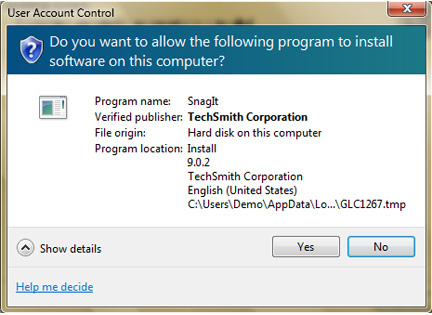
Windows 7 lets you tune just how often you’ll see UAC prompts, giving you the option of a much less intrusive system. If you do get a UAC dialogue, you’ll find it gives you more information, helping you make more informed decisions, rather than just clicking 'OK'.
Microsoft is also using Windows 7 to introduce Jump Lists, which provide quick access to recent documents and common tasks associated with specific applications, via Start Menu and task bar icons. You will also be able to share desktop themes between PCs.
Jump Lists work from either the task bar or the Start menu. As well as listing recent files, they can also be used to present users with a list of common tasks. Media Player's Jump List includes frequent and recent tracks, as well as a set of mini-player controls.
HomeGroups
The UI is only part of the story, though, and Windows 7 includes many new features intended to make networking a smoother experience — both in the home and in the enterprise.
Adding a machine to a home network is easy enough. If a network isn't already in place, Windows 7 will prompt you to create a new network — along with file, folder and printer shares. Other machines will need a password to connect to the network, sharing folders into Windows 7 libraries.
Running a home network isn't easy, especially when you're trying to create a secure way of sharing files and printers. Microsoft is using Windows 7's new HomeGroup feature to try and solve this problem. It's a relatively simple implementation of a peer-to-peer network, much like the Windows For Workgroups of old. Where it differs is in the simplicity of the implementation: all you need to do is create a HomeGroup on one PC, which will then generate a key that's used to add extra machines to the group; a wizard helps you select the files you'll share with everyone else. Shared folders can be included in libraries, so you can see one PC's photos on another, or listen to shared music, without needing to know where it's stored. The idea is very similar to that of Windows Home Server, and we wouldn't be surprised to see a Windows Home Server update that will work with Windows 7 HomeGroups.
Libraries are an important new feature in Windows 7, as you can use them to collate folders from across a hard disk (or even several hard disks). Need more space for photos? Create a new folder on an external hard disk and then add it to a photos library, where its contents will be displayed and indexed.
Work data can be protected using group policies, allowing a domain-connected PC to connect to a HomeGroup without revealing sensitive information to anyone else using the home network. There's also support for Wireless Protected Setup, which automates the creation of secure connections to Wi-Fi routers and other home networking devices.
Another change to the way Windows works is the Device Stage. This enables device manufacturers to bring all the information and services associated with a device together in one place. A multifunction printer, for example, can use it to show fax and scanning tools as well as the print queue; and if the manufacturer has an online store, you can also use the Device Stage to order consumables. Device Stages are XML documents, bundled with images and delivered either as a part of an installer or over the internet from Microsoft. It's easy to build updates, and to for manufacturers to see how users are interacting with their hardware. There is an issue here in that the Device Stage is a one-way channel from manufacturers to users, but at least it's a big advance from an icon in a folder.
Simpler Wi-Fi
Windows 7 finally sorts out one of the biggest gripes with Vista for mobile users: the difficulty of connecting to a wireless network. Instead of multiple dialogue boxes and windows, Windows 7's simpler Wi-Fi means you just have to click on the wireless icon on the system tray, select the network you want to use, and fill in any necessary credentials (if you need to go to a web page to fill in details, you’ll be taken there automatically). The same View Available Network technique works with mobile broadband services, letting you use the same tool to connect to 3G networks as well as Wi-Fi. Microsoft is also using Windows 7 to launch a new Bluetooth stack that simplifies pairing and adds audio features.
Windows 7's new wireless connection tools finally let you manage your wireless connection directly from the task bar, choosing the wireless network you want to use with one-click connections. You'll be prompted for network passwords and redirected to log-on web pages if necessary.
Keeping tabs on IE8
Microsoft will be using Internet Explorer 8 as Windows 7's browser, and there’s little difference between the bundled version and the version of IE 8 that will run on Vista and XP. One change is the way that tabbed web pages show up when you use alt-Tab to switch between windows. In older versions of Windows you'll only see the current foreground tab. Windows 7 works the way you always thought it should, with separate views for every tab; this means you can use alt-Tab to switch between browser windows as well as applications. With web applications becoming ever more important, they now become first-class Windows citizens. IE 8 also takes advantage of Windows 7's Jump Lists, giving access to your browsing history from a taskbar icon.
Searching far and wide
Search is at the heart of Windows Vista, so it's no surprise to find the same emphasis in Windows 7. Filtering is more important in Windows 7, with dynamic filter suggestions to help you quickly refine large sets of search results. You can drill down by document type or by tags, making metadata more important. Federated search results also give you quick access to information held on servers or peer-networked PCs. Shared folders in libraries are automatically searched, making it easy to look for information in a HomeGroup. In the enterprise, the ability for administrators to define up to five searchable locations allows servers running Windows Search to deliver results to users' PCs. You can set up search access to project stores (including SharePoint) and to individual server storage space.
Windows 7's shared search tools let you run search queries across several folders at once — and several machines. You're not limited to files and folders, either: the shared search tools can also query SharePoint indexes, simplifying the task of working with enterprise content-management tools.
DirectAccess via WS2008 R2
Windows 7 will work with most versions of Windows Server, but it will arrive around the same time as Windows Server 2008 R2. You’ll need WS2008 R2 to enable some of Windows 7's features, like DirectAccess. This uses IPsec and IPv6 to give remote users direct access to internal network resources without a VPN. If there's a file you need on a SharePoint system back in the office, and all you have is an email with a link to it, DirectAccess means you can click on the link to open the file. Certificate-secured IPv6 connections are used to traverse firewalls and access protected resources from the wilds of the public internet.
Windows 7 and the enterprise
Vista has made very little impact in the corporate world, and Microsoft intends things to be very different for Windows 7. The new UI may get much of the press, but there's a lot under the surface to help IT professionals with management and deployment. System administrators will be able to deploy new images from USB sticks, while retaining users' files and applications — without having to back them up to servers. Businesses with branch offices (and running WS2008 R2) will be able to cache files on PCs in a branch, using integrated peer-to-peer tools to speed up file copies once a file has been stored locally.
One problem with Vista that Microsoft claims Windows 7 will solve is its memory handling, with a new window manager to keep window memory usage under control. That's potentially a big win for Windows 7, as opening a handful of windows in Vista could quickly consume available resources, forcing a drop down from the full Aero experience to the Basic view. With Windows 7, you should be able to open more windows while consuming less memory.
Microsoft will extend the security features introduced with Vista in Windows 7. One key feature is Bitlocker-to-Go, which extends Microsoft's disk encryption system to removable drives. Group policies can be used to force memory stick encryption, reducing the risk of data loss from a mislaid or stolen memory stick.
Using PowerShell 2.0, system managers will get access to an integrated script development, test and runtime environment. Administrators will be able to use this to control other Windows 7 machines, as well as Windows Server 2008 systems.
The combination of Windows 7 and Windows Server 2008 R2 also comes into play with a new set of group policy tools. PowerShell 2.0 will be able to modify policies on the fly and push them out to Windows 7 PCs as required. The new integrated scripting environment that ships with PowerShell 2.0 gives administrators one place to edit, author and run scripts — simplifying the management process. With PowerShell missing from Vista, Microsoft will be shipping PowerShell 2.0 as an optional component for Windows 7, giving power users the scripting tools that Windows has been missing.
IT administrators are often overworked and undervalued, and Microsoft is using Windows 7 to try and reduce some of their workload. A built-in troubleshooting tool links to diagnostics and fixes for common problems, using information garnered from Microsoft’s Customer Experience Improvement Program. If a problem can't be solved using these tools, users can record their experiences, with snapshots showing just what occurs and when. The resulting report can be used to diagnose problems and help to develop user training, by helping pinpoint common errors.
Green Windows
Microsoft has put a lot of work into making Windows 7 more energy efficient, in order to make desktop PCs greener and to increase notebook battery life. One of Windows 7's design goals is to get more battery life than Vista when running on the same hardware, while delivering the same or better performance. One of the tools Microsoft is making available with Windows 7 is a command-line energy trouble-shooter that reveals where inefficiencies lie and how they can be ameliorated, whether they're hardware configuration issues or problems with software.
One thing that Microsoft is keeping close to its corporate chest is its marketing plan for Windows 7. We do know that the Ultimate Extras model is going away, as the bundled applications with Windows get replaced by the Windows Live Essentials suite. Even though the M3 pre-beta release at PDC 2008 installs using the Vista SKU names, it's most unlikely that these will be the final release versions.