Windows 8 Enterprise: RTM preview

Much of the attention on Windows 8 has, quite rightly, been focused on its role as a consumer-oriented operating system. But that's not the whole story — not by a long way. Although the majority of home users still run Microsoft's OS, its real heartland is the enterprise, where desktop and server operating systems work together in very different ways from in the home.
Windows 8 brings a simplification of the product range, with fewer editions and fewer ways of buying them. Now there are only three main editions: Windows 8, Windows 8 Pro and Windows 8 Enterprise, plus a fourth Windows RT edition for ARM devices. Pro and Enterprise can join Active Directory domains, so they'll be the most likely versions for business users — and as Enterprise is reserved for companies with Software Assurance subscriptions, it's the version that will eventually arrive on most business desktops.
Upgrade issues
Upgrading to Windows 8 Enterprise from Windows 7 isn't as easy as it could be because licensing restrictions mean you can only upgrade from Windows 7 Pro and Windows 7 Enterprise. We expect most Windows 8 installs to be clean system refreshes, which will simplify things, but IT departments will need to have the infrastructure in place to handle volume licensing keys (test installs may need to use a command-line tool to install licences).
As part of our tests we installed Windows 8 Enterprise on a range of devices, including a recent desktop PC with multiple monitors, a pair of older laptops and a recent slate tablet. All ran the OS easily, using the 64-bit version to take full advantage of modern PC hardware.
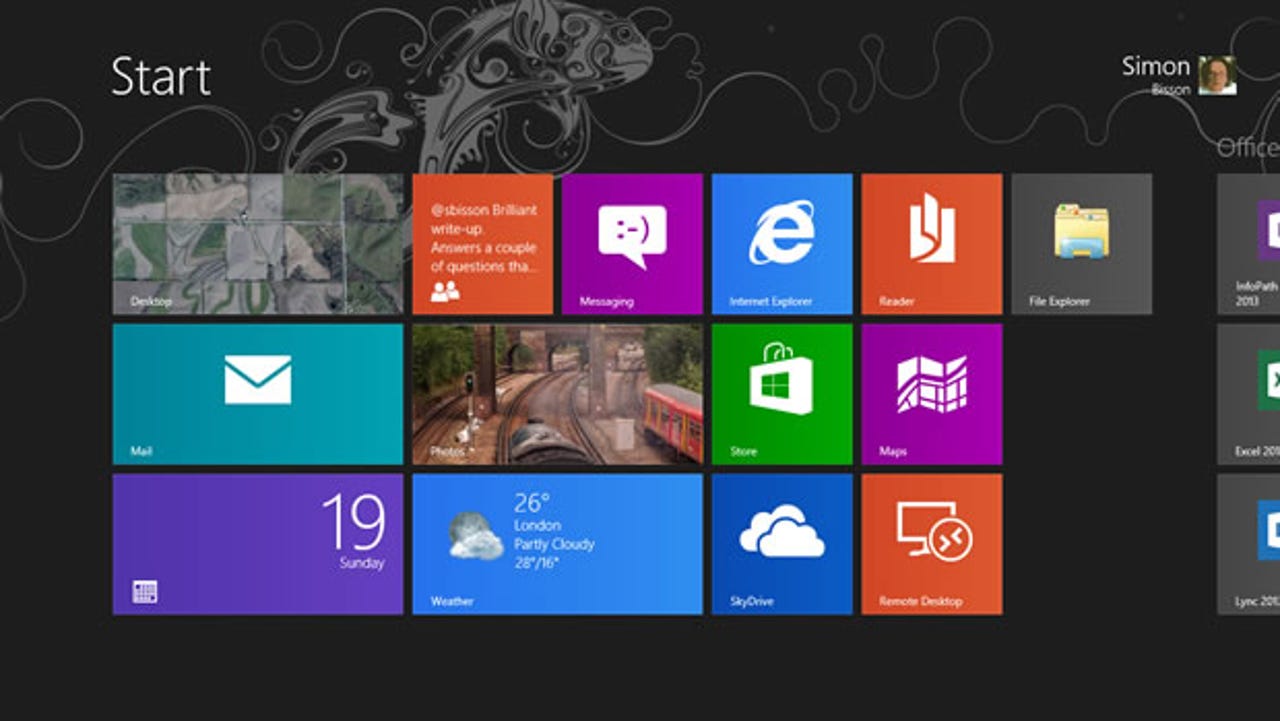
Booting up into Windows 8, you're dropped into the new Start screen. Microsoft's new UI is clean and fast, and easy to use with mouse and keyboard as well as on a touchscreen device. There's an underlying simplicity to the new UI that's possible to confuse with 'dumbing down', but it does make complex tasks easy once you learn that the whole screen is a search UI, and can be navigated by typing. The bundled PowerShell 3.0 also makes it easier for administrators to work with users' PCs wherever they may be.
The Windows Store is starting to fill with new applications designed for the new UI, but for now most of your time will be spent on the familiar desktop — with the new Start screen functioning as a search tool and program launcher. Some user training may be necessary, especially around the use of keyboard shortcuts, but the differences from earlier versions of Windows are unlikely to cause disruption — if only because line-of-business applications are likely to remain on the desktop.
In the desktop, Windows 8 is like Windows 7 — just faster and more power-efficient (our test laptops have gained an extra hour of battery life on average after updating with Windows 8). In nearly a year of testing Windows 8 we've only found a couple of applications that didn't work with the OS — and those that didn't had dependencies on specific hardware APIs that have been deprecated.
Businesses investing in next-generation applications using Microsoft's new WinRT (Windows Runtime) programming model will be able to deliver prepackaged applications to Windows 8 Enterprise systems without going through the Windows Store, as long as they are certified. Administrators can also use group policy to control access to the Store, at an individual, role or group level. The Applocker application whitelisting tool can also be used to control which applications are installed from the Store, although there's no way to control how application updates are applied — you can only control the initial installation.
While the consumer versions of Windows 8 use Microsoft's SkyDrive to handle file and settings synchronisation across all a user's PCs, you'll be able to set group policies to stop this, and to use the file synchronisation features in the upcoming SharePoint 2013 release. Windows Server 2012's Dynamic Access Control file and folder protection features will also help stop users from transferring data to home PCs via SkyDrive.
Enterprise-specific features
Much of what's in Windows 8 Enterprise is in the Pro release — and that includes important features like Hyper-V virtualisation, BitLocker disk encryption and the new File History (which can be configured to work with network shares as well as with local disk storage). However, Enterprise does include features that make it simpler to use Windows 8 on a corporate network.
If you want to take advantage of the newly simplified Direct Access tools in Windows Server 2012, which make it easier to connect directly and securely to corporate resources without requiring a VPN, then you're going to need Windows 8 Enterprise. The same is true of the Branch Cache features that turn remote office downloads of files and updates into a peer-to-peer network for faster access to data. If you're looking at using VDI, Windows 8 Enterprise supports RemoteFX for desktop-like graphics and for improved device integration — including touch support.
Windows To Go
Windows 8 Enterprise also includes the tools needed to make a Windows To Go USB drive. A fully-managed portable version of Windows, Windows To Go uses standard Windows image files to create a bootable version of Windows 8 — so if you're allowing your users to use Windows To Go, you'll need to create the appropriate image files and make them available for use. Users will also need USB 3.0 drives (which work in USB 2.0 ports), as these have faster flash memory chips with better random access performance than USB 2.0 drives. We'd also recommend using a drive with at least 32GB of space.
Building a Windows To Go image is straightforward, with a simple wizard handling the process. Plug in an appropriate USB flash drive, find a deployment share, and click 'go' (remembering to turn on the built-in disk encryption). It takes about fifteen minutes to apply the installation image to a drive. You'll need to use the Microsoft Deployment Toolkit solution accelerator to make custom images if you want to bundle apps in a Windows To Go install. Users are blocked from using the Windows Store on Windows To Go installs, although there is the option to use Group Policy to enable access — for individuals or for an entire organisation.
One big difference between the Pro and Enterprise editions is support for Media Centre. Microsoft has made Media Centre a separate download, but it's not supported on Windows 8 Enterprise — and any DVD or Blu-ray playback will require third-party tools. It's unlikely to be an issue for enterprise installs, but businesses that use Windows PCs as media-authoring and playback tools may find it easier to use Windows 8 Pro for systems in those roles.
With RTM code for Windows 8 Enterprise currently available on both TechNet and MSDN, IT professionals wanting to evaluate how the new Windows will work in their networks can download it and give it a try. With improved enterprise features, it's an operating system upgrade that, alongside Windows Server 2012, will help get your business architectures ready for the next generation of hardware and software — especially the cloud.