Windows 8 Release Preview

The secret of success is to under-promise and over-deliver, and for Microsoft's latest OS, that certainly seems to be the plan. "Sometime in the first week in June" turned out to be the end of May, as Microsoft rolled out the Release Preview of its Windows 8 operating system on 31 May. Continuing the Preview naming theme, the Release Preview is what would have been called a release candidate — near-final code that's ready for application developers and system evaluators, and for home users who want to take a look at the latest and the greatest. Just a year after its first public appearance at the All Things D 9 conference, this is the final public test release of Windows 8.
We've written about the two other releases, the Developer Preview and the Consumer Preview, which introduced and then refined Microsoft's new Metro user interface, and the WinRT programming model at the heart of Windows 8's new Metro-style applications. What we're getting with the Release Preview are yet more refinements (Microsoft says tens of thousands of improvements), along with a first look at some additional UI features. Performance has been improved, although there's still a lot of debugging code in the OS, and we're expecting additional improvements over the next two months as Microsoft marches on to the next big milestone — Release To Manufacturing (RTM).
One thing is clear, right from the start: this isn't beta code any more. When you start up you'll find that Windows' beta mascot — the brightly-coloured Betta fish — is gone, replaced with the word Windows in clear white letters on a black screen. That's Microsoft putting the Metro message front and centre, telling the world that it's typography that matters here, not pretty pictures.
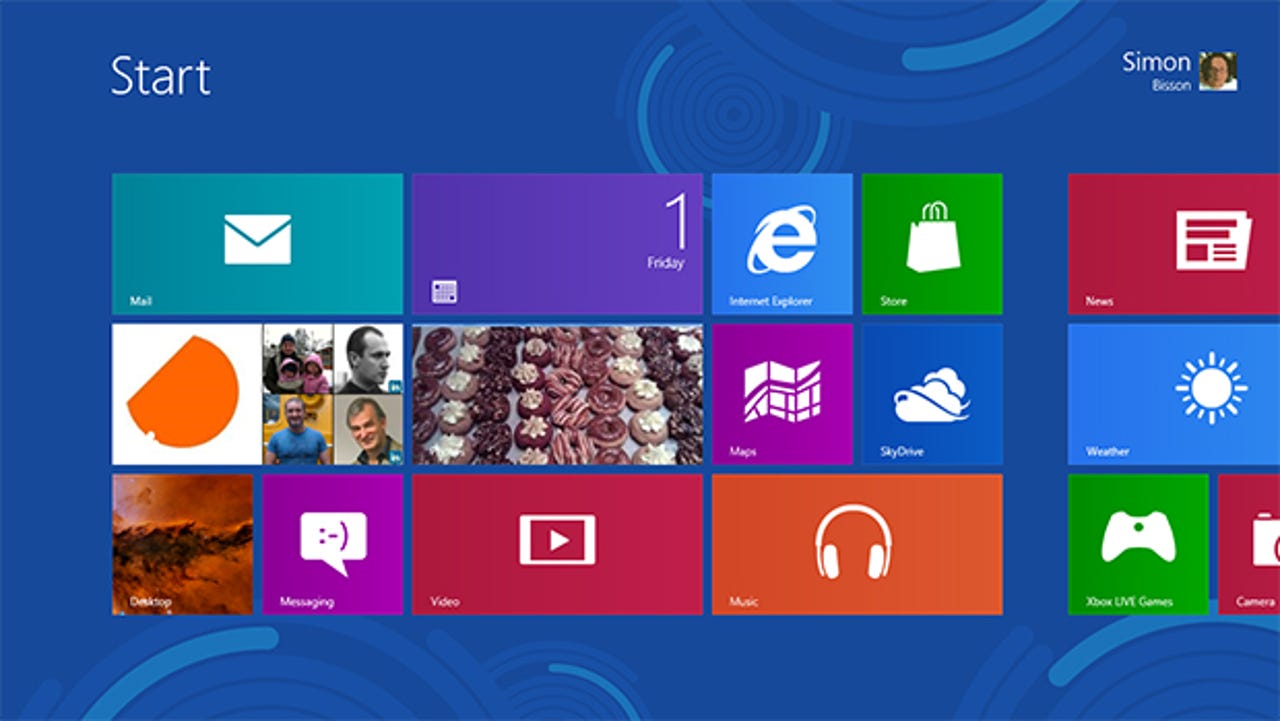
The Windows 8 Metro start screen is the hub of the next Windows, with live tiles that give at-a-glance information and launch both desktop and Metro-style applications; the core Windows 8 applications have new tile designs, with new live information
What's new, what's improved
At first glance there's not much change between Window 8's Consumer Preview and the Release Preview. It's only when you start to use it that you find that Microsoft has done a lot to iron out the rough edges of Metro, and made it a lot easier to use Windows 8 with a keyboard and mouse. Visual cues for accessing Windows 8's Charms and for switching between Metro applications are still missing, but the hotspots that trigger actions are much more sticky, and it's a lot easier to access the Metro start screen functions with a mouse. The Start Screen itself gets new application tiles, with improved live content — much like you get on Windows Phone. It's also easier to use the Semantic Zoom organisation tools from your keyboard, with a clearer icon that's used across all the applications that support Semantic Zoom.
Other significant changes include improvements to multi-monitor support, with the ability to customise how the menu bar works across multiple screens — whether you want applications icons to be on one screen, or the screen where they run. It's also easier to work with Windows 8's mouse controls in multi-monitor setups, with triggers now sticky so you're less likely to overshoot onto another screen.
Perhaps less significant, but no less welcome, is an increase in the number of colour themes. There are now 25 different colour combinations for the Metro desktop, so you can quickly get the look and feel you want, using the textures that arrived in the Consumer Preview. You'll get to choose a theme as part of setting up Windows 8, itself a painless process that requires minimal user input: just give the installer a licence key, and away you go.
Windows 8's Store is where you'll find and buy Metro-style applications; it's also how you'll be able to track down desktop applications — with links to third-party sites from inside its catalogue
The Release Preview gives the Windows Store a makeover, with new applications (including social networking tools like a version of the Rowi Twitter client from Windows Phone). It's a lot easier to reinstall apps, too, with a quick switch to a sortable list of apps you've purchased or downloaded in the past. More developers get to publish apps, too, because the Store has been opened to many more countries. The new Store also supports desktop applications, providing links to download sites for more traditional applications.
With its antitrust consent decree expired, Microsoft can once again bundle applications with Windows, and it's been working to convert its Live Essentials suite of tools to work as Metro-style applications. That means new versions of Windows 8's Mail and Calendar applications, as well as major updates to Pictures and the social network-powered People. There are also three new apps in the default install, all built around Bing. Travel, Sport and News are all interesting examples of what can be done with Metro and WinRT — and work well as exemplars of the features you can build into your applications.
Microsoft has done a lot to document the changes it's made in the Release Preview through postings in its Building Windows 8 blog. As the post announcing its availability said, it's now over 70 posts and 34 videos — amounting to over 500 printed pages.
You'll find that there's no version of Windows Media Center in the Release Preview as it will be part of the Media Pack that can only be installed on Windows 8 Pro. You can try this out (and get Media Center running) using the new Add Features tool. A simple desktop application, this tool lets you buy a new product key online, or use an existing one. There's a sample key on the Windows 8 preview web site that downloads and enables Media Center.
Another new feature is a set of Family Safety tools. These let you control how children use a PC, with tools for controlling the times they can use the PC, and what websites they can visit — even ensuring that only appropriate applications can be installed in their account. You can collect information about what they do online, and see reports in an online dashboard.
IE10 and the web
With HTML 5 a key part of the WinRT development model, Microsoft needs to ship a well-rounded HTML 5 engine to support it. Internet Explorer 10 has been developed alongside Windows 8, and the Release Preview includes the latest build. Although many users will focus on the surprising inclusion of Flash in the Metro-style implementation of IE10, it's Microsoft's commitment to the privacy-enhancing Do Not Track standard that will have the biggest effect on the web, as it's set to be on by default. Other significant changes include adding support for non-vendor prefixed-markup for standards that have reached Candidate Recommendation, or will reach it during 2012. This should make it easier for sites to write cross-browser code for CSS transitions and transforms, as well as for key platform APIs.
Microsoft is limiting IE10's Metro-style browser's Flash support to a whitelist of key sites that require Flash — including the Beeline business reporting tool; not every Flash site is compatible with touch, and traditional Flash applications will need to be loaded in the desktop IE10
Microsoft is building Flash into IE10 in much the same way as Google has included it in Chrome, with updates due to come from Microsoft rather than Adobe. It's not just for traditional PCs, and Microsoft told ZDNet via email that it would also be including the same Flash technologies in its Windows RT ARM OS. Although Flash is available to all sites in the desktop browser, only a limited number of sites will be able to use it in Metro-style IE10, as Microsoft is using its compatibility tools to certify touch-friendly Flash sites and is blocking those that don't meet the Metro user experience guidelines. Adobe and Microsoft have added support for Metro touch gestures in Flash, and have disabled some Flash features that don't work with touch, like rollovers. Other improvements have focused on optimising for battery life and using Microsoft's security lifecycle development methodologies and test facilities.
One new feature in IE10 is Flip Ahead. Once enabled, it scans page content for links to additional content in a multi-page article, and lets you quickly jump to the next page using the IE navigation keys and the forward swipe gesture. It's certainly easier than clicking 'next' each time you want to read a page, although there's no content pre-caching and it doesn't work with every site yet.
Upgrades and updates
There are enough breaking changes between the Consumer Preview and the Release Preview that there's no direct upgrade path between the two. If you're upgrading a machine running the CP, you'll need to backup all your data and reinstall applications after an upgrade — and we'd actually recommend wiping and doing a complete reinstall. You can upgrade to the RP from Windows 7, but again it's worth backing up in advance, just in case you encounter any problems. Installation is fast — just 10 minutes for a clean install on a test machine, and 30 for an upgrade with no user settings retained.
Conclusion
There's a lot to like in Windows 8, and the Release Preview goes a long way towards clearing up many of the lingering doubts. It's now a lot easier to use with a mouse, and the promised trackpad gestures for the final release should simplify things further. However it's still slightly jarring to jump between the Metro UI and the Windows desktop. Again, however, there's the prospect of more Metro-style applications, a new flatter desktop UI and more Metro design in desktop applications to reduce that discontinuity. By the time Windows 9 rolls around, we'll be wondering why we ever worried about the changes between Windows 7 and Windows 8 — just as we've forgotten the howls of anguish brought about by the change between Program Manager and the Start Menu in Windows 95!
Windows 8's Bing-powered news app is an excellent example of what can be done with Metro-style design: it's clear, well designed and easy to use — with a wide selection of news sources from around the world
So should you install it? IT departments should certainly start looking at Windows 8 now, with the Release Preview nearly feature complete and ready for the new management tools and technologies that are coming with Windows Server 2012. The simultaneous release of new development tools should also help software developers get ready for Metro, in WinRT applications and on the traditional desktop, while web developers should start to familiarise themselves with IE10's HTML5 and CSS3 capabilities.
It's still too early to say if Windows 8 will be a success. What we can say is that it definitely won't be a failure. Microsoft has had to rethink the way Windows works, and how Windows applications are developed. The decade-old underpinnings of Windows 7 are starting to creak, and Windows 8 is the start of the long process of migrating away from those foundations to a new way of developing and delivering applications, integrating cloud and desktop, phone and tablet into one framework. There's a brave new world under the hood of Windows 8 — and it's one that IT professionals of all stripes will need to explore in depth.