10 things to consider before taking the Vista plunge
Some have plans to aggressively move to Vista, while others are taking a far more wait-and-see approach. Here are some things you need to consider before taking the plunge.
#1: Is your hardware up to scratch?
Vista is famous--or, perhaps more accurately, infamous--for its hefty hardware requirements. Certainly, minimum system requirements are more demanding than for any previous Windows operating system.
In reality, there are two separate sets of hardware requirements: one for machines that are merely "Vista Capable" and another for those that are "Vista Premium Ready." Whereas "Premium Ready" requires a 1GHz processor, one gigabyte of RAM and a high-end video card, requirements for "Capable" are a bit more easily (and inexpensively) attainable. It's important to remember that, although the eye candy afforded by Aero Glass is very cool, it's probably not really necessary for most business applications.
Before you start making plans to upgrade all your organization's workstations to Vista, you should check out the exact system requirements on Microsoft's Windows Vista Enterprise Hardware Planning Guidance Web site.
#2: Which edition(s) of Vista do you need?
Selecting the right edition of Windows XP was pretty simple. There were four basic varieties: Home Edition, Professional Edition, Tablet PC Edition and Media Center Edition. If the computer needed to join a Windows domain, the first and last editions were out (MCE 2004 could join a domain, but 2005 could not). Unless you were installing on a Tablet PC, there was no need for TPCE. The logical choice for the vast majority of systems on a business network was XP Pro.
Things get slightly more complicated with Vista. Now there are five editions: Home Basic, Home Premium, Business, Enterprise and Ultimate. Although you probably won't want to use the Home editions on a company network, you may be less certain whether to choose Business, Enterprise or Ultimate.
Business Edition is roughly comparable to XP Pro, whereas Enterprise Edition includes extra features such as BitLocker Drive Encryption (an added layer of security for corporate laptops), application compatibility tools, SUA (Subsystem for Unix-based applications) and advanced multilanguage support. Ultimate is a superset, with all the features of all editions (including Media Center), which may be more than you need for your business PCs. You'll find more information on the editions here.
#3: Understand Vista licensing
With Vista, Microsoft is adding an Enterprise Edition that will be available only to customers with a Software Assurance or Microsoft Enterprise Agreement.
Another new option, the Windows Anytime Upgrade program, may be of interest to some small businesses. The program allows buyers to upgrade some editions of Vista to a higher edition. (For example, you can upgrade Home Basic to Home Premium, or Business to Ultimate.) For more info, see "Vista Anytime Upgrade Goes Beta."
#4: What about application compatibility?
When it comes down to it, the applications, not the operating system, matter most in terms of getting the job done. One important consideration in rolling out a new operating system is ensuring that your essential programs will run on it without problems.
Vista's built-in compatibility modes will help you install and run applications written for previous versions of Windows. Microsoft has created the Application Compatibility Toolkit to help you identify applications that may need enhancements to work with Vista's User Account Control (UAC) feature and to fix those programs.
You can also use technologies such as Virtual PC/Virtual Server or Terminal Services as a workaround for incompatible applications.
Nonetheless, it's important to test your mission-critical applications beforehand to ensure they will work with Vista, or develop a plan to replace them or implement a workaround if they don't. For application compatibility resources, see this overview.
#5: Assess the network infrastructure
Although there's no requirement that you do so, upgrading to Vista may provide you with motivation to move to IPv6. Vista includes much better support for the new Internet Protocol. With XP/Server 2003, IPv6 support requires installing a separate protocol, whereas the TCP/IP stack in Vista/Longhorn Server supports dual IP architecture and both IPv4 and IPv6 are enabled by default.
There are many reasons to make the move to IPv6. A transition to IPv6 not only enhances IP security, it also allows doing away with NAT and makes it easier to incorporate video and audio into applications. For a list of advantages of IPv6, see "IPv6--The evolution of the Internet."
#6: Who needs Vista (and who doesn't)?
You may not want or need to upgrade all desktop systems in your organisation to Vista at once. In fact, there's a lot to be said for implementing an operating system upgrade in a large company one step at a time.
Upgrades shouldn't be done randomly, though. Part of your rollout plan should include assessing which users can benefit most from Vista's new features, which are most in need of Vista's security enhancements or otherwise should take priority in the process.
Clerical personnel who spend most of their computer time in a word-processing or spreadsheet program may be perfectly content--and just as productive--continuing to use their current operating system for a while.
#7: Are your users prepared?
Such considerations as cost, hardware and infrastructure are important when you're making the decision to put a new operating system into play, but don't forget the people factor. A minority of computer users embrace new technology eagerly and can't wait to be the first on the block to try and master the latest and greatest. But most users, like human beings in general, are resistant to change, even if the change is for the better.
Upgrading to a new operating system always requires a learning period, regardless of how intuitive the software is, and Vista introduces some major interface changes and new ways of doing things that may frustrate your less tech-savvy users.
For example, those new to Vista are likely to be confused or annoyed by the dialogue boxes that UAC pops up whenever they try to perform a task that requires administrative rights, even if they're logged on as administrators.
It's important to prepare users for the transition through education, training and policies that don't make it harder on them than necessary. For instance, you can allow those who prefer it to switch back to the classic Windows theme to make the desktop look more familiar.
#8: Are support personnel ready?
It's not just end users who must be prepared before the installation. Your help desk and other tech support personnel are going to be hit with a plethora of questions and requests for assistance. Even if they're well trained and completely versed in the new operating system, they need to be prepared for a much larger volume of work than usual.
You might consider adding more support personnel temporarily during and immediately after the upgrade.
#9: Is your data safe?
If all goes well, the upgrade will leave all your precious data intact. But what if all doesn't go well? The most elementary, but often overlooked, consideration is whether all your data is properly backed up "just in case." That doesn't just mean having a backup program and a bunch of tapes that you shuffle every week or so. It means doing test restorations to ensure that those backups will work if and when you need them.
#10: What will it really cost?
When all the other considerations are in, you can start to calculate how much it will cost to do the upgrade. Don't forget that the bottom line cost includes a lot more than the licensing fees. It also includes the cost of any necessary hardware upgrades, application modifications (or moving to new applications or new versions of the old ones), changes to the network infrastructure (if applicable), consultants you hire to help with the rollout, user training (including cost productivity while those users are away from their usual tasks), training of support personnel and IT administrators, and administrative overhead of handling all these preparations, including application compatibility testing, backup testing, and so on.
Once you have a realistic cost estimate, you can intelligently decide whether the benefits of upgrading are worth it. You can decide whether your company is better off using XP (or even Windows 2000) for a while longer and waiting for the first service pack or beyond before you take the Vista plunge.
Deb Shinder reported for TechRepublic. CNET News.com's Ina Fried contributed to this report.