BlackBerry PlayBook, HTC Flyer or Apple's iPad 2: Which is the better tablet for work?
Tablet wars: Does size matter when you're looking for the perfect mobile work gadget?
Since the launch of Apple's iPad in 2010, hardware makers have been scrambling to get their own tablets to market. As a result, slate lovers can now choose between iPad-style tablets which resemble keyboardless laptops, or smaller devices that look like oversized smartphones.
silicon.com got its hands on two of the small slates - RIM's BlackBerry PlayBook and HTC's Flyer - to see what the form factor has to offer the mobile worker and how small slates compare to the iPad and its 10-inch fellows.
Let the tablet wars commence!
iPad 2 vs BlackBerry PlayBook vs HTC Flyer
First up, let's take a look at the raw specs.

But how do the threesome compare in a hands-on?
The seven-inch screen vs the iPad
The first obvious difference between the BlackBerry PlayBook and HTC's Flyer and their Apple rival is the screen size. As seven-inchers, the pair are considerably smaller than the iPad with about half the screen real estate of the Apple tablet.
Tablet wars: Clockwise from bottom left, the BlackBerry PlayBook, the HTC Flyer and the Apple iPad 2Photo: Natasha Lomas/silicon.com
Apple CEO Steve Jobs last year dubbed the small slate form factor "dead on arrival". RIM's co-CEO Mike Lazaridis thinks otherwise, calling the seven-inch screen "the perfect size". But perfect for what?
With the seven-inch devices, I couldn't shake the feeling of using an oversized but under-featured smartphone - it didn't feel as if there was enough extra screen real estate to compensate for not having a telephone on tap. Sure, you can make video calls or VoIP telephone calls on these tablets but no one would want to use them as their main phone unless it's for comedy kicks.
I also found the seven-inch form factor difficult to...
...get to grips with - even finding a comfortable way to hold and use the tablets was difficult.
The problem was compounded in the Flyer's case by its rounded and slippery plastic-and-aluminium back. At times I was convinced it was about to make like its name and fly out of my hands.
The PlayBook at least has a tactile - and sensible - flat, rubberised back. This slate was much easier to hold, although finding a comfortable typing position could be a headache, as will become evident shortly.
Mobile working
I took the tablets out on the road with me to see how they'd fare when trying to get a spot of work done while travelling. Here, the curse of the seven-inch form factor strikes again. They're less handy than a smartphone and less sturdy than a laptop so finding a comfortable working configuration when sitting on a train proved tricky.
I finally resorted to balancing the PlayBook on the tray table and sitting bolt upright so I could see the screen. Hardly comfortable but it was too small to rest on my knee and type on without getting wrist ache from having to bend at an odd angle.
PlayBook on a train: Trying to find a comfortable mobile working position wasn't easy...Photo: Natasha Lomas/silicon.com
That's not the end of the mobile working troubles either. The movement of the train made typing without peppering the text with typos impossible. A larger tablet such as the iPad would be more sturdy in such a scenario - and is certainly less cramped for typing - so therefore more suited to the road warrior's lifestyle, particularly if document creation is an important factor.
I eventually gave up and went back to my smartphone, which I don't have to balance on the table to read or type on. Since there's no 3G connectivity with the PlayBook there's really no advantage to using it on my commute.
Small slates such as the Flyer and PlayBook don't really offer enough screen real estate to be used for giving presentations to clients in and of themselves, although you could imagine handing them round at internal company meetings for a quick demo, or in the PlayBook's case plugging it into a TV using the micro-HDMI port to give a PowerPoint presentation.
The Flyer only has a pointless proprietary charging port, so if you're stuck for juice on the road, don't expect to be able to plug it into a nearby PC unless you've brought the correct cable with you. Thumbs down there.
Connectivity
The PlayBook is wi-fi only, although RIM is planning to add built-in cellular connectivity to future incarnations of the tablet.
While it is possible to tether a...
...BlackBerry Enterprise Server (BES)-enabled BlackBerry smartphone to the tablet for mobile connectivity, it's not an option I have, as my corporate BlackBerry isn't BES-enabled.
Needing to check emails and read websites on the go had me reaching for my 3G-enabled smartphone and once in the office I had my work laptop, keyboard, mouse and monitor set-up to rely on - with trusty wired internet connection - so why bother using a diminutive tablet instead?
Do tablets need 3G and wi-fi - or will wi-fi alone cut it?Photo: Natasha Lomas/silicon.com
HTC has made a version of the Flyer with both 3G and wi-fi, so provided you're happy to hand more cash over to mobile operators, connectivity on tap is yours, making the Flyer generally more useful than the PlayBook.
On the wi-fi side, both the Flyer and the PlayBook struggled at times with the corporate wi-fi network, which pops up a 'terms of use' page before you can get to browsing proper. I found I often had to switch the wi-fi off and back on again and log on to the browser to click 'I agree' to the T&Cs multiple times before it would work properly. Irritating in the extreme.
When logging on to ungated wi-fi networks, both tablets performed admirably but the mobile working use case for tablets - which suggests you're most likely to need to use them when away from home or the office - inevitably means you'll be logging on to lots of gated wi-fi hotspots, so having to refresh and reboot the wi-fi is likely to be a common theme, and therefore a frequent frustration.
Which mobile gadget is more useful? A wi-fi-only slate or a 3G-enabled smartphone?Photo: Natasha Lomas/silicon.com
There are various options for accessing email on the Flyer including HTC's native mail client which can sync with Microsoft Exchange ActiveSync and other POP3/IMAP email accounts, and there's also a Gmail app.
After several fruitless attempts to get my corporate mail servers to play nice with POP/IMAP, I resorted to using the Gmail app to access my work email on the Flyer. Straightforward enough, but it wasn't a...
...great experience - having obviously been designed for smartphones rather than tablets, there's no two-pane view.
The BlackBerry PlayBook doesn't have a native email client - it has to be tethered to a BlackBerry smartphonePhoto: Natasha Lomas/silicon.com
The PlayBook, on the other hand, has no native email client, but BES users can get access to their BlackBerry email by connecting their BlackBerry device to the PlayBook using a feature called Bridge.
Bridge sets up a secure, encrypted Bluetooth link between smartphone and tablet and allows the PlayBook to function as an email reader. However, not having access to BES, I had to make do with accessing work email via Gmail webmail. Again, not a great email experience but at least the two-pane view made some use of the tablet's seven-inch screen.
Composing email on either tablet proved fiddly owing to the cramped virtual keyboards. The Flyer's small spacebar positioned slightly to the left of the screen meant I kept hitting the full-stop key and turning.sentences.into.URLs, while the PlayBook's lack of autocorrect meant typos were unavoidable.
My first attempt at composing a basic email without any spelling, punctuation or formatting mistakes on either device took more than five minutes, compared to less than half that on an iPhone or an iPad.
Web browsing and document viewing
The browsers on the Flyer and the PlayBook look similar, with identical left and right arrows for forward and back, and additional browser windows for tabbed browsing stacked out of sight above the main window. On the PlayBook, swiping a finger down from the top of the bevel brings the tabs into view and there's also an icon, as on the Flyer. So far, so intuitive. Both have the requisite pinch-to-zoom feature too, plus kinetic scrolling.
While browser performance on the HTC Flyer was OK, it didn't always perform on cue, with pages appearing to hang rather than load. The PlayBook's browser was even more glitchy, with pages often hanging while loading, and elements on pages failing to load promptly. Add to that, turning a browser window from landscape orientation to portrait or vice versa produced an alarming static effect - as if the slate was attempting to go back to the 1980s and load a Spectrum game. Pinch to zoom was often laggy too, and lacked anti-aliasing.
I can go without browser polish but on a...
...mobile device a responsive browsing experience is essential, and neither slate managed to live up to Apple's iOS standards.
Reading documents and PDFs was a pleasant enough experience on the Flyer and the PlayBook, although the latter requires a PDF to be saved before it is viewed, rather than firing it straight up as the Flyer does.
Viewing a PDF on the BlackBerry PlayBook - what else can small slates do well?Photo: Natasha Lomas/silicon.com
Even so, I wasn't convinced the slates offered a significantly superior experience to using a smartphone - a screen of about four inches can tackle document viewing pretty well too.
Typing
When it came to creating and editing documents, the small slates made typing fiddly. Touch-typing was not really possible on either without making lots of mistakes - and I have small hands, so the average user is likely to find it even more cramped. A larger tablet such as the iPad at least offers a generous-sized virtual keyboard for a better experience of typing on glass.
Only children and people with small hands will enjoy typing on small slates such as the Flyer, top, and PlayBookPhoto: Natasha Lomas/silicon.com
Personally I found it quicker to type on an iPhone - using thumbs and relying on iOS' autocorrect feature to iron out any mistakes - than on either the PlayBook or Flyer. And, since larger tablets such as the iPad are big enough for a virtual keyboard that supports proper touch-typing, the seven-inch slate really does seem to be piggy in the middle.
The HTC Flyer has an autocorrect feature which displays potential words on the screen above the keys as you type. While useful, it can get distracting.
As well as the main software keyboard, the Flyer has a letter keyboard and two keyboards - numbers and symbols - which can be cycled through, although keys on the primary keyboard can also be long-pressed to type the secondary key. With so much clutter on the keys, and predicted words appearing and disappearing as you type, writing on the slate feels...
...hectic and it can be difficult to maintain flow.
On the PlayBook, there's spellcheck but no autocorrect so the document I am attempting to create is soon peppered with red lines. These can be resolved by tapping on a typo to bring up a list of suggested words. Tapping on the correct one will replace the misspelled word. It's handy but pretty slow going. I also found the touchscreen slightly laggy and often found myself hammering away at the glass with a fingertip just to try to reposition the cursor.
iOS' autocorrect feature may have spawned its own homage website - Damn you autocorrect - and Apple's mobile operating system stubbornly continues to ignore the difference between 'its' and 'it's', but the equivalent site for the PlayBook would have the inglorious name 'Damn you lsck og auto orrect'.
There's one way to avoid the autocorrect issues, of course. Both the PlayBook and Flyer have Bluetooth so there's always the option of pairing a Bluetooth keyboard to improve the typing experience, but that does mean another piece of kit to carry.
Special mention should be made of the Flyer's additional input option - a stylus that can be used for note-taking.
The HTC Flyer can be used in conjunction with this touchscreen-friendly stylus, good for scribbling notesPhoto: Natasha Lomas/silicon.com
Touching a pen icon with the stylus brings up a palette and notebook options. Tapping the screen with the pen will take a snapshot of whatever you're looking at, which can then be scribbled on with the pen. While not exactly a killer app, it comes in handy if you want to make handwritten notes or annotate a document or website, for instance.
Copy and paste
Both the Flyer and the PlayBook have a copy-and-paste feature but there are some inconsistencies with how it's been implemented, meaning it can't always be relied upon.
Copy and paste on the PlayBook - but where's the 'select all' option?Photo: Natasha Lomas/silicon.com
In some applications the Flyer has a decent system for copying text, with a magnifier to help you position the cursor - similar to iOS - as well as a 'select all' option if you're trying to move big blocks of text about, and two arrows that help you choose a smaller amount of text. When using the Gmail app, however, the Flyer favours a different system, with no obvious 'select all' option.
In the PlayBook's case, instead of a magnifier there's a pointer beneath the text which can be dragged to locate the cursor at the correct place in the text.
It was usually pretty easy to use, although actually getting the arrow to appear was sometimes a task - and again I found myself hammering the screen or pressing for ages. The system could also be erratic when attempting to copy text from within an email body field in webmail, with the arrows stubbornly refusing to follow my fingertips.
Copying and pasting a large...
...chunk of text on the PlayBook was always tricky as there didn't seem to be a 'select all' option. Trying to highlight everything by hand, by tapping and scrolling to the bottom of the document before tapping again, was extremely fiddly and frustrating. The PlayBook's copy-and-paste feature was also inconsistent between apps - it wasn't possible between an app and the browser, for instance.
Copy and paste needs to be universal or it's a big fat usability fail in my book, especially in a mobile form factor.
Video and photography
Viewing Flash-based web video on the Flyer and PlayBook was not a problem as both slates support Flash. Not so the iPad - Apple's Jobs has continued to shun Flash so a visit to silicon.com's video page on the iPad was more tumbleweed than rich media experience, as seen below.
One more thing: The iPad still can't play Flash video...Photo: Natasha Lomas/silicon.com
The iPad's lack of Flash support is certainly a drawback as there are still many websites and apps that use it. However, Apple has improved the situation by actively encouraging third-party developers to create apps for its iOS devices: if the website doesn't work, chances are there's an app that does.
On the video-calling front, all three tablets have dual cameras on board to facilitate video chat.
The PlayBook has a built-in video chat app enabling PlayBook owners to chat to each other via wi-fi, reminiscent of Apple's video chat service Facetime. However, while FaceTime works across the iPad, iPhone, iPod touch and new iMac, RIM's video chat is restricted to PlayBooks only - limiting its usefulness.
The HTC Flyer, meanwhile, does not have a native app for video chat, relying instead on third-party video-calling apps. Skype is a notable exception, however. The official Skype Android app does not appear to support video calling.
There's no Skype app for the PlayBook yet, although once the Android app player is up and running PlayBook owners will presumably be able to run the Android Skype app on their tablet.
If you need to take a quick snap, all three tablets can...
...deliver, although the quality of the resulting photos won't be too much to write home about.
Tablet snaps: From top to bottom - iPad 2, the HTC Flyer and the BlackBerry PlayBookPhoto: Natasha Lomas/silicon.com
The iPad 2's two cameras offer less than one megapixel apiece. Apple says the iPad 2's rear camera supports HD video recording, 720p, at up to 30 frames per second, while the front camera offers VGA video recording at up to 30 frames per second. Putting decent cameras in the tablet is a missed opportunity for Apple, and one it's likely to iron out with the iPad 3.
The Flyer brings more to the table with a 1.3-megapixel front camera and a five-megapixel camera on the back, plus HD video recording.
But the PlayBook offers the most clout in the camera department with a three-megapixel front camera and a five-megapixel rear camera, and HD video recording at 1080p.
The rear cameras on the Flyer and the PlayBook are good enough to take a snap of an A4 document so that the text is legible. The iPad 2 can also manage to snap text for reference so it's readable in this way, so long as the text isn't too small and the place you're taking the photo too dingy.
OS
The Flyer runs Android 2.3 - Gingerbread - skinned with a version of HTC's proprietary Sense UI, tweaked for the tablet form factor.
At its core, Gingerbread is still a smartphone OS. However, Google has produced a version of Android with tablets in mind - Android 3.0, known as Honeycomb - and HTC says the Flyer "will receive an Android update" but there is no word on when. How the company plans to evolve the Sense UI to make the most of Honeycomb is also unclear.
In the meantime, Sense has a tendency to...
...lag and, with its graphical flourishes, can feel bloated and sluggish - the last thing you want on a mobile device where convenience and speed are key.
While Apple's iPad also runs a smartphone OS, Apple has tweaked key native apps such as email to make the most of the tablet form factor, and the iOS ecosystem has enough downloadable tablet apps including high-quality offerings such as Apple's word-processing package Pages and spreadsheet program Numbers that it does not feel like a tablet in smartphone's clothing.
Meanwhile, the PlayBook runs an all-new OS based on the QNX operating system, rather than RIM's BlackBerry OS.
The BlackBerry Tablet OS is definitely a significant step up from RIM's smartphone equivalent. The lack of lengthy text menus on a mobile device is a refreshing change and once you've got to grips with the gestures, the PlayBook's UI is easy to navigate with a series of swipes and self-explanatory arrows indicating how to go back or expand and collapse icon menus.
The BlackBerry PlayBook runs an all-new operating system, rather than RIM's BlackBerry smartphone OSImage: Natasha Lomas/silicon.com
Performance-wise, the PlayBook's QNX OS certainly seems solid, at least during the time I spent with the slate, although the same could not be said of the apps.
Apps
The vast majority of mobile apps out there have been created with mobiles in mind, not tablets. True tablet apps are a much rarer beast - unsurprisingly since the tablet ecosystem is so new.
Apple's iPad leads the pack with 90,000 apps having been "optimised" for the iPad. How many of those apps are truly made-for-tablet apps, rather than sized-up smartphone apps, is not altogether clear but there's no doubt iOS is the front runner in tablet apps by a considerable distance.
The number of apps available for the PlayBook is significantly fewer, not surprising considering the...
...device has only been on the market for a matter of months. RIM talks loosely about 3,000 apps, and the PlayBook should get an apps boost later this summer when RIM adds the ability to run Android and BlackBerry apps within two Java app players. Again, however, the majority may not be tablet-specific.
The BlackBerry maker has ensured the PlayBook ships with office essentials on tap, though, and the PlayBook comes loaded with Word To Go, Sheets To Go and Slideshow To Go, as well as Adobe Reader.
The PlayBook comes loaded with a suite of office apps, including spreadsheet wrangler Sheets To GoPhoto: Natasha Lomas/silicon.com
On the Android front, there are plenty of smartphone apps but - stop me if you've heard this before - tablet-specific apps are few and far between, and even if you find one, chances are you're looking at a smartphone app supersized for tablets, not a dedicated tablet offering.
The Gmail app preloaded on the Flyer, for instance, is clearly a mobile app - with no two-pane view for email - and while it technically functions on the tablet, the experience is sub-optimal to say the least.
The full version of the Documents To Go app, which allows document viewing and editing, will set you back £9.99 on the Android Market but there is a free version of the app which allows document viewing only. The Flyer also comes loaded with the Polaris productivity app suite which enables document and spreadsheet viewing and editing.
Multitasking
RIM has made much of the multitasking abilities of its first tablet, and you can indeed line up a stack of apps to run in the background, swiping between them with ease.
It's a fairly elegant implementation of multitasking but whether it is a significant improvement over iOS' implementation is up for debate.
In the case of the HTC Flyer, the Android platform has been developed to allow...
...multiple applications to run at the same time and does not require users to close apps. Switching between apps on the Flyer can be achieved pretty easily once you know how: long-pressing the home key brings up a series of recently used apps to choose from.
iPad 2 vs BlackBerry PlayBook vs HTC Flyer: The verdict
When it comes to choosing a tablet, it really is horses for courses. A court stenographer is not about to abandon their steno machine for a touchscreen, for example. However, there are plenty of jobs where tablets can be effective, especially those where mobile working is key.
Some business users will want a tablet in addition to their smartphone and work laptop, as a device they can take to particular meetings or on certain business trips or even for use at home. Others might see tablets as redundant. Every user's needs are different.
However, after playing with slates big and small, I have to conclude that more users are likely to find a bigger tablet more useful.
Personally I found it difficult to see a use case for smaller form factor tablets, particularly if you already carry a touchscreen smartphone. BlackBerry users, who are still managing with two square inches of non-touchable screen, might well think otherwise - the PlayBook's seven inches will at least liberate you from all that squinting and thumbing.
But the smartphone market is awash with four-inch touchscreen devices these days - even RIM has got on the touchscreen bandwagon - and these devices offer instant access to email, calendar, the web and more.
But the things they aren't ideal for - dealing with large documents such as spreadsheets, proper typing to support more than quick-fire text input, impressing clients with all your hard work by handing it around for them to see and touch - are areas where larger tablets can step in.
A tablet that is slightly larger than a smartphone is going to be slightly more useful, nothing more.
If you're going to take the plunge and get a tablet, better make it a large.