Debian 7.0 Wheezy: Hands on with a pre-release build

The next release of Debian GNU/Linux, 7.0 or "Wheezy", is less than a week away now — so I decided to take one last look at a pre-release build.
My intention was to see how it looks and works in general, how it gets on with installation on various systems of mine, and whether and how it is working with GPT partitioning, UEFI BIOS, and Secure Boot.
For this test, I downloaded the netinst image of the daily build on Saturday, 27 April. There are a lot of ISO images to choose from when downloading Debian; I generally take the net installer image because it is the smallest download and it gives me the most flexibility when installing.
Once the release is out and stable, there will probably be Live images available again, but Debian tends to be rather conservative in generating these, so it might be a while before they show up.
All of the Debian ISOs are "hybrid" images, so you can copy them to a USB flash drive with dd, or, of course, you can burn them to blank CD or DVD media as appropriate.
The first bit of good news about Debian 7.0 is that booting and installation works just fine with UEFI BIOS and GPT disk partitions. Secure Boot doesn't seem to work yet, with either the netinst ISO image or with the final installed system, but I suppose that might be because this is a pre-release daily build — I suspect that the final release will work with Secure Boot, and of course I will confirm that as soon as it is available.
On Legacy (DOS) BIOS systems, it boots and installs with no problem, of course.
The default Debian installation is a Gnome 3 desktop:
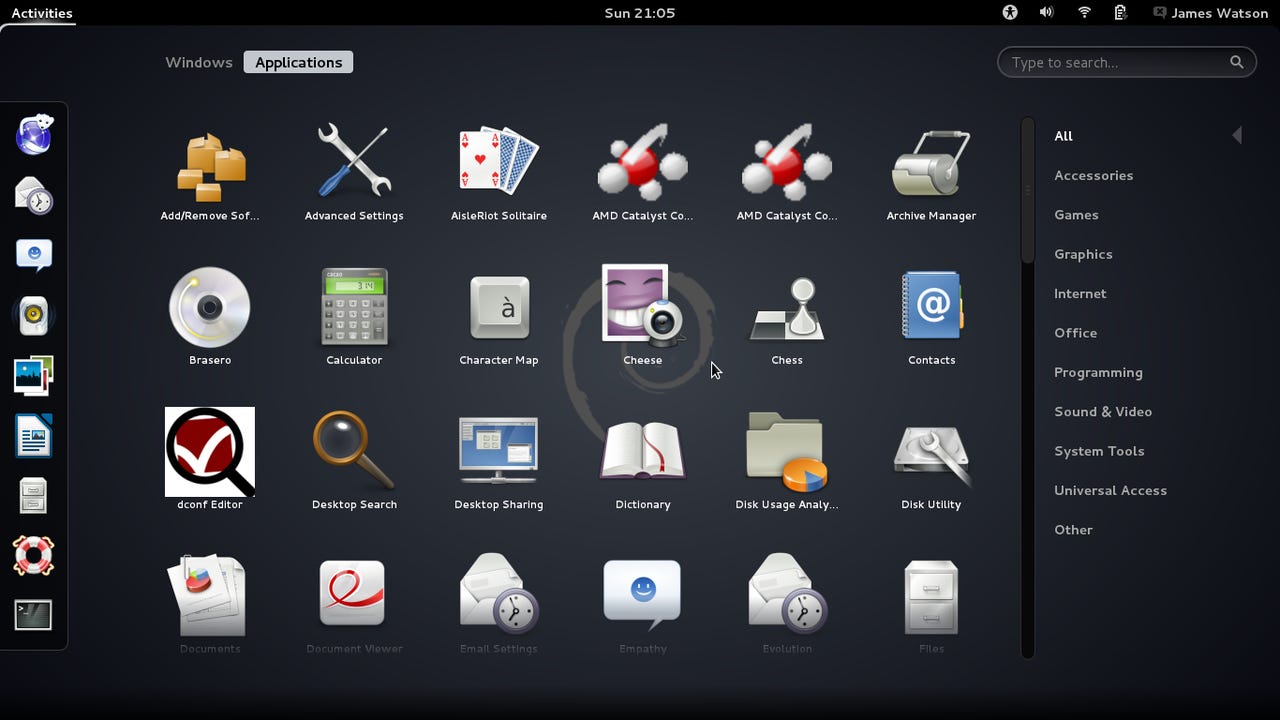
Unfortunately, I had a problem on the first couple of systems that I installed it on because they were both AMD/ATI laptop/netbook systems with Radeon graphic controllers — Acer Aspire One 522 and 725 systems.
On one of them, the X display server wouldn't even start, so I could only get a text console login, and on the other, it started, but Gnome complained that the graphic capability wasn't good enough, so it fell back to Gnome Classic.
In both cases, the problem was that the X server didn't recognize and associate the graphic controller with the FOSS Radeon controller. Rather than try to track that down, I decided to install the latest proprietary Radeon drivers from AMD, and that solved the problem quite nicely on both of them.
I still don't care much for Gnome 3, although I am slowly getting used to it (and using it bothers me a lot less than trying to use Unity). Debian includes a variety of other popular desktops in their repositories, I decided to add KDE and see how that went. To do this, you can use Synaptic if you prefer a GUI interface, or apt-get if you're a command-liner, and load the package kde-full, which is a meta-package that includes everything needed for a KDE installation.
Finally, it is important to remember that Debian includes no proprietary software in the base distribution, and that includes firmware "blobs", which are necessary to operate some wi-fi cards.
That affected my old Fujitsu Lifebook S6510 with an Intel 5100 wi-fi controller, and my new Acer Aspire One 725 with a Broadcom 4313 wi-fi controller.
In summary, the upcoming Debian 7.0 release is looking very good. It is not a "one size fits all, install-and-go" release, in large part because of the omission of all proprietary software.
If you want to use it on systems that require such non-FOSS drivers or firmware, you will have to deal with that yourself — but there are lots and lots of descriptions available for how to do that for common devices, so a little bit of searching and reading will take care of that in most cases.