Did you know you can have multiple icons for apps on your iPhone? Here's how

I don't know about you, but because it's so easy to roll from one iPhone to another without having to deal with all those apps that you no longer use, my iPhone is a bit of a mess (beyond the home screen, that I try to keep a bit tidy).
There are two problems that I've been facing.
First, if you stick an app into a folder somewhere, and then forget where you put it, it becomes a real pain to manage that app. You can find and run it using the search feature, and it does tell you what folder that app is in, so if you want to delete it, you then have to find that folder.
Another thing that I've wished I could have is an icon for an app on multiple screens, so I can have access to it easily. Yes, I can put apps in the dock at the bottom, but that only gives your four slots.
Well, the other day I figured out how to do both of these things using the search feature.
How to add multiple app icons
Let's say I've forgotten what folder I've put my Airbnb app into.
I do a swipe down from the middle of the screen to bring up the Search screen, start typing "Airbnb" and up pops a search result showing the app (notice it shows the folder name to the right of the icon).
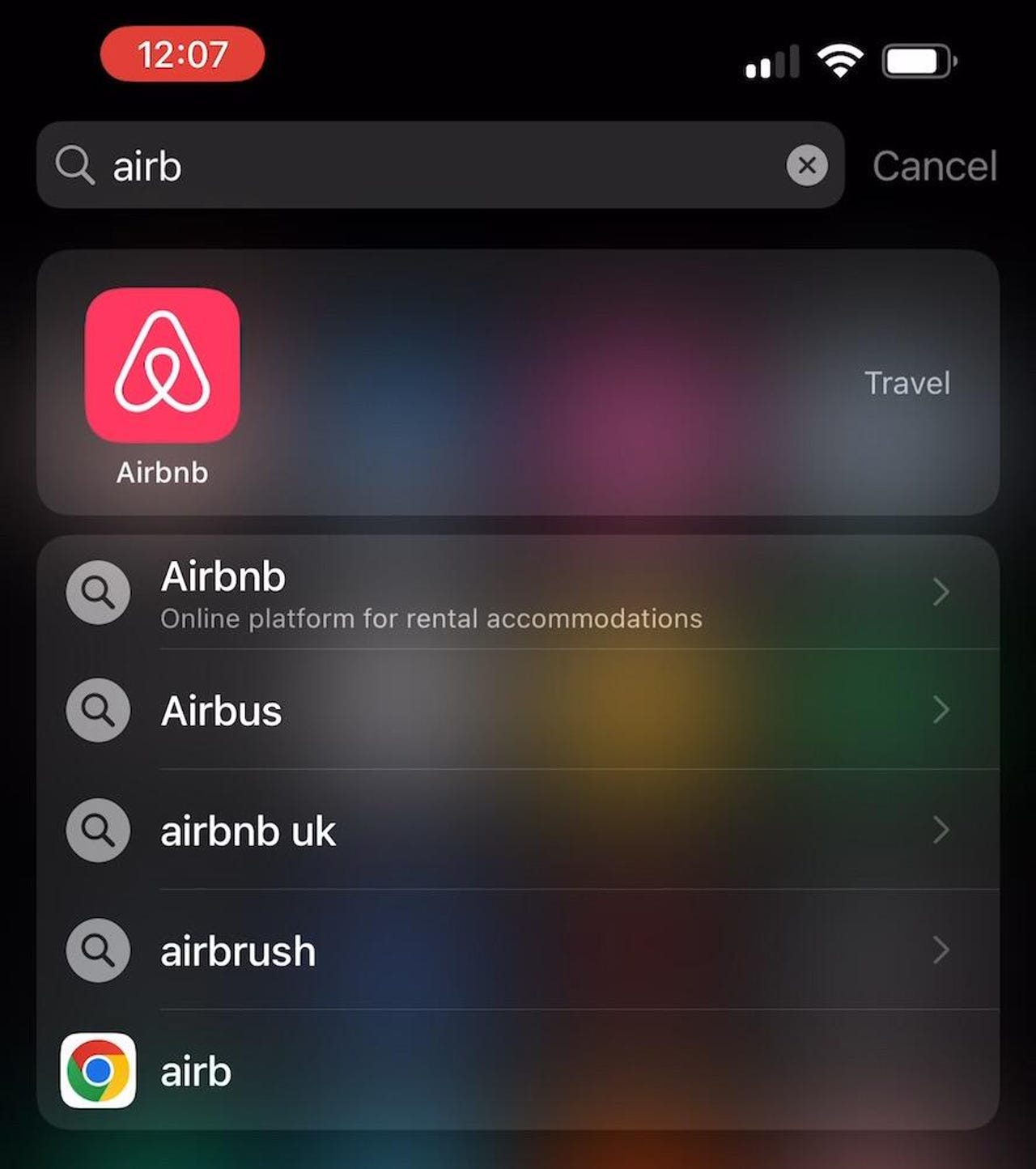
If I want to create a new icon for this app, I press on the icon, wait for the haptic feedback and the menu to pop up, then drag it down and onto the home screen page.
The only oddity I've found to this is that if there's already an icon for that app on that page you're on where you initiate the search, it seems to pick that icon up, but you can still seem to move to a page that already has that icon on to and drop it down there.
Because of this quirk, I find it's best to do the search from a page that doesn't have that icon on the page, or maybe even a blank screen.
Now you can create as many icons for an app as you want!
More: How to clear the cache on your iPhone (and why you should)
Deleting icons from the home screen
If you want to delete an icon, press and hold until the menu pops up, tap Remove App, and then you get to choose. Delete App will delete the app and all the icons to the app, while Remove from Home Screen will only delete that icon.
You might have noticed that when I pressed on the icon in the search results the popup menu gives me the option to delete the app. If you don't want it, tap on Delete App followed by Delete.
Also: How to hide apps on your iPhone