'ZDNET Recommends': What exactly does it mean?
ZDNET's recommendations are based on many hours of testing, research, and comparison shopping. We gather data from the best available sources, including vendor and retailer listings as well as other relevant and independent reviews sites. And we pore over customer reviews to find out what matters to real people who already own and use the products and services we’re assessing.
When you click through from our site to a retailer and buy a product or service, we may earn affiliate commissions. This helps support our work, but does not affect what we cover or how, and it does not affect the price you pay. Neither ZDNET nor the author are compensated for these independent reviews. Indeed, we follow strict guidelines that ensure our editorial content is never influenced by advertisers.
ZDNET's editorial team writes on behalf of you, our reader. Our goal is to deliver the most accurate information and the most knowledgeable advice possible in order to help you make smarter buying decisions on tech gear and a wide array of products and services. Our editors thoroughly review and fact-check every article to ensure that our content meets the highest standards. If we have made an error or published misleading information, we will correct or clarify the article. If you see inaccuracies in our content, please report the mistake via this form.
How to recover data from an old laptop if you've forgotten the password

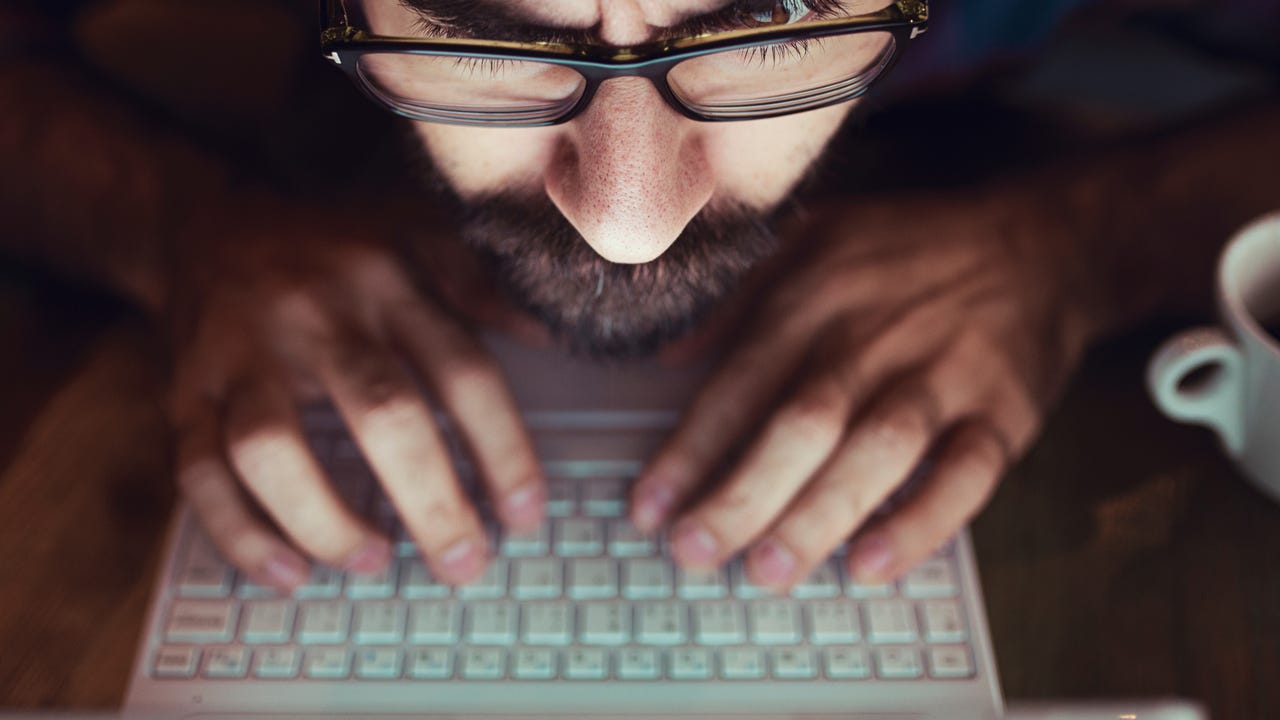
Is there any way to retrieve the data before it's lost for good?
A few years ago a reader sent me an urgent request for help. His ancient Windows laptop (about 8 or 9 years old) had been sitting on his office shelf gathering dust for a few years but was still usable. In fact, it contained the only copy of some crucial work files. Unfortunately, my correspondent had forgotten the password for his local account and everything he tried was incorrect. To make things worse, those "login failed" messages also included a warning that the system had detected signs of an imminent hard drive failure.
Is there any way to get past that pesky password prompt and retrieve that data before it's irretrievably lost?
As with most tech support questions, the answer is "Maybe."
ZDNET Recommends
That data might be recoverable, but there's no guarantee. If the data wasn't encrypted, the task is simple. Use a boot disk to bypass Windows and then simply copy the data to an external USB drive from the command line (you'll need some mastery of DOS commands to pull that off). As an alternative, you can try disassembling the laptop, removing the hard drive, and using a USB-to-SATA adapter kit that can convert the internal drive to one that connects to a USB port. (This StarTech adapter will probably work, but you'll need to check compatibility with your drive to be sure.)
Your job is considerably more difficult if the drive is encrypted using BitLocker or the Windows Encrypted File System. Had you signed in with a Microsoft account, you could find the recovery key for that system drive by simply going to https://onedrive.com/recoverykey and copying the recovery key for that drive. But that option isn't available for a local account, and if you didn't back up the recovery key after encrypting the drive you're out of luck.
You might be able to use an old trick that involves booting from a recovery drive and fooling Windows into opening an administrative Command Prompt window where you can reset your password.
Lowell Heddings at the excellent How-To Geek website has a full set of instructions here: "How to Reset Your Forgotten Windows Password the Easy Way."
For those following along at home, this might be a good place to remind everyone that backing your important data files up to the cloud (OneDrive, Google Drive, Dropbox, etc.) is always a smart idea. And signing into your Windows PC with a Microsoft account also enables you to encrypt your data while still making it easy to recover from a lost password.
Good luck!
Featured