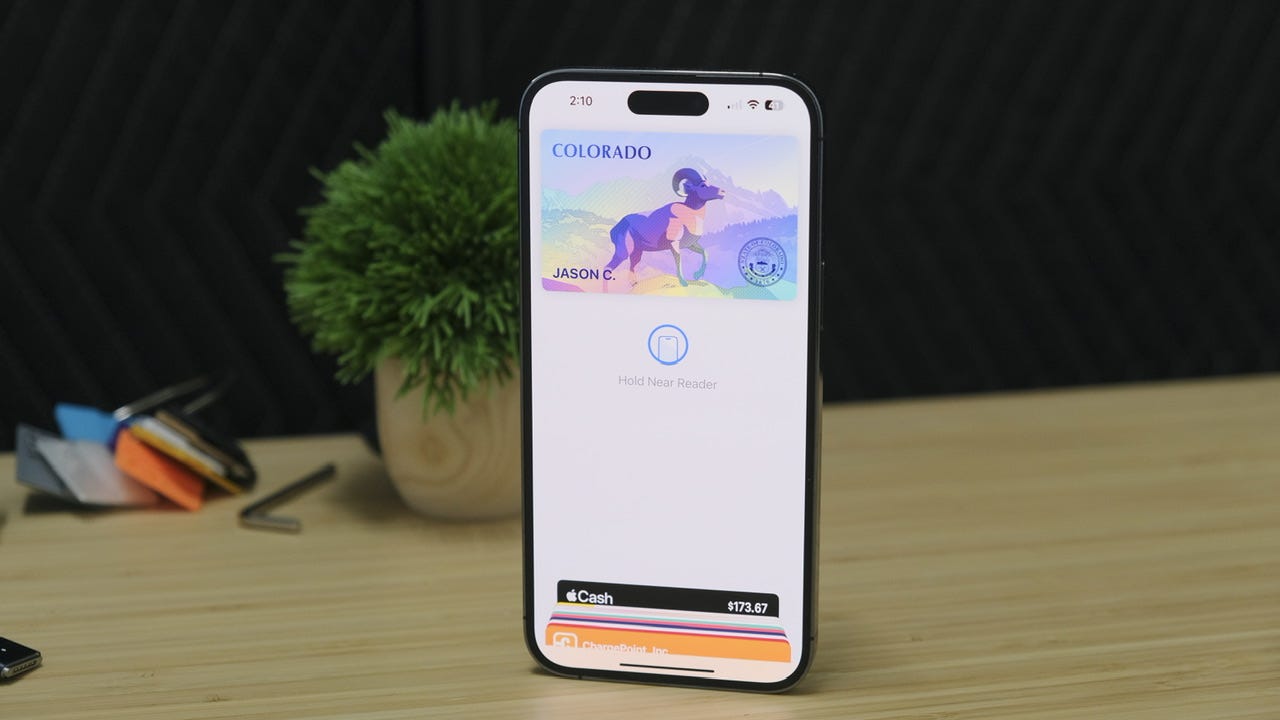'ZDNET Recommends': What exactly does it mean?
ZDNET's recommendations are based on many hours of testing, research, and comparison shopping. We gather data from the best available sources, including vendor and retailer listings as well as other relevant and independent reviews sites. And we pore over customer reviews to find out what matters to real people who already own and use the products and services we’re assessing.
When you click through from our site to a retailer and buy a product or service, we may earn affiliate commissions. This helps support our work, but does not affect what we cover or how, and it does not affect the price you pay. Neither ZDNET nor the author are compensated for these independent reviews. Indeed, we follow strict guidelines that ensure our editorial content is never influenced by advertisers.
ZDNET's editorial team writes on behalf of you, our reader. Our goal is to deliver the most accurate information and the most knowledgeable advice possible in order to help you make smarter buying decisions on tech gear and a wide array of products and services. Our editors thoroughly review and fact-check every article to ensure that our content meets the highest standards. If we have made an error or published misleading information, we will correct or clarify the article. If you see inaccuracies in our content, please report the mistake via this form.
Here's how to add your driver's license to the iPhone's Wallet app

The Colorado driver's license in the Apple Wallet app.
Are you ready for a mobile-only future where we can leave wallets and purses behind? We're slowly inching closer to it being possible. Between Apple Pay and Google Pay for mobile payment options, including the ability to withdraw money from ATMs, and the fact that you can access important information like your insurance cards and other staples that go in a wallet directly on your phone -- we're getting very close to being able to ditch our card holders.
Also: How to use Apple Pay in stores and online
Personally, I use Apple Pay or Google Pay on a daily basis to pay for practically every purchase. For the last few years, I'd already had my driver's license on my phone due to Colorado's myColorado app and its support for a digital driver's license. Then last November, Apple and the state of Colorado announced residents of the state could add their driver's license to the Wallet app on the iPhone, and I set it up right away.
The process took less than 5 minutes for me.
Below, I'll walk you through which states currently support adding your ID to the Apple Wallet app, how to add your own ID to your iPhone, and, finally, how and when you can use the digitized version of your ID.
Which states currently support adding your ID to the Apple Wallet app?
The list isn't very long. Apple recently announced Georgia is now a supported state, joining the longstanding list of Arizona, Colorado, or Maryland.
Also: How to add your transit card to Apple Wallet
In March of 2022, Hawaii, Mississippi, Ohio, and the territory of Puerto Rico announced plans to add support for the feature. Colorado was also included in that list, and the state officially launched support in November.
There's no clear timing on when the support will be available for the other states that have announced plans to support the feature.
It's slow going, but at least it's… something?
How to add your driver's license or ID to the Wallet app
1. Make sure you have your physical driver's license or ID
Before you start the process of adding your ID to the Apple Wallet app, you'll want to make sure you have your physical driver's license or ID nearby -- you'll have to scan both sides during the process.
2. Open the Wallet app and tap the plus sign
Start by opening the Wallet app, then tap on the + sign in the top-right corner of the screen. Next, select Driver's License or State ID, followed by your state.
3. Scan your ID and go through a Face ID setup
The rest of the signup process consists of scanning the front and back of your current ID, verifying that the scan is accurate, and then going through what amounts to a really weird Face ID setup process.
I was asked to hold my iPhone steady, with the front-facing camera looking at me, and then turn my head to the left until my phone vibrated. I was then asked to open my mouth, smile, close my eyes, and then turn my head to the right. If I moved my phone, the process would start all over and the movements I was asked to make would change. It never repeated itself.
It was weird.
Also: Here's how to set up Face ID so you can use it with a mask
4. Take a photo of yourself and submit all your information to the state DMV
Finally, I had to take a photo of myself using the front-facing camera and then submit all of this information to the state DMV. The final screen let me know the DMV would approve my request and that I'd receive an alert when that was done.
I honestly expected this process to take a few hours, maybe a day. But a couple of minutes later, I received a notification that my Colorado Driver's License was ready in the Wallet app.
The license itself doesn't look anything like your current license or ID. There's a placeholder image -- for Colorado, it's a ram -- that shimmers and changes colors when you look at it and move your iPhone. It looks like Arizona's has a cactus on it, and Maryland's has a crab. Georgia? Well, of course it has a peach. Your first name and last initial will be on the card, as well.
Also: 5 iOS 16 features I can't live without now (and how to use them)
When viewing your card, you can tap the i icon followed by Driver's License info to view all of the same information that's on your current ID, including a thumbnail of your dreaded driver's license photo.
The placeholder image for a Colorado driver's license.
I have my ID in the Wallet app. Now what?
Fantastic question. And to be honest, I'm still trying to figure it out myself. According to Colorado's DMV website, dedicated to the new feature, the lone use case right now is for TSA checkpoints in airports that are equipped with the necessary reader. Denver International Airport is one such venue that has readers. However, I've traveled several times since adding my license to the Wallet app last November and I've yet to see a single reader that looks like what's shown in the video below.
Apple and the state of Colorado released a video showing what the process is like at the airport. To sum it up, you'll unlock your iPhone and tap the top of your phone to a reader (like you're using Apple Pay). A camera on the reader will take a photo of you, and then, on your iPhone, you'll approve the information that's being requested by the TSA.
The process is similar on the Apple Watch.
Also: Stop your Apple Watch battery from dying with this trick
The most important part to note here is that even if someone were to try and force your iPhone to transmit your personal information, that doesn't actually happen until you've approved it using Face ID or Touch ID on your phone.