How to turn off Microsoft's newest Office 365 pop-up ads

Microsoft hasn't been shy about using pop-up ads to try to push Windows 10 and Office 365.
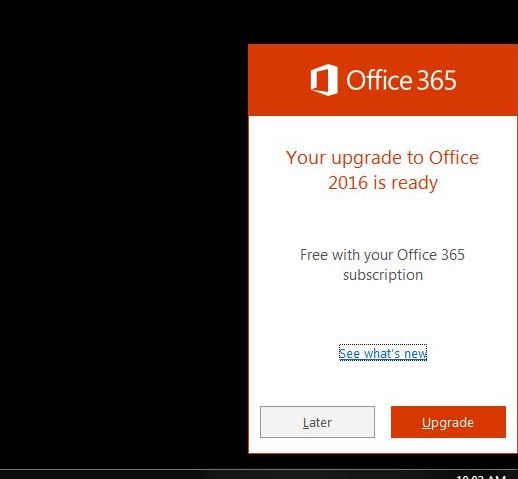
But over the past few weeks, the Office team has been targeting a new group of users with new pop-up ads: Office 365 subscribers who aren't using the Office 2016 locally-installable apps.
I've heard from a few readers about this and have been the target of these myself. The pop-up message, a screen capture of which I've embedded in this post, tells users "Your upgrade to Office 2016 is ready. Free with your Office 365 subscription." The options listed are "See what's new," "Upgrade" and "Later."
This ad is problematic for a few reasons, beyond the fact that it's nagware.
Some of us have found this pop-up difficult to dismiss. Clicking on any of those options often results in no action.
Secondly, it's misleading. While I am an Office 365 subscriber on the Windows 7 desktop PC where this appeared, I subscribed to the Office 365 Business Essentials plan, which does not entitle me to the locally installable Office 2016 apps, but does provide me with Exchange.
I'm cheap. I find the free online versions of the Office apps to meet my occasional-use needs. I guess I might install the Office 2016 apps if Microsoft actually were to give them to me for free with Business Essentials. As it stands now, if I did manage to get "Upgrade" to work on this pop-up, my upgrade would not be free.
I asked Microsoft what's going on here. A spokesperson provided the following statement:
"The notification is meant to provide existing Office 365 subscribers who are using an older version of Office an easy way to upgrade to Office 2016. The team is actively working to identify the right frequency and are also evaluating ways to make adjusting the notification simple based on customer feedback. In the meantime, customers can turn off the notification by first clicking here. Then, in the File Download dialog box, click Run or Open, and follow the steps in the fix wizard."
I applied this fix myself yesterday and so far, no more popups. Fingers crossed.
For those wondering how long they can continue to use older, locally installed versions of Microsoft's Office apps and still get security fixes from Microsoft for them for free (under Extended Support), Office 2007 with Service Pack 3 is supported until October 2017; Office 2010 with Service Pack 2 is supported until October 2020; and Office 2013 is supported until April 2023.