IE 9 Beta: a first look

The beta of Microsoft's Internet Explorer 9, launched on 15 September, adds a clean new interface and Windows 7 integration to the powerful new browsing engine we've seen in the platform previews, combining HTML 5 standards with significant performance from hardware acceleration. It's Microsoft's best browser yet, but that doesn't mean everyone is going to be completely happy with it.
Clean and simple: too simple?
Microsoft calls the new interface for IE 9 'clean'; it's certainly minimal, with the fewest possible commands and controls — possibly slightly too few. Browsers all try to achieve two conflicting aims: to be as powerful as possible, and not to get in the way of the web sites you want to see.
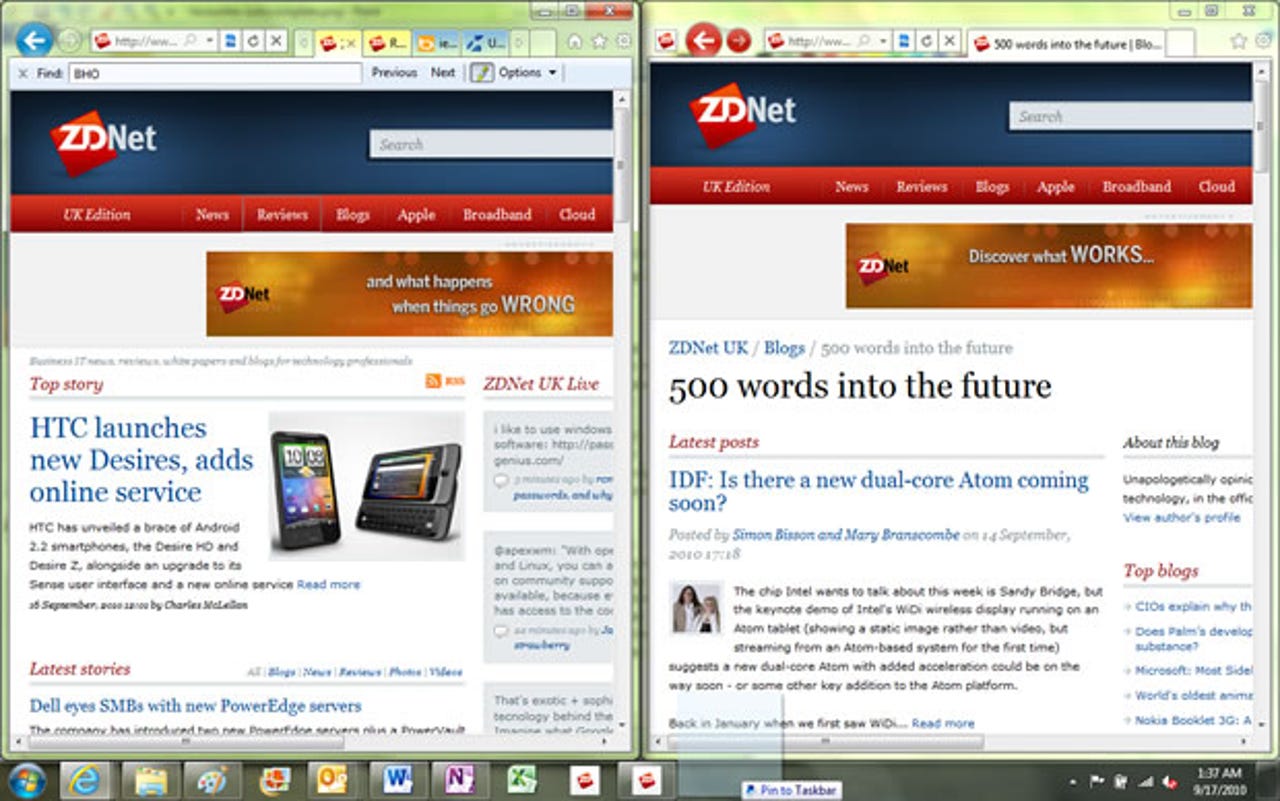
Drag an Internet Explorer 9 tab out to make a new window and it's easy to snap two web pages side by side. Drag it to the taskbar to pin it, and you get the slightly different interface on the right.
In the same way that designing cars for efficiency in wind tunnels means that many have similar profiles, so designing for the simplest interface gets you a single toolbar with a combined search and address bar (the One Box, as Microsoft calls it), an extra-large back button and no 'distracting' buttons, controls or commands.
Some features are there, but there's no clue to help you find them. Instead of a drop-down button next to the back and forward buttons for a list of pages, you can right-click to see it. The useful Quick Tabs feature for showing a page with thumbnails of all your open tabs is still in IE 9, but you have to turn it on and there's only a keyboard shortcut (Ctrl-Q) rather than IE 8's button in the tab bar.
To leave more space on-screen for the web site you're looking at, the status bar is gone. So are the toolbars — hover over a link and the URL appears in a pop-up box at the bottom of the screen, which means you're not sacrificing the pixels just to fit in the zoom control. For quick access to zoom you can click on the Settings button, which gives you various menus including one with multiple zoom levels.
You can turn the toolbars and status bar back on by right-clicking below the Home, Favourites and Settings buttons to the right of the tab area. But even if you do this, the progress bar you used to see while a site was loading no longer appears, leaving you in the dark as to how much longer a page is going to take to appear on-screen. Although the old progress bar wasn't particularly accurate, it did at least reassure you that something was happening.
There's now no need to turn on the Favourites bar to access the Favourites button: the unlabelled star icon is always on-screen and it brings up the same combined Favourites and History pane, just on the right rather than the left. However, the suggestions from your favourites and history that appear as you type into the One Box are so good that you'll rarely need to open the pane; we found most pages we were looking for after typing only two or three characters of the title or URL. IE 9 brings back the inline autocomplete feature removed in IE 8, so if a URL matches what you type it’s filled in so you can hit Enter to load it — it's also selected so it's easy to delete if it's not what you want. Combined with improved caching of pages you've already visited and remembering details of Ajax-based apps like maps and surveys, getting back to where you were seems a lot faster and less frustrating.
Because there's so much information in the One Box (URLs from favourites and your history, and indeed URLs you type), by default IE 9 doesn't send what you type to the default search engine until you hit Enter, in case users feel this is sharing information they didn't intend a search engine to see. This means you don't get search suggestions, but you can enable them by clicking a link in the results drop-down. Even on a domain-joined machine, a single word is now treated as a search rather than an intranet address; you can use //SERVER or SERVER/ to enter an address and IE will also check the domain for a site with the same name as your search term, suggest it in the results and remember if that's what you choose.
If you do turn it on, the command bar has the same Page, Safety and Tools drop-downs as in IE 8, which appear to have the same exactly the same confusing jumble of commands and settings. The clearer, simpler Settings menu is a huge improvement in this regard, but there are some commands — to mail a link to the page or to send it to OneNote, for example — that are only on the command bar or buried in the menus (which you can get to by pressing the Alt key). This means you have to clutter up the new interface with everything else to get them. Hopefully later versions of IE 9 will deal with the clutter here, and clean up the messy and confusing Internet Options dialogue (the General tab has three separate buttons labelled Settings, for example); like the disorganised menus and dialogues of Office, these extra tools need an overhaul into a logical layout rather than being relegated to the equivalent of a spare room.
Notifications you won't ignore
IE 9 is also 'quieter' as Microsoft puts it; there are fewer dialogues popping up as you browse. Notifications move to a bar at the bottom of the window and this is non-modal, so you can start reading and using a web page without having to click past a dialogue asking if you want to save your password. Error messages, blocked pop-up notifications and download confirmations show up in the new notification bar. This will doubtless cause some confusion for users who don’t notice them, and the IE team will be trying to get sites that tell you to look for the confirmation at the top of the page to change the description. However, in the longer term it's probably a good move — making IE less naggy is certainly welcome.
Dialogues, infobars and alerts all move down into the notification bar, where they're not as irritating — and maybe not as noticeable.
Security warnings about downloads are much quieter too, because most of us simply click through them regardless. IE 9 checks all file downloads against a reputation database that includes checksums, not just a file name. If the file is popular and trusted, you can download it without any warnings and have it run straight away. Files that don't have a reputation can still be downloaded, but you'll have to choose the Actions button in the new Download Manager or the notification bar and confirm that you want to run it even though it's not well known. You can test this behaviour on the IE 9 Test Drive site; the reputation service is running, but Microsoft won't turn it on until it's monitored it in action, so you'll still see notifications for now. Replacing download warnings with active whitelisting is a bold move — given how ineffectual they are, as long as the reputation lookup can't be easily subverted it could make browsing less irritating and more secure.
From tab to app
With so little in the main interface, there are few options for customisation. You can move the stop and reload buttons, but only from the right of the One Box to the left. You can tear off individual tabs and move them into a new window, but you can't move the whole tab bar down to get more room. Tabs resize as you open more of them; they also resize the title, so you will always see the icon for the site and the first letter of the title. On a 12in. notebook, IE 9 can fit in fifteen tabs before the row of tabs spills off the side of the screen
The IE team produces statistics to justify removing so many features from the interface. As you'd expect, users spend most of their time looking at web pages, clicking links, downloading files and searching rather than using the tools in the browser itself. Less than 5 percent of users add sites to the Favourites bar in IE 8, only 1 percent use Quick Tabs and only 0.1 percent save a group of tabs as a favourite. You could argue that this is down to a poorly designed interface in previous versions, rather than to features not being useful. For example, we suspect that the low usage of the Favourites bar is down to bad design — it spent years obscurely labelled as 'Links'. And although the sparse new interface is elegant and unobtrusive, power users may feel they're being ignored to get this simplicity.
IE9 is not all about removing or hiding features. The new tab window is designed to look clean and simple, and to show off your ten recently most-visited sites as colourful icons. To stop people ignoring options in the New Tab page, they are kept to a minimum; you can't pin or re-order the ten sites that appear in the middle because they're placed automatically based on how often you've visit them. However, you can remove individual sites that you won't go back to by choice, even though they show up often in your history (the authentication page for hotel Wi-Fi, for example). For the most part, the pretty colour-coded bars under each icon showing how often you visit them are somewhat redundant, but we can imagine that it would highlight pages from a site you once visited frequently and have only just started using again. Whether that's more than eye candy remains to be seen.
Firefox and Chrome already allow you to tear off tabs, but IE 9's implementation is excellent: you can drag a tab to tear it off in a new window, and drag it back into the original window. This means you can drag a tab out, use Aero Snap to see two pages side by side and then put it back where it came from — a combination of features you don't get in Firefox or Chrome. You can also drag tabs from one IE 9 window to another to arrange them. And you can drag a tab or the favourite icon from the address bar onto the Windows 7 desktop to pin it like a program.
Pinning a web site to the taskbar makes some changes to the user interface. The favourite icon moves out of the address bar and over the to left, the back and forward buttons take on the colour of the icon, and any toolbars or Browser Helper Objects you have installed are disabled to make the browser as minimal as possible. The idea is that you can treat web apps like Windows apps. Pinned sites get jump lists, which sites can populate with useful links and common tasks; they can also have icon overlays (Facebook shows a red asterisk if you have new messages) and the thumbnail preview can have controls to pause a video or rank a track on a streaming service — again, web sites need to enable these.
Performance
The speed of the new browsing engine in IE 9 continues to impress. Speeds will vary depending on the site, whether you have a dual-core processor, and the speed of your GPU and your network connection, but performance is generally excellent — even on the largest pages and most complicated web apps. On a handful of sites (including Techmeme), the page renders in two distinct — but fast — stages, with a disconcerting shift of the page layout at the end. A few sites don't render correctly, but we've only found one (Hootsuite) that we couldn't correct using the Compatibility button. Microsoft says it has improved the rendering and JavaScript engine from Platform Preview 4.
Microsoft has plenty of tools that let you play around and compare browser speeds, but the Beauty of the Web site also highlights real sites and web apps that make the most of HTML 5.
Almost everything about IE 9's own performance is impressive. Tear off a tab that's playing a video and the video carries on playing as you drag the window around. New tabs open as fast as you can click on every machine on which we've tested IE 9, from a Core i5 to an Atom system. If the time it takes to open a new tab slows down, a notification asks if you want to remove potentially problematic add-ons; the time each add-on takes is shown, and anything over 0.2 seconds is shown in red — even the Microsoft Search Helper.
IE 9 isolates tabs more effectively than IE 8 (which already tried to restart only the troublesome tab rather than the whole browser). IE 9 does better at not slowing down other tabs when one page runs into a problem; the error message also confirms which page has caused the tab to hang (and blames the site rather than the browser). In two days of almost continuous usage across a number of PCs, IE 9 itself hasn't crashed or hung once. The only site that has hung a tab was the IE Blog itself, right at the beginning of the IE 9 beta launch, when you'd expect it to be as busy as it's going to get.
The new-look IE 9 interface will cause a great deal of debate. There are some areas that are still complex and messy, while others may be too simple. It's likely that the final version of IE 9, whenever it arrives, will look at least a little different. But this beta builds on the excellent work Microsoft has done in creating the rendering engine seen in the platform preview releases. It seems stable enough to use regularly, and the combination of performance and standards support may well win users back from Firefox and Chrome.