'ZDNET Recommends': What exactly does it mean?
ZDNET's recommendations are based on many hours of testing, research, and comparison shopping. We gather data from the best available sources, including vendor and retailer listings as well as other relevant and independent reviews sites. And we pore over customer reviews to find out what matters to real people who already own and use the products and services we’re assessing.
When you click through from our site to a retailer and buy a product or service, we may earn affiliate commissions. This helps support our work, but does not affect what we cover or how, and it does not affect the price you pay. Neither ZDNET nor the author are compensated for these independent reviews. Indeed, we follow strict guidelines that ensure our editorial content is never influenced by advertisers.
ZDNET's editorial team writes on behalf of you, our reader. Our goal is to deliver the most accurate information and the most knowledgeable advice possible in order to help you make smarter buying decisions on tech gear and a wide array of products and services. Our editors thoroughly review and fact-check every article to ensure that our content meets the highest standards. If we have made an error or published misleading information, we will correct or clarify the article. If you see inaccuracies in our content, please report the mistake via this form.
Innocn 27C1U 4K computer monitor review: Gorgeous, bright, quick to connect

For the past several years, my home and office setup has included twin Dell monitors with a Surface Pro or Chromebook connected to get work done. I was recently contacted about testing a new 4K monitor, and my focus was going to be on setting up a mobile device station with the monitor connected to a Samsung phone, Apple iPad, Samsung tablet, Nintendo Switch, or other mobile devices. After the monitor arrived and I set it up, I quickly replaced one of my older Dell monitors and have been thoroughly impressed with the Innocn 27C1U 4Kcomputer monitor. It is particularly impressive when the Amazon Prime pricing is currently just $349.99.
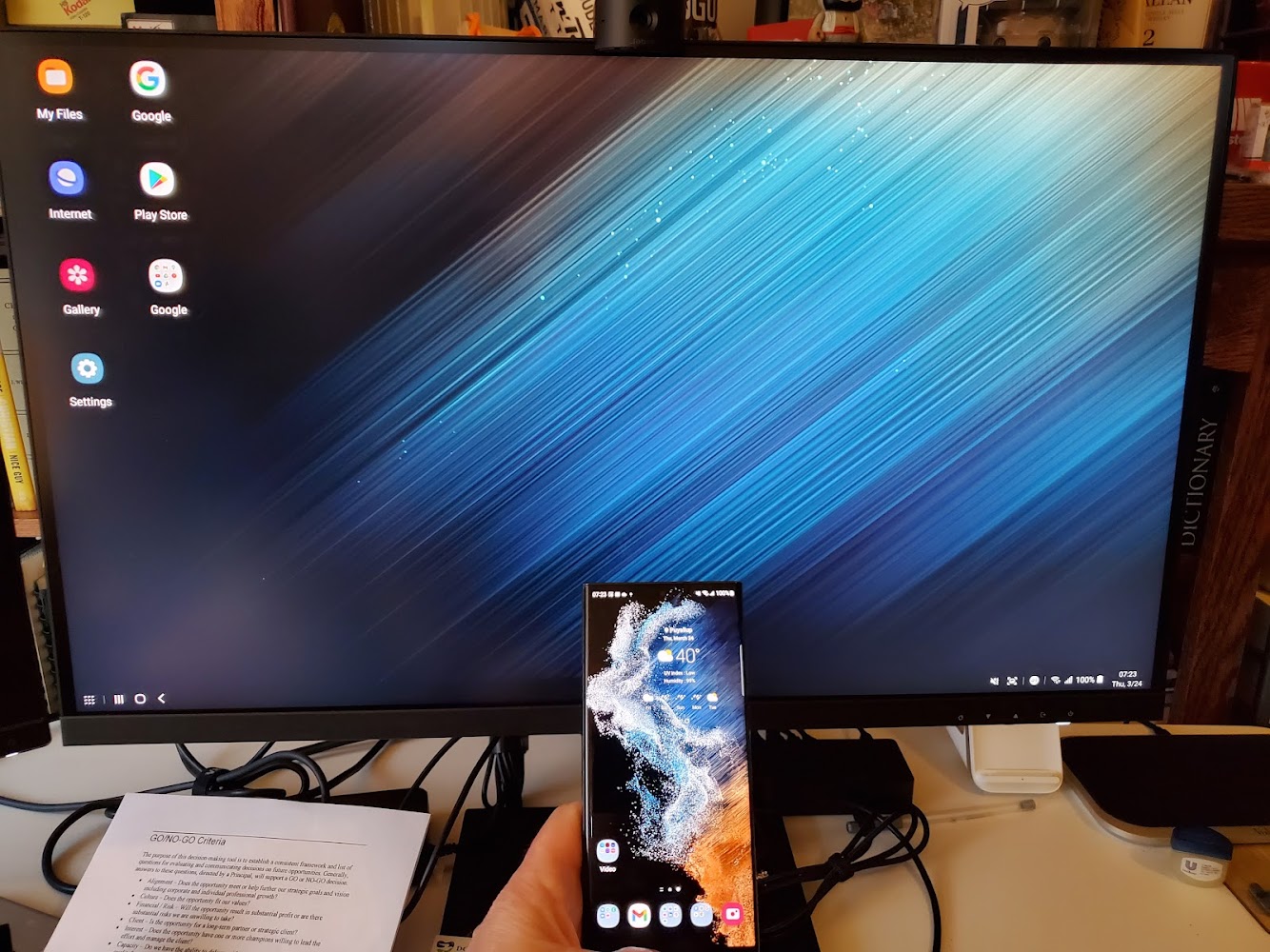
Innocn 27C1U 4K computer monitor
pros and cons
- Gorgeous, colorful 4K LCD panel
- Ample ports for connectivity
- Decent integrated dual speakers
- USB-C charges portable devices
- Affordable price
- Solid hardware design and quality build
- Menu buttons require practice
The first device I connected to the monitor was the Samsung Galaxy S22 Ultra with Samsung DeX providing a near-PC experience when connected to a Bluetooth mouse and keyboard. I also tested out my iPad Pro 12.9, but that connection just made it more obvious to me that Apple has a major opportunity for improving its external monitor functionality.
Innocn has a range of portable monitors, and this desktop monitor is labeled as an art monitor. It is 27 inches with a resolution of 3840x2160 pixels on an LCD IPS panel. The maximum brightness is 400 nits, but I typically have to tone it down to a brightness level of 40-50% in my daily use. The colors are vibrant and bright with crystal clear fonts.
Hardware
The retail package contains the monitor, a power cable and power adapter, USB-C to USB-A cable, USB-C to USB-C cable, DP cable, color calibration report for that monitor, and an instruction guide. A two-part stand is included that provides a very sturdy platform for mounting the monitor on your desk. The long arm clips into the back of the monitor while the arm secures to the base with a couple of posts and a center screw with a wing nut on it. Setup was quick and easy, so I had everything ready to go in just a few minutes.
There are ample ports on the center of the back, including two USB-A 3.0 ports, a USB-B port, two full-size HDMI 2.0 ports, a DP1.4 port, a USB-C PD 65W port, 3.5mm audio jack, and a DC power port. With this assortment of ports, I connected my Surface dock to the DP1.4 port, Samsung devices and the iPad to the USB-C port, and my Nintendo Switch to the HDMI port. It was quick and easy to switch between the ports and have the cables I needed available near the base.
The monitor has a built-in gravity sensor with an adjustable pivot, so you can rotate into portrait mode if you want to use it in that non-traditional orientation. You can pivot the monitor left and right 45 degrees, up and down five inches, tilt forward 5 degrees, or tile backwards 20 degrees.
Also: Samsung DeX 101: Turn a Galaxy phone or tablet into your primary computer
Specifications
- Display: 27-inch LCD IPS with 3840x2160 pixels resolution and 400 nits brightness
- Refresh rate: 60 Hz
- Speakers: Two 5W
- Display colors: 1074 million
- Contrast: 1000:1
- Ports: DP, USB-C, USB-A 3.0(2), HDMI 2.0 (2), 3.5mm audio, USB-B
Monitor controls and settings
Press any button on the lower right corner of the display to access the on-screen display controls. Five quick access controls appear for home, brightness control, volume control, input signal, and power off; that match the buttons below the icon. Press the far left button for home to access the full OSD menu. Here, the settings appear in professional, picture settings, PIP/PBP, OSD settings, and Other settings.
Professional settings include standard mode, sRGB mode, Adobe mode, uniformity mode, gamma, CT settings, sharpness, shadow balance, low blue light, hue, saturation, and dynamic brightness. Picture settings include brightness, contrast, DCR, contextual model, HDR, and aspect ratio.
Also: How to choose the right monitor layout for working from home
The OSD settings let you customize three of the hotkeys to your preferences, so you can set these up for the most common functions that will allow you to control the monitor without diving into the full OSD menu. Hotkey options include brightness, contrast, volume, mute, shadow balance, PIP/PBP mode, input signal, dynamic brightness, HDR, gravity sensor, USB switch.
Other settings include input signal, volume, auto power, eyeshield reminder, gravity sensor, USB power, reset, and information.
As you can see, you can fully customize the monitor for your specific needs. The monitor is also intelligent, and everything I plugged into it worked perfectly without requiring me to dive into the settings. I did alter some settings to check to see if everything was optimized, but the auto settings were near perfect.
My multi-display setup.
Daily usage experiences and conclusion
My existing Dell monitors are fairly standard 24-inch models, and they have served me well. However, the 27-inch Innocn 27C1U 4K has soured that relationship, and now I cannot go back. The display colors are vibrant, it is very bright, there is ample room to run two full-size apps side-by-side, and it works seamlessly with a number of my mobile devices.
One cool feature is the support for PIP, where multiple input signals for multiple devices is supported. I can view content from my Surface Book and Samsung smartphone at the same time with enough room on the display to use and interact with two devices at once. The menu system is easy to navigate, and you can even set up your most commonly accessed buttons so that settings are not buried a couple of levels.
While I haven't tested many monitors in the past, I know when one works flawlessly, provides me with a stunning display experience, is affordable, and does everything I need with ease. I love the fact that I can now have one monitor that lets me easily switch between a PC, Samsung device, iPad, or gaming console with the ability to even view two input signals at once.