Linux recommendations for a novice: Trying out Linux Mint, Manjaro, and PCLinuxOS

In my previous post, I discussed a number of different Linux distributions that a novice Linux user could load on an old Samsung N150 netbook.
My recommendation was a choice of three different distributions: Linux Mint MATE, Manjaro Xfce, or PCLinuxOS MATE. As I am a firm believer in "write about what you do, and do what you write about" (as opposed to "regurgitate press releases and try to sound important"), I went home and got out my own Samsung N150 Plus and loaded all three of those distributions on it.
It is very important to keep in mind that this netbook is more than six years old. That means the hardware is very different to what we are used to today -- there is simply no comparison between it and any of my Acer Aspire sub-notebooks, for example. You can find more specifications in the first post I wrote about this system, on 29 Aug 2010. The important points are:
- CPU: Intel Atom N450 Dual Core
- RAM: 1GB (I have increased mine to 2GB)
- Display: 10.1" 1024x600
- Graphics: Intel GMA 3150
- HDD: 250GB (no, not SSD, this is an old, small, spinning disk drive)
- WiFi: Broadcom BCM4313 802.11bgn
That's not a lot of power to be working with, so it is really important to stick with lightweight Linux distributions. This is one of the systems where you can really see the difference between running Gnome 3, KDE Plasma or Cinnamon and running Xfce, LXDE or MATE.
Each of the following sections about the Linux distributions was actually written on the N150 Plus running that distribution -- thus a real "trial by fire". There were no performance problems, either during the writing or while taking and inserting the screen shots.
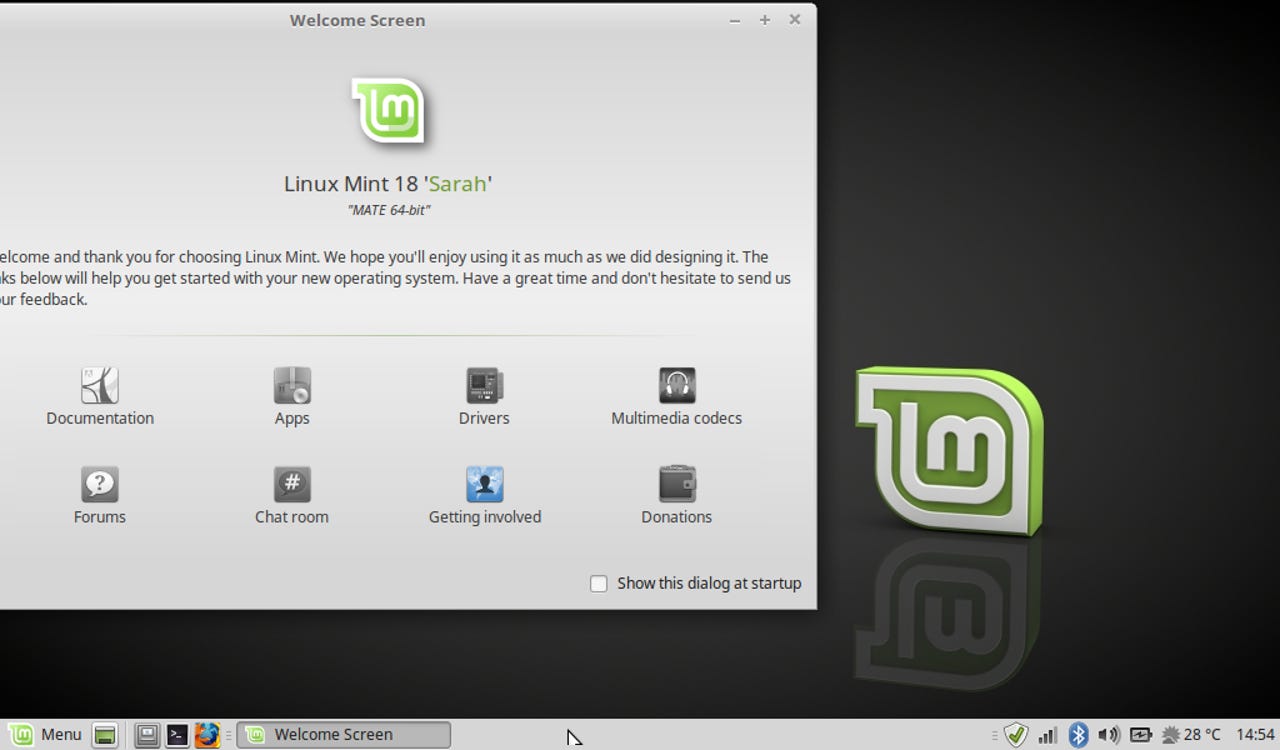
Samsung N150 Plus - Linux Mint 18 MATE (Beta)
Linux Mint MATE
The first distribution I installed was Linux Mint 18 MATE. This is currently still a beta release, but I have already tested it on a variety of other systems and I am satisfied with its stability and functionality. Installation from a USB stick was absolutely no problem, and only took about 20 minutes. All of the hardware was recognized, configured and working properly - including the PITA Broadcom wi-fi adapter. I was mildly surprised about this because I sort of expected to have to go through the Mint Driver Manager to get that working. Nice.
All three of these distributions include Bluetooth support. Linux Mint has its own very nice Bluetooth manager package called Blueberry. I haven't had the combination of time and opportunity to try this out until now, so it was a very pleasant surprise for me.
Connecting a Bluetooth mouse could not have been any easier - click the Bluetooth icon in the bottom panel, and you get the Bluetooth Management window shown here, which immediately starts searching for devices. The mouse comes up in the Devices list, click on that and it connects, configures and is ready to use - and I am using it now to write this. Very nice.
Overall performance is surprisingly good. It boots in less than a minute, and although it takes a few seconds for the Mint menu to be displayed the first time you use it, after that it comes up very quickly when clicked. The larger application programs like Firefox, LibreOffice and GIMP are pretty slow loading, which is to be expected, but once you get them running they are comfortable to use.
Samsung N150 Plus - Xfce 4.12
So far so good. The first distribution is done, and everything seems quite nice. I have no regrets about recommending this one.
Manjaro Xfce
Now let's try Manjaro.
Once again the installation was dead easy. No problems, no complaints, all of the hardware was recognized, configured and working normally, including wi-fi and Bluetooth.
Even though these are lightweight distributions, they are not stripped-down in terms of applications. All three of them include Firefox (web browsing), LibreOffice 5 (office suite), a document (PDF) viewer, multimedia players (music and video), image viewer, organizer and editor, and much more.
Samsung N150 Plus - PCLinuxOS MATE 2016.06
PCLinuxOS MATE
The other distribution that I recommended was PCLinuxOS MATE.
Installing PCLinuxOS was fast and easy, just as it had been for the other two distributions. The installer itself is quite different, because it is still a direct descendant of the old draklive installer, but if you just take your time and work through it it's not difficult, there are no problems and it gets everything installed just fine.
Yes, you are seeing that right. This is a screen shot of GIMP running on an N150 Plus netbook. Not only does it work, but it is honestly pleasant to use! I was certainly gobsmacked - I'd love to see someone run PhotoShop on Windows on this system. But then again, it was very unpleasant just to run Windows, without any applications so I probably wouldn't like to see that after all...
Of course, you would have to be more or less insane to try to actually work with GIMP on a 10.1" 1024x600 screen... even I am not that far over the edge (yet).
But guess what, there is even more good news for using Linux on this netbook. It has a VGA plug so you can connect and external display. Linux will then let you set up the two displays (laptop and external) as an extended desktop.
Unfortunately this netbook originally came with Windows 7 Starter Edition, and one of the bizarre arbitrary restrictions that Microsoft built into that was a bunch of weird limitations on how an external monitor could be configured - one of which was that an external monitor could only be mirrored with the laptop display, extended desktops were not allowed. I don't remember many of the other details any more, but I clearly remember that when I learned about them at the time, I wanted to hurl.
Anyway, you can see in the screen shot that I have the desktop extended across both displays, and I have been working with this system configured that way while writing the rest of this post. It's so much easier on my old eyes this way. The resolution of the external monitor isn't great, but that is a function of the graphic chip - Linux can only give you what the hardware is capable of, but that is better than Windows deciding to give you less than the hardware is capable of.
I could repeat this kind of comparison for lots of other packages. Another obvious one is office suites. All three of these Linux distributions include LibreOffice 5. The N150 came with Office 2010 Starter, which included only Word and Excel, and even those were "reduced functionality", which is Microsoft-speak for a bunch of totally arbitrary disabled or otherwise limited functions.
As you can see in this screen shot, LibreOffice includes Documents, Spreadsheet, Presentation, Drawing, Math Formula and Database.
Let me go back to performance one more time. None of these distributions is overloading the N150. This is a screen shot of the performance monitor while I was loading Firefox and then surfing a few web pages. As you can see, the CPU load was fairly high, but it was not maxed out at any time. Memory use is actually rather low, and WiFi performance is good.
Conclusions
To wrap up, I would like to say that getting this N150 Plus out again and working on it for the past day or so has reminded me of why I like it so much.
Whenever I travel, this is one of the systems that I take along because it is small and light, but it runs completely standard versions of Linux very nicely. So I have all my usual utilities and applications with me, I can unload and save pictures from my cameras, I can get on the Internet, handle my email, and even use it for music and video viewing if I want.
Any one of these three Linux distributions would be a great choice for that kind of use. So really, all you have to do is decide what kind of desktop and user interface you like best and load it up! Great stuff.
P.S. While loading these three distributions and writing this post, I head from the person who asked this question again. He has already installed Linux Mint 18 successfully, and it sounds like he is quite pleased with it. Hooray!