Maneuver easily between vi's dual modes in Linux
The vi text editor has been around almost as long as Unix, and consequently can be found installed on virtually any Unix-based system. Although the small and efficient text editor is not as powerful or customizable as Emacs, vi can be a lean, mean editing machine if you know how to use it.
Whereas Emacs relies on adding a Ctrl key to every command, vi uses a slightly more complicated system. More specifically, there are two modes that vi uses, command mode and insert mode--most of the confusion around vi can be attributed to this dual-mode aspect of vi. When you are in insert mode, anything you type will be added to your text document; when you are in command mode, the editor is expecting specific commands to move around a document, cut, paste, etc.
Opening a document with vi is just like Emacs. Simply type vi filename to open (or create) the document of the filename you specified. vi starts up in command mode, and whenever you want to get back to the command mode just press the Esc key. If you are in command mode and you try to type anything other than a valid command, vi will just beep at you, a frequent source of some frustration.
Moving the cursorTo move around your file, use the following commands:
| Command | Function |
|---|---|
| h | Move cursor one character to the left |
| j | Move cursor one line down |
| k | Move cursor one line up |
| l | Move cursor one character to the right |
| w | Move cursor right to the beginning of a word |
| e | Move cursor right to the end of a word |
| b | Move cursor left to beginning of word |
| $ | Move cursor to end of current line |
| ) | Move cursor to beginning of next sentence |
| ( | Move cursor to beginning of previous sentence |
Moving around by screens
You can also move around by screens, using the following commands:
| Command | Function |
|---|---|
| Ctrl+b | Move back one screen |
| Ctrl+d | Move down half a screen |
| Ctrl+f | Move down one screen |
| Ctrl+j | Move up half a screen |
Finally to save your file and exit vi, type :wq or Z, following by typing another Z. If you want to exit without saving changes just type :q!.