Master Emacs text editing in Linux
Emacs is a LISP interpreter that functions as a text editor in Linux, distributed by the Free Software Association. Originally written by Richard Stallman, Emacs has been improved upon by many others in the open software community over the years. Emacs can be used not only to edit files, but also to read mail, read news and run other programs.
Emacs has a strong following among programmers who appreciate its extensibility, since it is highly configurable. In addition, Emacs has a host of built-in tools that allow it to be your interface for many tasks. However, Emacs has a reputation of being cryptic and hard to master, a view which is not entirely unwarranted as there is definitely a bit of a learning curve. Emacs comes with a built-in tutorial that is worth taking the time to complete. To start the tutorial, press Ctrl+h, then type t once you've got Emacs running. And don't worry if you can't find what you need--Emacs also comes with extensive online help.
One advantage Emacs has over vi is its graphical version that will run under X-Windows. On the downside, Emacs is a much larger executable than vi, and requires several times the memory: An old nickname for Emacs is Eight Megabytes And Constantly Swapping.
To start Emacs, simply type emacs at the shell prompt, or type emacs filename to open (or create) a specific file. Once you've opened a file you can just start typing text directly into it. To move around the file use the arrow keys or the following commands:| Command | Function |
|---|---|
| Ctrl+p | Moves up one line |
| Ctrl+n | Moves down one line |
| Ctrl+f | Moves forward one character |
| Ctrl+b | Moves back one character |
| Ctrl+v | Moves down one screen |
| Alt+V | Moves up one screen |
| Ctrl+a | Moves to beginning of line |
| Ctrl+e | Moves to end of line |
| Alt+} | Moves ahead one paragraph |
| Alt+{ | Moves back one paragraph |
Note: The PageUp and PageDown buttons on most keyboards should work just fine with Emacs as well.
To cut and paste in standard Emacs, you will need to set a mark in the file by pressing Ctrl+Space, then move the cursor to the end of your selection. The portion of your file between the cursor and the mark is called a region; you can easily cut, copy, or move regions around a file. If you're using XEmacs, you can cut and paste just as with other windows applications.Once you've set a mark and then moved the cursor to another point in the file, you can now use the following commands on the region:
| Command | Function |
|---|---|
| Ctrl+k | Cut line |
| Ctrl+w | Cut region |
| Ctrl+y | Paste line or region |
| Command | Function |
|---|---|
| Ctrl+x, 0 | Close window |
| Ctrl+x, 1 | Close all windows except this one |
| Ctrl+x, 2 | Split window horizontally |
| Ctrl+x, 3 | Split window vertically |
| Ctrl+x, o | Move cursor to next window |
Undoing your actions
An important feature of any editor is the ability to undo any action if you mistakenly performed on your file. In Emacs, type Ctrl+x, then type u to undo the last thing you did. If you need Emacs to abort its current process, type Ctrl+g.
To close and save a file in Emacs, you need to press Ctrl+x, followed by Ctrl+s. Or, to save the file as a new file, press Ctrl+x, followed by pressing Ctrl+w. When prompted, type a new file name. If you want to quit Emacs, type Ctrl+x, then type Ctrl+c.