Raspberry Pi: A closer look at Raspbian PIXEL GNU/Linux

The recent round of changes to the Raspbian GNU/Linux operating system started at the end of September, with the announcement of the PIXEL desktop (Pi Improved Xwindows Environment, Lightweight).
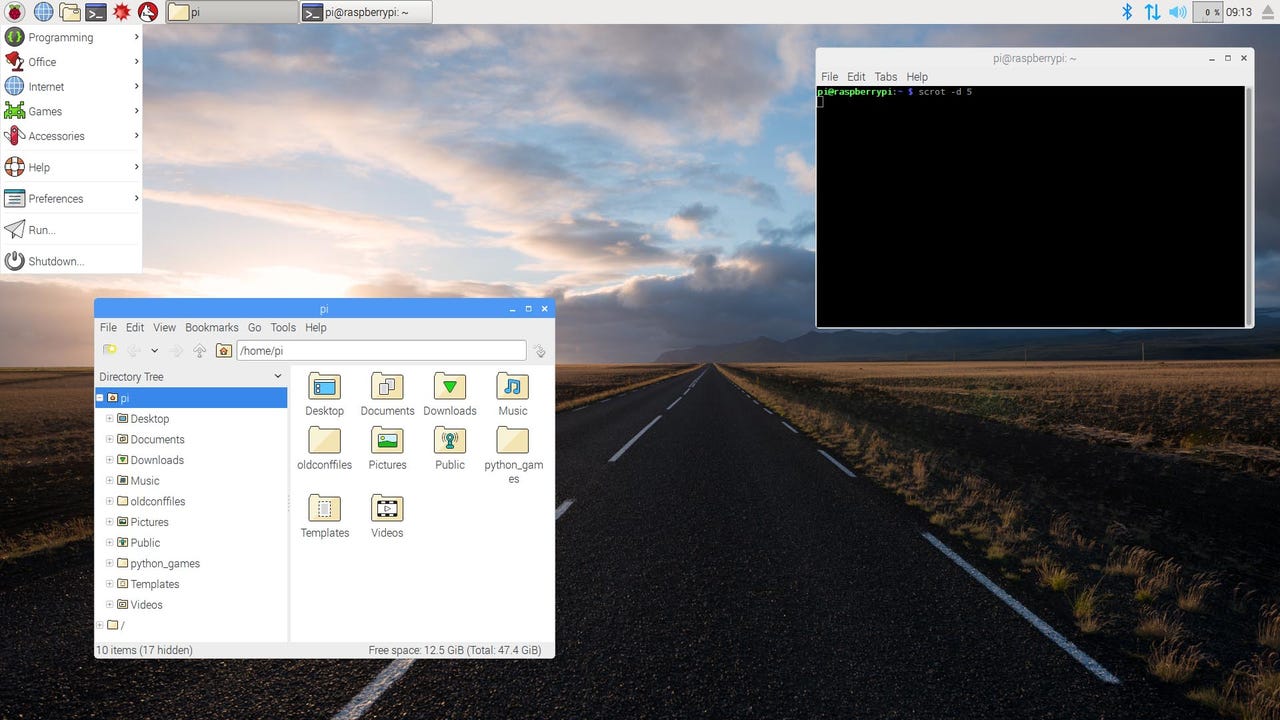
The Raspbian PIXEL Desktop
Simon Long has been at the Raspberry Pi Foundation for about two years now, and has been slowly and steadily improving their Raspbian GNU/Linux operating system. There was some initial controversy when the default Panel was moved from the bottom of the screen to the top, but Simon has stuck to his beliefs, and the overall quality and usability of Raspbian has improved as a result.
The September update was mostly focused on the desktop appearance, with just a few functional improvements included. The first appearance improvement is obvious as soon as you boot the new release -- the long, verbose and apparently confusing/intimidating boot dialog has been replaced by a nice (albeit rather simple) splash screen. If you pay close attention during boot, you will see another change -- the Raspbian version number is displayed at the bottom right corner of the splash image.
Once the boot is complete and the desktop is displayed, you can see a lot more of the changes. Beautiful wallpaper pictures, for example. The pictures should be unique to Raspbian, since the release notes say that they are the work of one of the Foundation's developers.
Also visible after boot are the improvements to the taskbar icons (they're gorgeous), and if you look at the desktop menu and file manager, you will find improved icons there as well.
A less obvious but perhaps more important visual improvement is the replacement of some very cryptic colored squares at the top right corner of the display that have been replaced with actual symbolic icons -- a lightning bolt for CPU under-voltage and a thermometer for CPU over-temperature. Out of curiosity, how many people have ever actually seen the yellow and red squares on the old screen, and of those who have seen them, how many actually knew what they meant, or even that they indicated trouble on or around the CPU?
There were also some functional changes in the September release. The best of those, in my opinion, was the addition of the RealVNC remote access server and viewer applications. It is important to note that if you have been using xrdp to allow remote access to your Raspberry Pi, you need to remove it in order to use RealVNC, or if you want to continue using xrdp then you need to remove RealVNC (or just don't install it as part of this upgrade to an existing system). Having both installed on the same system produces unhappy results.
The last change from the September release that I want to mention is the one that I am least thrilled with - the Chromium browser has been added. First, I don't particularly like Chrome/Chromium/Google whatever, because it sends way too much information back to Google for my taste. Second, this is the second time the browser has been changed, from the original Midori to a custom version of Epiphany, and now to Chromium. Sigh.
About a month after the PIXEL release an update was announced. As I am still working in network security, this one was very good news for me because in addition to the usual minor bug fixes and cleanups, it included some significant changes to improve security. The immediate impetus for the update was the recent rash of attacks using compromised IoT devices. But the underlying problem goes back much, much further -- the desire (or need) to make things as simple as possible for inexperienced users.
In the case of the Raspberry Pi, the problem was that Raspbian has always been provided with a well known default user name and password, that user has always had permission to do pretty much anything via the sudo command, and remote login via SSH has been enabled by default. That is pretty much a perfect formula for disaster -- I call it a trifecta for hackers.
This kind of thing is certainly not unique to Raspbian, or to the Internet of Things, or to Linux in general... I can remember setting up PDP-11/45 and -11/70 systems with default names and passwords, and on those systems, you could then "poke" an odd number to the system clock memory address and the whole system would come crashing down.
But the fact that the problem has been around more or less forever doesn't make it any less severe, or any more excusable. It has always baffled me -- the excuse has always been that it is an attempt to make things easy for new users, but I have always thought what it really did was start new users off by teaching them the worst possible habits. So I'm really pleased to see this change.
Anyway, to get back to the point here, the latest Raspbian update takes at least one step to address this problem.
New installations using a Raspbian image dated 2016-11-25 or later will have SSH login disabled by default. That's a good start. However, installing the updates to an existing system does NOT change the SSH configuration, so if you have a Raspberry Pi that is already running, and you don't use SSH access (or you don't even know what SSH is), please go NOW and disable it, using the Raspberry Pi Configuration utility (raspi-config).
Please.
I'll wait while you do it.
The other part of the problem (the default user name and password) is not so easily addressed in the distribution image, so it depends on user action to fix it. If your Raspberry Pi still has the original default user name and password, please at least change the password RIGHT NOW. Even if you have made your own account with a nice, secure password, if you haven't changed or deleted the original default account, you need to do this. Don't try to think of excuses for not doing it, don't try to rationalize by saying "no one can get to my Pi, especially now that I have disabled SSH". The risk is too great, and the fix is too simple. Just Do It. You can use raspi-config, or you can just open a shell and type passwd. Get it done.
The Release Announcement has more information about special cases for users who need to run the Raspberry Pi "headless" from the start, and more information about exactly what they changed and why. Reading it is worthwhile.
I have saved the best news for last. Just before Christmas, Eben Upton himself posted an announcement of Pixel for PC and Mac! Now, this is certainly a very Pi-Geek thing to get excited about, and in fact once you know the details about what it really is and how it really works (at least for now), it is certainly not of general interest or usefulness. But for those who frequently work with Raspbian, or who simply love Raspbian and/or the PIXEL desktop, this promises to be a lot of fun.
At this point it is a very early experimental release, and I think it is important to know before you go charging off to download and install it, it is a Live Image ONLY. You can't install this release permanently to your hard drive. Well, if you are very clever you probably could, but there is no installer, and the developers obviously didn't mean for it to be installed that way, at least yet.
The download link is buried in the middle of the announcement (and is now buried in the middle of this post). Alternatively, you could buy the current (Jan 2017) issue of The MagPi, which includes a bootable DVD. I'm wondering if the Raspbian developers are going to end up regretting sending out a large number of DVDs containing such an early experimental release, but I am personally very pleased and excited by it.
The download is a 1.3GB ISO image, which you can either burn to a DVD, or copy to a USB stick. The release announcement mentions an etcher utility (for Windows) to copy the ISO image to a USB stick; but if you have a Linux system (such as a Raspberry Pi, Duh), you can just copy it using dd like any other hybrid ISO image.
I have booted this image on just about every computer that I own. I initially tried it on my Acer Aspire V, which is a UEFI firmware/boot system, and it booted up perfectly. I then tried it on my trusty old Samsung N150 Plus, which is an MBR boot system with an Atom N450 CPU, and it booted up perfectly. Nice!
I then got curious (and excited), and decided to briefly unbox three laptops that I already had prepared to donate to a group which will reload them with Lubuntu and send them for use in an underdeveloped region.
First up was a Samsung 305U netbook, which booted perfectly from the USB stick. Everything worked, including both wired and wireless networking, touchpad, display, etc.
Next up was my venerable Fujitsu Lifebook S6510, which also booted and ran perfectly from the USB stick. Again, all hardware was working properly, and the display looked very nice.
Finally I tried it on the oldest laptop of the three, a Fujitsu Lifebook S2110. Here I ran into my first (and only) problem. The S2110 is so old that it will not boot from a USB stick, so I had to go back and burn the ISO to a DVD. Once I had that done, the S2110 booted Raspbian from DVD with no problem, and initially looked good -- but then I discovered that networking wasn't working, neither wired nor wireless. Hmmm. Well, this is almost certainly just an issue of the necessary device drivers not being included in the distribution, and the S2110 is built from a slightly odd and very old AMD chip set, so I decided not to worry about it.
Raspbian PIXEL x86 - Samsung N150 Plus
So, what is included in Raspbian PIXEL x86? Almost everything that is in the "normal" Raspberry Pi distribution. Almost, because Wolfram Mathematica and Minecraft are not included -- the Pi Foundation only has a license to put those on Raspberry Pi systems. But everything else is there:
- Scratch
- Sonic Pi
- Sense HAT Emulator
- Geany editor
- Python (2 and 3)
- BlueJ Java IDE
- LibreOffice
- Chromium
- Claws Mail
- SD Card Copier
- lots more
Finally, why does Raspbian PIXEL x86 even matter? There are certainly plenty of Linux distributions for x86 systems available, and it will certainly generate plenty of "too many Linux distributions" whinging. I am happy to see this release for two reasons.
First: as always, CHOICE. Raspbian PIXEL is a good distribution, with a very nice desktop built on top of Debian Jessie (8.6). As long as it is a Live DVD/USB only installation, and cannot be (easily) installed to a hard drive, it will be of limited interest to average Linux users. But once it becomes installable (and I have little doubt that will happen, soon), I'm sure that some people will choose to use simply because they like it.
Second: consistency and continuity of experience for Raspberry Pi users. If you spend a lot of time working on a Raspberry Pi, it is nice to have exactly the same desktop on other systems you might also have to use. This is particularly true of young/novice users, but it is not only for them.
That's it for now, but that is not the end of the good news around the Raspberry Pi. There have been some very exciting announcements recently of other well-known Linux distributions being ported to the Pi. In the next post, I will take a look at a couple of those.