Set up a wireless office network
Problem: Workgroup members can't check e-mail or access shared files unless they're at their desks.
Solution: Free your staff and improve connectivity with a wireless office network.
You've spent a fortune building up your office network, and already it's nearly obsolete: To stay productive, all your employees have to be at their desks all the time. Meanwhile, sales leads and urgent e-mails go unanswered whenever your staff members meet in conference rooms or step away from their workstations. Enough! Here's how you can cut the cords with a wireless office network.
Choose your weapon
Wireless networks are no longer just science projects. If you don't mind tinkering, it may be worth your while to become an early adopter of Bluetooth. The standard will make serial port sync cables a thing of the past, because any Bluetooth device within 30 feet of your PC can automatically bond with and relate its travels to home base. Alternatively an 802.11b setup, also called Wi-Fi, will eliminate the associated stringy blue cables hanging from the office ceiling.
Keep in mind that neither system is as affordably priced as the broadband router and Ethernet hub flavor du jour. You'll pay quite a premium to cut the cord. But you'll also save a relative fortune in cabling fees, because expanding the office will no longer involve threading the walls with wire.
A Bluetooth setup is not an ideal office LAN system--it's better for powering a cluster of mobile devices around a server. Although it does have some clever features that make it easy for two Bluetooth devices to share the same resources, a Bluetooth PAN (personal area network) has less than 1Mbps of bandwidth. That's slower than some home Internet connections. Compare that with 11Mbps for a Wi-Fi system, and it's clear that Bluetooth lacks bite.
Each Bluetooth PAN is limited to seven active connected devices, although you can have more than 200 other devices parked (inactive, not transmitting) on a Bluetooth network. Wi-Fi has a theoretical limit of 256 computers, although in practice it is often limited to 63, 30, or fewer per access point (wireless hub), depending on the model.
On the other hand, Wi-Fi is the closest thing yet to a drop-in replacement for traditional Ethernet. You can hang a Wi-Fi transmitter from most conventional office equipment (servers, desktops, document stations, and so on) and probably never notice the difference. With as much as 300 feet of transmitting range, Wi-Fi is meant to reach beyond your personal space.
Bluetooth and Wi-Fi operate on the 2.4GHz radio band and should not interfere if used simultaneously, but that's only part of the equation. When it comes to positioning wireless receiver access points with respect to your newly liberated computers and printers, line of sight is your friend. Thick, dense walls are your enemy.The pros bring radio-interference measurement equipment to your site and scan the area for hot and cold transmission zones. You can do this yourself because most access points come with a tuning mode or program that lets you gauge the signal strength as you walk it through your workspace. Plan accordingly--there's no point in cheating yourself out of megabits of bandwidth just because your PC is two feet out of position.
Neighbors on wireless systems may also pose a challenge. Wi-Fi, for instance, has four channels, but even that may get crowded in close quarters. If you're in a dense office complex, it might be wise to stake your claim on a channel while they're available.
Wire away
Before you sell your current network for slag, be smart about the transition. While a wireless network isn't yet a "bet-the-company" endeavor, anything that has the potential to disrupt the way your technology talks is an important issue. If possible, do a "try-before-you-buy" experiment. Depending on your office environment, you might find that the limitations of wireless, in terms of bandwidth or interference, are not worth the freedom of movement.
Wireless networks introduce a new security wrinkle--a would-be perp doesn't necessarily need access to your office to get into your network. Keying your Wi-Fi access point to specific wireless hardware IDs or instructing your Bluetooth network to accept only those devices it recognizes are good commonsense measures.
Also, equipping your laptop for wireless might be trickier than you think. (For an example of the setup process, see "Set up Toshiba Bluetooth PC cards.") If you want to retain a traditional Ethernet connection, a PC Card wireless antenna (either Bluetooth or Wi-Fi) will probably block any pop-out or "real port" jack you might have, requiring the use of a dongle jack or migration to a USB Ethernet adapter. Unfortunately, that jungle of cables won't be completely deforested just yet.
Once you've got your wireless network in place, your work is hardly done. Though wireless has been around for some time, the new Wi-Fi and Bluetooth standards are still in their infancy. The real potential, especially where Bluetooth is concerned, still remains to be seen. Until the promised horde of Bluetooth PDAs, wireless phones, and next-generation portable computing appliances comes out, it will largely remain a short-range networking novelty. The Wi-Fi standard makes 802.11b networking more of a sure thing, but the higher cost of that technology may restrict its growth outside traditional desktop and laptop systems.
Install the Bluetooth Software Suite CD-ROM. After rebooting, insert the Bluetooth card in an open slot to activate the card's driver. Then install the SPANworks 2000 communication CD.



