Sugarlock video editor hands-on: Play, cut, and share your action camera footage in minutes

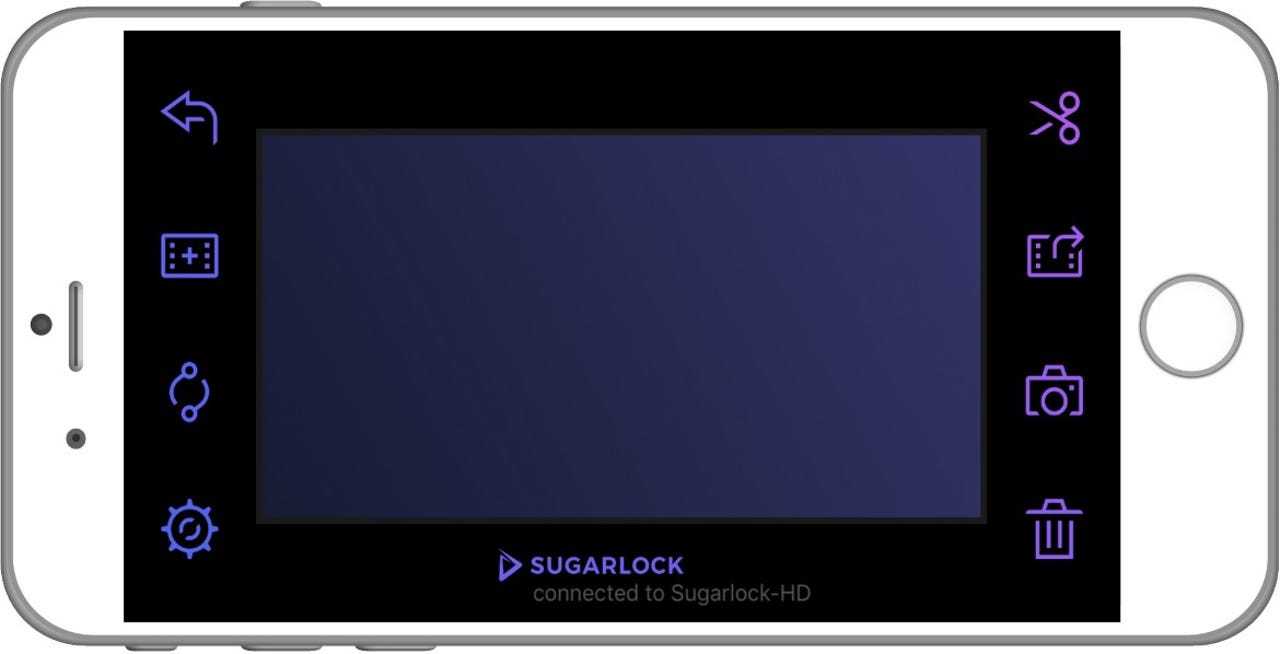
Do you dread sitting in front of a PC going through videos to find a few pieces of action to share with family and friends? The Sugarlock is here to ease the pain and make editing fun.
Featured
Action cameras improve each year (see my Garmin VIRB Ultra 30 review) and some are even available for just $70 (see my recent take on the Aukey 4K sports action camera). While we enjoy capturing bike rides, hikes, adventures in the snow, boat trips, fly fishing trips, and more on various action cameras, editing is not fun.
The new $99 Sugarlock Instant Video Editor was created to address this exact pain point and after testing one out for the last couple of weeks I am convinced this is the way to go.
I was able to view several clips, cut out all the dead air time, and pull together a clip that showed me catching two fish within about 3 minutes. All with just my smartphone, a 65-inch LCD TV, and the Sugarlock device.
For millions, a Chromebook or iPad is perfectly acceptable as a primary computer. Video editing has always been one function that people pointed to as a shortfall for these types of computing devices. A $99 Sugarlock device may be the perfect companion for these folks who don't want a full-blown Windows PC or Apple computer.
Hardware and setup
The Sugarlock is a small device about 4 x 3.5 x 1 inches in size with black casing and blue Sugarlock branding. On the front you will find an ethernet port, microUSB port, and microSD card slot. On the back is the detachable Wi-Fi antenna, reset button, Wi-Fi setup button, microUSB port for the power connection, and full size HDMI port (an HDMI cable is included in the package).
Simply plug in the HDMI cable to your TV, plug in the power cable (included in the package too), and insert a microSD card from your action camera. Install the Sugarlock app on your iOS or Android device and launch it. Connect the Wi-Fi on your smartphone to the Sugarlock device that is found locally in your Wi-Fi settings. A Wi-Fi Direct connection is used to connect your smartphone to the Sugarlock device.
Editing video on your TV
Once the Wi-Fi connection is made and after you launch the app, a display will appear on your smartphone in landscape (should appear in this orientation automatically) with four icons on each side of a large purple box. The large purple box is actually the touch remote control for the Sugarlock and the display on your TV. Let's jump over to the TV interface for a second.
On your TV you will see thumbnails along the left side and top. The left side contains videos from the same day and then moving to the right advances you to different days. Once you select a thumbnail, the video will start playing on the main display.
Over to the right you will see the video details (name, format, and length) and below that some other details of the experience (Wi-Fi connection, smartphone you are controlling Sugarlock with, the video source, and free space on the video source).
Tap on your smartphone to enter the full screen viewing mode of the video and then you can perform edits to the video or control the viewing experience.
Sugarlock instant video editor: in pictures
Back on the smartphone app you will find the back, capture thumbnail, switch, and settings icons on the left side. Capturing a thumbnail will allow you to assign a thumbnail to the selected video so when you go back to the main navigation panel on your TV you can see what the video contains rather than a blank box. Settings is where you can manage your connection.
On the right side you will find the cut, share video, snap and share photo, and delete buttons. Snap and share still photos from the video if you desire, but then let's get to the video cutting.
Tap on the big purple box to play or pause the video. To edit, you must first pause the video at the beginning of where you want to make the first cut. Tap the cut button, move the cut line to the right of your first cut, and tap the cut button again to make your second cut. Keep making as many cuts as you want along the video timeline.
Now move the play pause indicator between the cut lines where you want content removed and swipe down on your smartphone display. Notice that the video timeline now changes to a bunch of vertical lines rather than the solid line. Move around the timeline and cut between cut lines, or to the left of the first and right of the last, to cut out the sections of the video you want removed.
Lastly, press the share video button to render the new video from your cut version. After it is rendered and mastered, you can share it to social networks or save it to your phone's storage.
Experiences with Sugarlock
I already edited my fly fishing photos for my Aukey 4K review using the old Windows Movie Maker software on my Surface Pro 4. I could have done the same thing in minutes on the Sugarlock and may soon pick one up for myself.
Given that fly fishing is about 95 percent casting and standing with 5 percent catching fish, I appreciate the ability to make multiple cuts throughout the video so that I can create a video that makes it look like all I do when I spend three to five hours on the river is catch fish. (Just don't remind my family that the video is only 15 minutes long and I was gone for hours.)
Browsing through your video library and scrolling through your video content is lightning fast on the Sugarlock device. It is quick and easy to cut sections of your video with a few finger movements. It takes a few minutes to "master" the video and download it so that you can share it or save to your smartphone for later viewing or editing.
In addition to editing though, I enjoyed the simple viewing experience provided by the Sugarlock. My family enjoyed watching my captured footage on the river since none of my girls fly fish and it was easy for me to quickly swipe through boring parts of my casting.
The full screen viewing on a large high definition TV was a better experience than editing and sharing to Facebook or YouTube where they would then view the video on a smartphone. The cool thing is that you can take the Sugarlock with you and friends can pop in their action camera footage so you can have a viewing party after an adventure.
What's missing?
The Sugarlock device makes cutting videos and sharing them quickly and easily, and for many people capturing action camera footage, getting the content out for family and friends is the most important function. Some people like to do more with their videos, but the Sugarlock is not really designed for professionals.
Here are the limitations I noticed with the Sugarlock:
- Footage cannot be moved around within the editing function so everything must be in sequence
- You cannot splice in multiple videos to make one long video
- There are no tools for adding titles or animations to your video
Even with these limitations though, you could still use the Sugarlock for quickly collecting the best segments and then saving them to your smartphone. Take those key clips and then edit them as you desire in a full blown editor on your computer. The Sugarlock will still save you time cutting out the content you don't want and may be worth it for professionals as well.
The Sugarlock is available now for $99 and I plan to pick one up and save myself a ton of time editing my action camera footage.