Troubleshooting your DSL connection
Even if your DSL broadband Internet connection inspires you to write glowing letters of thanks to your ISP, there will be times when its performance is less than exemplary. Your connection may slow down, hiccup, suddenly disconnect, or otherwise act strangely.
In this article, I'll present some DSL troubleshooting tips and tricks. As I do, I'll show you how to monitor your DSL connection.
Wizard Note: Keep in mind that DSL problems can occur on both ends of the connection--your end and the DSL service provider's end--and many places in between. If the problems are occurring on your end, you should be able to resolve them yourself. If the problems are on the DSL service provider's end or in between, where a majority of the problems occur, you'll need to rely on your ISP's technical support team to resolve the problems.
Test your connection speed
If your DSL connection is acting peculiar, one of the first things you should do is check your connection speed. The easiest and by far the most common way to do so is to point your browser to one of the many Web-based bandwidth testing sites. Here's a rough sketch of how they typically work: By downloading a large file from the test site to your system, these services monitor the amount of time it takes for the operation to occur, and based on the size of the file and the amount of time it took, calculate your connection speed. Ready to test? See this story to learn how to test your connection speed with Netpersec.
Wizard Tip: If you want to learn more about DSL, see the ZDNet Help & How-To article, Digital Subscriber Line (DSL) Guide.
Going out to a Web site and testing your connection is pretty cool and handy, but unfortunately, it's simulated. To test your connection speed under actual working conditions, you'll want to get yourself a connection monitoring utility.One of the best connection monitoring utilities I've discovered is Ativa Net Meter. This utility continuously monitors broadband connection usage and displays a real-time graph so that you can track the performance of your network connection. Ativa Net Meter's graph can be configured to display upload and download measurements in kbps (Kilobits per second). You can also see the totals for a specific session. As you can see in Figure A, Ativa Net Meter's graph can be configured to display upload and download measurements in kbps (Kilobits per second). You can also see the totals for a specific session.

Ativa Net Meter has several other features that make it a nice utility to have on hand. For example, you can set alerts for dramatic bandwidth changes or even monitor your e-mail.
Tweak your system
If you suspect that your DSL connection is running slower than you think it should, experiment with a few system registry tweaks to make sure that your operating system is optimally configured. However, I should point out that if you run Windows 95, 98, and Me, you are more likely to need these changes than if you run Windows NT or 2000 on your system.
There are a couple dozen changes that you can make to the registry to configure your operating system for your broadband connection, but I recommend that you use a utility that performs the changes for you rather than manually attempting to make those changes yourself. However, without getting too technical, let's first take a look at a couple of the main settings that may need to be altered so that you'll have an idea of what these changes affect.
The first change has to do with a setting known as the TCP Receive Window, or RWIN for short, which determines how much data your computer can receive before it acknowledges the receipt. If the RWIN setting is too small, RWIN will function more slowly since each data packet will have to be acknowledged before the next packet is sent. If the RWIN setting is too large, RWIN may not be able to keep up with the data flow and some data packets will be lost or damaged.
The next setting is called Maximum Transmission Unit (MTU) and refers to the largest amount of data that can be transferred in one physical packet. If the MTU setting doesn't match the size of the packets being transferred, fragmentation occurs, which will cause slow downs. The other important setting is called Maximum Segment Size (MSS). The MSS setting defines the largest segment of TCP data that the Winsock is prepared to receive. When a connection is established, both systems compare MSS settings and agree to use the smaller of each system's value. If your system's MSS setting is too small, it will take longer to transfer data.
As I mentioned, it's a lot simpler to make these types of changes via a utility. The utility I recommend is called Speedcorp Tweak from Speedcorp.net. While there are similar utilities out there, this one is specifically designed for broadband connections, performs its single task efficiently and safely, is very easy to use, and comes with an undo feature. As I mentioned, Windows 2000 isn't very likely to need these changes, even though there is a Windows 2000 version of the Speedcorp Tweak utility that you can use to make changes to a Windows 2000 system. (Note: If you click on the link in the preceding sentence, you will download the utility immediately.)
If you made changes to the registry via the Speedcorp Tweak utility and are still having connection problems, there are a couple of other options that you can investigate on your end.Your DSL connection is only as good as the quality of your phone line. In other words, your DSL connection speed may be impaired if the telephone wiring inside or outside your house isn't in good shape.
DSL technology relies on the existing copper wires of your telephone line to create a high-speed digital connection. Your telephone line has the capability to carry a wide range of frequencies in the sound spectrum. Since voice conversations occur in the lower frequencies and data communications occur in the higher frequencies, the same line can be used for both types of communication without interference.
The point is that the higher frequency communications are susceptible to line interference that doesn't have any effect on the lower frequency communications. So you would never know that your line has a problem with DSL by comparing the quality of your voice communications. So, you might want to have the lines in your home tested.
Problems caused by household lighting
If the wiring in your home or office is new or otherwise free from problems, another thing to investigate is radio frequency interference (RFI) caused by household lighting. Some DSL modems are extremely sensitive to RFI caused by dimmer switches on the wall and in some lamps such as halogen lamps. If your modem is susceptible to this type of RFI problem, you could experience slow DSL performance. Since RFI can be transmitted via the wiring in your home or office, the dimmer switches or halogen lamps don't have to be close to your DSL modem.
Try unplugging or disconnecting dimmer switches to see if this improves your connection speed. If it does, eliminate the lighting, replace the dimmer switch with one that has a better RFI filter rating, or plug the DSL modem into a surge suppressor that has a built-in RFI filter.
Computers or peripherals that use brick style AC/DC power adapters/transformers can be a big source of RFI. So, if your computer or peripherals have adapters or transformers of this type, consider keeping your DSL modem as far away as possible from such devices. You might even want to use separate surge protectors for your DSL modem and your other equipment.Resources
There are many great sources of information on DSL. You just have to know where to look. Below are links to some of the best DSL resources on the Internet.