Vector graphics shoot-out: Illustrator v open-source
The first part of this two-part feature on vector editing tools outlined the history and background of vector image creation and examined Inkscape, an open-source vector editing application, and CorelDRAW, a proprietary product. In part two we look at the equally proprietary Adobe Illustrator, along with two simpler applications — Microsoft's Visio and LibreOffice Draw, plus several iPad drawing apps.
Adobe Illustrator CS6 Adobe was founded in 1982 by John Warnock and Charles Geschke, who left Xerox PARC to develop their ideas about page description languages. Its first products were PostScript licences, and a little latter Linotype digital fonts. In 1987 Adobe released its very first application — Illustrator for the Apple Macintosh. This was a packaged version of Adobe's in-house font design software featuring the PostScript file format.
The first Windows version of Illustrator, version 2.0, appeared in 1989, followed by version 4.0 in 1992. At that time CorelDRAW was the market-leading vector drawing program for Windows. Now at version 16.0.0 (CS6), Illustrator is arguably the industry-standard application for 2D vector graphics design and editing.
Adobe Illustrator is listed on Adobe's website at £571.20 for the full version, or £228 for an upgrade. Illustrator is also available as part of the CS6 Creative Cloud subscription scheme, where all of the CS6 suite can be had for a subscription of £46.88 a month. An Illustrator-only subscription costs £17.58 (all prices including 20 percent VAT).
Illustrator CS6: user interface
Illustrator CS6 adopts Adobe's new minimal-clutter approach to the workspace, along with a shades-of-charcoal palette. These grey values are chosen to minimise colour bias and distraction, but are easily adjusted and the canvas can be set to white if you prefer. At the top of the workspace are the common text menus, with the Control Panel below them. To the left is the Tools bar, while on the right is a vertical bar offering selection of control boxes. A status bar runs along the bottom.
As with many of its products, Adobe provides a drop-down menu selection button on the menu bar that offers a choice of workspace configurations. For Illustrator there are eight choices — including, for example, Painting and Typography. Each choice configures the workspace for a particular task. In Illustrator the main differences between these configurations occur at the extreme right of the workspace where, in a docking area next to the vertical control bar, different panels appear related to the chosen task. These panels can be undocked and floated over the workspace if you prefer.
Each document in Illustrator may have up to to 100 image areas called Artboards — a term borrowed from the use of boards and panels used in traditional graphic art as the physical medium to support images. The Artboard panel appears in the right-hand docking area for a number of the workspaces; alternatively it can be opened as a floating panel from the Window choice in the top menu.
What's new in Illustrator CS6 (version 16.0)
In CS6, Adobe has redesigned the workspaces of three of its flagship products — Premiere, After Effects and Illustrator — to use the same low visual impact charcoal palette. Performance is crucial in vector editing applications because of the format's processor-intensive nature. Illustrator CS6 features native 64-bit operation for both Mac OS X and Windows and an overhauled Mercury Performance System, introduced in CS5, to greatly improve responsiveness.
Three new features appear in CS6: a new image-tracing engine; seamless pattern creation and editing; and gradients on strokes.
Layers in Illustrator
In Illustrator, layers are controlled from only one place — the Layers panel. This can be opened from 'Window' in the top menu or by pressing F7. By default layers are incrementally numbered, although they can be renamed and each layer can be expanded to show the objects it contains.
Illustrator rulers, guides and dimensions
Immediately after launching, Illustrator displays a blank workspace in dark charcoal. A white page background only appears on the workspace after a file is opened.
By default the rulers in Illustrator are hidden; they can be toggled on and off from the keyboard using Ctrl+R or by selection from the View menu. Horizontal and vertical guides, highlighted in cyan, can be dragged across from their respective rulers. Pressing the shift key while new guides are dragged makes them snap to each division on the rulers. Old guides can be accurately placed by selecting the guide with a mouse click and then typing the required coordinates into the Transform or Control panels.
Illustrator CS6 defaults to millimetres and points for units of drawing and text size. Units can be set to points, picas, inches, millimetres, centimetres or pixels — a surprisingly limited choice.
Colour management settings
Adobe separates its colour settings (Edit menu / Color settings) from the other application preferences, which have their own menu selection. These allow for the usual profile and working space selections, and conversion options. Colour management setting in Illustrator are global — there are no per-document options.
Soft proofing in Illustrator is controlled through the View menu. Selecting View / Proof Colors displays an on-screen soft-proof view. The Proof Set-up selection lets you choose the output profile — unusually, it also includes two settings for common forms of colour blindness.
2D line drawing with Visio and Draw
Microsoft Visio
There is a market niche for easy-to-use 2D vector line drawing programs and Microsoft's Visio is one of the best available. Although it started life in 1992 as little more than an office flowchart program, Visio has developed into a very flexible drafting application that can be used to produce flowcharts, floor plans, network infrastructure diagrams and accurate and complex mechanical drawings complete with dimensions — to mention just a few of the types of drawings it can handle.
The comprehensive stencil packs are a powerful feature that allow, for example electronics circuit diagrams, network diagrams and architectural floor plans to be be drawn very quickly. All that is required is to select appropriate components from the Visio stencils collection, drop copies of these onto the work page and then to add connector lines of the required style and thickness.
LibreOffice Draw
The FOSS office suite LibreOffice (forked from OpenOffice, which is now 'owned' by Oracle) includes LibreOffice Draw, a vector-based drawing program. In LibreOffice 3.5, Draw gained the ability to import Visio drawings (VSD files): it's still early days for this feature, and the resulting imports are not flawless — rounded corners on rectangles and lines are lost, for example. However, development continues and hopefully the import quality for Visio files will soon improve.
Draw uses the Insert and Format menus to insert and format layers that appear as, and are selected via, tabs in the drawing workspace. Layers can be toggled as visible and/or printable through the non-dockable Modify layers dialogue box, which is accessed via the Format menu.
Although LibreOffice in general has templates, Draw 3.5 does not at the moment have its own set of stencils. Work is being done on opening and using Visio stencil files (.vss) and this feature may appear in version 3.6. Draw does have a symbol Gallery and the Gallery can be used to store and manage drawing building blocks created by the user.
The Open Document Foundation provides user guides to Draw as PDFs for download from its wiki. The Draw Guide is also available as a printed copy from Lulu.com for £8.39.
Neither Visio nor LibreOffice Draw support colour management.
Digital painting and modelling applications
Digital artists looking for an approach that perhaps more closely approximates brush and canvas, or clay and plasticine, can use a range of more specialist vector image applications. Corel Painter, now at version 12.1, offers brushes, paper textures, paints, oils and watercolours to help recreate the look-and-feel of traditional painting techniques. Digital modelling applications from Pixologic, Zbrush and Sculptris, provide 3D painting and sculpting to high levels of realism.
Vector drawing on tablets & phones
Artists and designers now have the option of replacing the traditional paper sketchpad and pencil with a tablet computer. For example, Indeeo Inc's iDraw, which is available for the iPad (£5.99) and Mac OS X (£17.49), is a comprehensive vector editing app.
Adobe Ideas is a £6.99 vector design app that runs on both iOS and Android. Ideas offers easy synchronisation via a free Creative Cloud membership and its output can easily be imported into Illustrator or Photoshop for further work on the desktop.
Choosing a vector-based editor
Choosing which vector editor to use can be a major decision — particularly if you're a professional graphic artist as opposed to an infrequent user. Industrial-strength vector editors are complex applications, and it may take months, or even years, to gain full proficiency in their use.
Due to its commercial dominance, no graphics professional can ignore Adobe's proprietary products, which have the edge on FOSS in terms of features. In fact, many professionals will run Adobe products on Apple Macs almost as a matter of course. A wide range of third-party specialist plug-ins are available to extend Illustrator's repertoire. On Windows, Illustrator CS6 supports both 32-bit and 64-bit operation, but on Mac 0S X it's 64-bit only. If you are required to check graphics for colour-blindness clarity, then Illustrator may be the only choice.
Although it may have lost ground to Adobe and is now only available for Windows, CorelDRAW, examined in first part of this article, is still an extremely capable vector image editor that should not be overlooked. Sold as part of a graphics suite, purchasers also get seven other graphics applications and utilities in addition to CorelDRAW itself. The enhanced support for file exchange with Adobe products in X6 minimises interoperability problems and makes the CorelDRAW X6 Graphics Suite a viable choice in an Adobe-dominated market.
Like the majority of FOSS creative software, Inkscape lags behind the proprietary products in terms of features. However, it is cross-platform — and, of course, free. Inkscape does not use a native interface on Mac OS X, but runs on the X11 window layer. If you need spot colours, fully developed colour management, CMYK and separations on any platform, then Inkscape is not the best choice. However, print publication is less important these days than it was, and as it's based on the SVG specification, Inkscape is eminently suitable for use as a web graphics creator/editor.