Why mobile synch can stink
Now that I've got my Verizon Wireless-provisioned Windows Mobile 2003-based Audiovox XV6600 smartphone acting like the equivalent of a wireless cable modem for my notebook (see My EVDO will beat your WiFi any day), I'm trying to take the XV6600 to the limit for the rest of my lifestyle. I've received mail asking why I'm producing ZDNet's photocasts in 320x240 resolution and the answer is that, at that resolution, they fit perfectly on the display of Windows Mobile-based devices (including the XV6600). Photocasts are basically Windows Media Video-based slide shows with audio that are distributable via RSS just like podcasts. The 320x240 resolution also suits the slide shows that I'm not "casting" with RSS such as those I'm making of my kids. So, while you roll out the flip chart of your kids from your wallet, I'm playing slide shows and bringing them -- the kids -- to life. Picture an automated slide show of nothing but screaming crying babies with Mick Jagger blurting out "I can't get no satisfaction" in the background. You get the idea.
But aside from turning the XV6600 into a wireless cable modem and a collection of family movies, I also need want it to run my life, and elegantly so. This means not only keeping a carbon copy of everything that's important to my job -- my emails, contacts, notes, calendar, etc. -- on the XV6600 as well (hopefully to the point that I start asking myself why I need a computer anymore), but also being able to do it without having to haul out all sorts of wires and cradles. As it turns out, the art of synchronization (the wireless kind that makes other people go ooh ahhhh) is way more difficult to master than I had hoped. Worse, given my level of background and experience in doing this which I rate to be pretty good, I feel really sorry for anyone else who is trying to figure out how to best replicate what they're used to seeing on their PC, on their handheld.
The first problem for me was the myriad options I had for actually getting synch to work. The first and most obvious choice when using a Windows Mobile-based device like the XV6600 is Microsoft's ActiveSync. ActiveSync is designed to sync-up just about everything in Outlook to your PocketPC. And, although it's probably deserving of another Photocast that demonstrates how either ActiveSync, Bluetooth, or both are broken (I'm still not sure which), ActiveSync can actually work wirelessly. In other words, instead of having to keep unwieldy USB cables (or cradles) with you everywhere you go, there is a way to get Bluetooth-enabled Windows mobile devices synchronizing with Bluetooth-enabled Windows computers running ActiveSync without cables. Once you get this working, which isn't easy to do (OK, it's nearly impossible), it's pretty cool (look Ma, no wires).
But ActiveSync isn't without its faults, which is why I was looking for alternatives. The fact that it relies on a PC to act as the go-between for shuttling information between Outlook (and/or your Exchange e-mail and collaboration server) is problematic as soon as your Windows Mobile device is out of the PC's range (either the range of the Bluetooth radio or the length of the USB cable in the event that your not synching over Bluetooth). The other problem is that ActiveSync isn't exactly the promised land of synchronization that you'd expect from Microsoft. If ActiveSync worked with PalmOS-based devices (it doesn't), you could let Microsoft off the hook for not doing a real good job of synching stuff up. But, as it turns out, even with Windows Mobile-based devices, it's substandard.
For example, if you've taken any trouble to organize your Outlook contacts or calendar with sub-folders or, if you're using categories to keep your Outlook Notes organized, you'll lose almost all of that organizational structure once the information is synchronized to the Windows Mobile device. That "loss" is very much in part due to some architectural differences between the way Outlook stores information on the PC, and the way the same information is stored on a Windows Mobile device. But does it matter? It's a problem that needs to be fixed. (I'm looking forward to my first tests of Windows Mobile 5.0 to see if any progress was made on this front.)
To make up for the way ActiveSync deconstructs your organizational structures, Chapura Software offers a product called PocketMirror that preserves them. It doesn't fix the incompatibilities between the way data is kept in Outlook and how its kept on a Windows Mobile device. But it has implemented some clever tricks to make Windows Mobile's rather "flat" way of storing things appear to have additional organizational dimensions. In some ways, it's a pretty sad state of affairs when a third party has to step in to clean up a mess that shouldn't have been there in the first place. In a phone interview, I asked Chapura president and COO Kieth Ellenberg what his company is going to do if and when Microsoft gets its synchronization process up to snuff. Said Ellenberg, "There'll just be some other problem that they won't solve that we will." Convinced I need the software, which costs $49.95 but includes free upgrades for life, I gave PocketMirror Pro a test (more on that in a minute).
Going back to the "range" problem, your first instinct once you realize that you have to keep returning to within a few feet of your PC is to say "this stinks!" What about that "any time, anywhere, any planet in the universe" thing we keep hearing about? There are options. One of these comes pretty much for free if you get your e-mail from an Exchange Server (as many business people do) and that Exchange Server is the right version, and the has the right options enabled by its administrator, and it's not hermetically sealed behind some corporate firewall.
If all of those conditions are satisfied and your Windows Mobile-smartphone (like my XV6600) is within one of your wireless carriers' Rhode Island-sized hotspots, then your personal information that's being stored on the Exchange Server should be accessible for synchronization over the cellular network to your Windows Mobile device. In this situation, a Microsoft-provided software component that runs side-by-side with the Exchange Server plays the proxy role that your desktop would normally play if you were using ActiveSync. I said it "should" work because it's an option I didn't test. My situation doesn't satisfy all of the aforementioned criteria. In fact, while there are many whose situation will satisfy that criteria, there are even more who do not. As a side note, that software component that runs side-by-side with the Exchange Server performs the same role that RIM's BlackBerry Enterprise Server ("BES Server, for short) performs, but for people who use BlackBerries. It basically extracts information from the Exchange Server (or in the BES Server's case, it could be a Lotus Domino Server) and redirects it to the handheld over some wide area wireless network.
So what are your options then? Well, if your Windows Mobile device is provisioned by Verizon Wireless, as my XV6600 is, then it may also come with a private-labeled version of Intellisync, which the XV6600 does. In the case of Verizon Wireless' OEMed version of Intellisync, the architecture is slightly different and very much resembles the way RIM can use your desktop or notebook to handle e-mail redirection to your Blackberry using it's desktop client software. Although the 150-page user manual that I downloaded for the XV6600 doesn't give directions on how to use the Intellisync client, a bunch of Googling will eventually lead you some instructions that involve the downloading of a desktop redirector (just like what RIM has).
With desktop redirectors (of which ActiveSync is one, sort of), instead of the redirection software sitting side-by-side with your e-mail server, it sits side-by-side with your Outlook e-mail client. Anything that goes in or out of Outlook (even if it gets there by way of an Exchange Server) gets replicated to the handheld. Desktop redirectors are one way that business people get around stubborn IT departments that either refuse to install/activate one or more of the server-side redirectors or that try to force all employees to use one type of handheld. For example, if the IT department only installs RIM's BES Server, then you have to go with something that's BlackBerry-flavored on the handheld side. If you want to do an end-run around the IT department, then you buy something else and use the appropriate desktop redirector. In my case, I downloaded the Intellisync desktop redirector from Verizon Wireless' web site and it wasn't long before most everything that I was originally synching with ActiveSync was now synching with Intellisync instead. ActiveSync will also replicate certain files from the PC to the handheld so I left that option working and deactivated the rest (e-mail, contacts, calender, etc.) since Intellisync was taking care of business.
But like ActiveSync, Intellisync left me wanting for more as well. For example, replication with it also resulted in a deconstruction of the organizational structure that I had imposed on my Outlook notes. Also, when a synchronization didn't work -- for example, when the XV6600's battery was too weak to support any more synching activity over the cellular network -- you don't get a friendly message on the desktop redirector that says "Having trouble reaching the handheld, here are some things to check: Is it powered on? Is the battery charged? etc." Likewise, if everything is peachy on the handheld side (it's on, the battery is charged, etc.), but nothing is coming in (even if you manually press the synchronize button), the messages don't give you any clues as to where the problem might be or if it could be fixable by you.
Speaking of the battery, once Intellisync was activated, I noticed that the XV6600's battery was draining much more quickly than when it wasn't. The effects of heavy data usage on the battery are understandable but left me wanting to have some control over how often the handheld synchronized. According to Intellisynch officials, those sorts of personal preferences are settable on the server side (a Verizon Wireless-run Intellisync server serves as the go-between between the desktop redirector and the handheld). As best as I could tell, Verizon Wireless doesn't give you access to these settings. A Verizon Wireless spokesperson and I traded voice- and e-mails but were unable to connect by the time I published this blog entry. IntelliSync officials graciously offered to move me over to a server run by them, but I declined for reasons I'll explain in a second.
The biggest problem with the desktop redirection software is that, for your handheld to keep getting e-mail as it arrives, the desktop redirection software must be running on a PC that's connected to your e-mail server. In my case, since I telecommute, that also means running on a PC that's connected to corporate e-mail server though the corporate virtual private network (VPN), though my WiFi network, through my local area network, and through my cable modem. It's a house of cards that's easily brought down if any one of those links in the chain is disrupted. The most common of these disruptions is when I pack up my notebook to go somewhere. Once it's offline, it's neither collecting e-mail from the corporate e-mail servers, nor is it redirecting. The handheld to which it was synching is, for all intents and purposes, stranded. One solution would be to dedicate a spare PC to the task of redirection. In other words, set it up for VPN and corporate e-mail access. But, since most residential cable/modem routers (including mine) only support one VPN connection at a time, it means that I'd have to disconnect that machine from the VPN in order to get e-mail on my notebook when I'm at home and then reconnect it when I take off. In other words, it's not a workable solution.
Enter Good Technology. It's not that Good has a technology that overcomes all of my problems. Just like RIM, Microsoft, and Intellisync, it's synching solutions require redirection. In Good's case, it's strictly a server-based solution (although Good's Windows Mobile product manager David Still tells me there's a desktop redirector in the works). What Good has, that no one else does, is a redirector running next to the Exchange Server that I get my mail from (thanks to our IT department). Good, compared to RIM, is now pretty much a software-only company -- makes client software for Palm-based devices, Windows Mobile devices, and even certain BlackBerries (if you want to strip them of there BlackBerry-hood). Coincidentally, Good announced support for several Windows Mobile-based smartphones today (ones that are more the candy-bar form factor and only have 12 keys like a typical cell phone). So, today, after wiping out all traces of Intellisync from my desktop and handheld, I installed Good's software onto the XV6600 and hitched it to our Good server.
One thing that was cool about the installation is that I did this all over the "air." In other words, I used Pocket Internet Explorer on the XV6600, went to Good's web site over Verizon Wireless' EVDO network, downloaded the necessary software, installed it and within minutes, everything I had on the Exchange Server was replicated to the handheld. Not only was it replicated to the handheld, but, unlike the other two synching options at my disposal, my data was dumped into Good's own client software as opposed to Windows Mobile's Pocket Outlook. "The reason we do this," said Good's Still, "is that it guarantees a single user experience across all the devices we support. So, when companies give their users the freedom to pick a PDA or smartphone (ie: Palm, Windows Mobile, etc.), no extra effort goes into the training and support of end users." Smart. So smart, it's one of the reasons I think RIM may be losing its edge (a topic for a forthcoming blog).
But even Good's technology isn't perfect. For example, the XV6600 has a way to leave the phone on with the display disabled. Normally, if the display times out, it will spring back to life by pressing any button on the device. With the XV6600's "Button Lock" feature, there's supposed to be only two ways for the display to actually turn on -- either by pressing the power button (hard to press when the device is in your pocket) or when a phone call comes in. Not only does the feature conserve battery life, it also prevents you from inadvertently making a phone call while the device is in your pocket. But, after installing Good's software onto the device, I noticed that the display kept coming on, even after I'd deliberately turn it off. Although it's hard to tell exactly why, my suspicion is that the arrival of e-mail is being treated as the same sort of event that an inbound phone call is. Good's Still said that similar problems had been reported before and he thought that the engineers had stamped them all out. He's checking into this one.
Another problem is that the Good client, like the others, strips Outlook notes of any organizational structure you may have imposed on them with Outlook's categorization feature (Still acknowledges this). So, if you want to keep that organizational structure, plus, if you want certain file replicated from your PC to your Windows Mobile device, it's back to ActiveSync with Chapura's PocketMirror. Figuring I could use both (Good and ActiveSynch, one to synch some stuff, the other to synch other stuff), I tried to configure ActiveSync to synch just my AvantGo stuff (built into the ActiveSync client), the files (eg: my slide shows) in my specially designated synch folder, and my Notes (with support for categorized organization from Chapura's PocketMirror). That's when I discovered that as long as ActiveSync is watching for an "event" to synch (which is the case as long as the PC and the handheld are connected and ActiveSync is running), Good's client gets put on hold (in other words, nothing gets synched through the Good avenue, across Verizon Wireless' EVDO network). The minute I turned the Bluetooth radio on my XV6600 off (as I said earlier, I was ActiveSynching over Bluetooth), Activesync went to sleep and Good's client sprang back to life. This shouldn't be the case and Good's Still said he's looking into it.
Finally, upon installation, in order to replicate my notes without losing their category assignments, Chapura's PocketMirror forced me to also use ActiveSync to sync calendar, contacts, and tasks into Pocket Outlook (all of which the Good client was already handling -- and piping into its own calendar, contact, and task software on the XV6600). Now, I have a bunch of duplicate information that I didn't want on my handheld. I contacted Chapura to find out what the problem is and am waiting to hear back. [Update: I apparently misunderstood Chapura's Ellenberg when he explained PocketMirror's capabilties to me. While it does maintain a sense of the organizational structure you may have imposed on your Outlook contacts, calendar, and tasks -- structure that's normally lost during synchronization to a Windows Mobile device with ActiveSync -- it doesn't do it for Outlook notes. For that, Ellenburg suggest that I "talk to the PhatNotes folks." In other words, even more complexity to get synched.]
So, while I still believe that synch is king, getting synch to work, and to work right, can stink.