Windows 10 tip: Find and decode secret version details

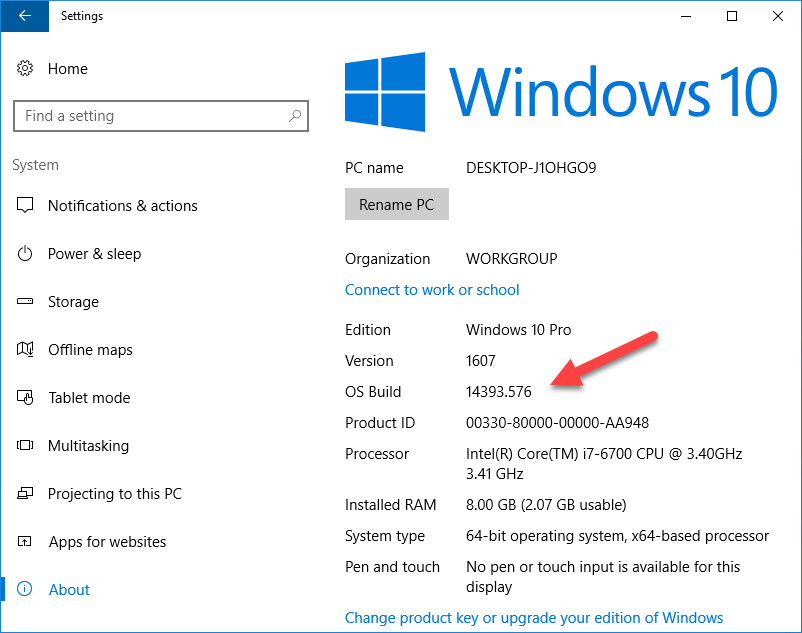
The three digits to the right of the dot tell you which cumulative update is installed.
How can you tell whether you're running the most recent update to Windows 10?
The answer is just a few clicks away, once you know how to find and decode detailed version information.
Start by typing about in the search box, or open Settings > System > About. In the list of system details, you'll see values for Version and OS Build that include all the information you need.
The Version information was added to Windows 10 in the November 2015 feature update. It's a four-digit code that identifies when your version was released, using two digits for the year and two for the month. So, version 1511 was released in November 2015, and version 1607 appeared in July 2016.
The OS Build contains more detailed version information, presented in two parts, separated by a dot. On the left side is a five-digit value that identifies the build number associated with a version release. The original release of Windows 10 was build 10240. It was followed by 10586 (version 1511) and then by 14393 (version 1607).
On the right side of the dot is a three-digit value that identifies the most recent cumulative update that's been installed. On a test system here, I just installed Cumulative Update KB3213986, which bumped the version from 14393.576 to 14393.693.
(The same information is available in the System Information tool, Msinfo32.exe, and using the Version Reporter applet, Winver.exe.)
You won't find release notes for those detailed version numbers in Windows 10 itself. Instead, use Microsoft's web-based secret decoder ring, also known as the Windows 10 and Windows Server 2016 update history. The details on that page show that the 14393.693 update was released on Jan. 10, 2017, and that it replaced OS Build 14393.576, which was released on Dec. 13, 2016.
As for marketing terms like Anniversary Update and Creators Update, you can safely ignore them, at least when it comes to troubleshooting and diagnostics. Those terms aren't a part of the technical information that Windows 10 reports.
Previous tip: The fastest, smartest ways to open a Command Prompt window
Next week: Another Windows 10 tip from Ed Bott