Windows 10 tip: Save a copy (or two) of your BitLocker recovery key

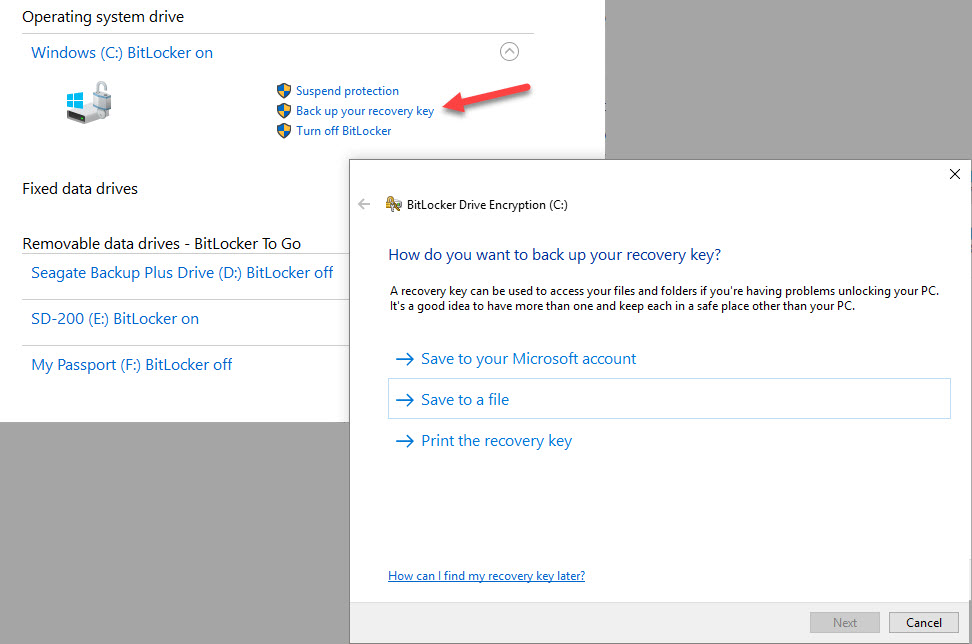
Back up the recovery key to OneDrive for easy access, or save it as a file.
With BitLocker Drive Encryption turned on for your PC's system drive, your personal data is safe if your laptop is lost or stolen. If Windows determines that boot integrity has been compromised, it will demand a recovery key (a 48-digit number, divided into eight groups of six numbers each) before it unlocks the information.
That's not a fun prompt to see if you're on the first day of a three-week business trip, which is why you want to make sure you always have ready access to the recovery key when you need it.
Windows prompts you to save the recovery key when you first turn on BitLocker encryption. Any time after that, you can save a fresh copy of the key by going to the Manage BitLocker Control Panel. (Just type a few letters of the word BitLocker in the search box to find it.)
The top option is the easiest: Save the key to OneDrive and you can retrieve it any time by signing in with your Microsoft account at onedrive.com/recoverykey. (Use the browser in your mobile phone if necessary.)
If you prefer an alternative cloud storage service, save the key as a file (to a drive other than the system drive) and then upload it to the cloud manually.
If you're traveling to a place where you can't count on ready access to the cloud, save the recovery key as a file on your mobile phone, or print it out on a slip of paper and tuck it into your wallet.
Previous tip: Use BitLocker to encrypt your system drive
Next week: Another Windows 10 tip from Ed Bott