IE9 FAQ: how to install, uninstall, and tweak the final release

Microsoft released the final version of Internet Explorer 9 four weeks ago. Since then, I've been using it steadily, and I've also been fielding a steady stream of questions from readers. Here are the answers to the questions I hear most often.
Which Windows versions does IE9 work with?
Internet Explorer 9 runs on Windows 7, Windows Vista, Windows Server 2008, and Windows Server 2008 R2.
I’m running Windows XP. Can I install IE9?
No. XP is officially out of the mainstream support phase and is not eligible for updates like this. Plus, many of the features are specifically tied to Windows features found only in later versions. IE boss Dean Hachamovich laid out the official explanation in his keynote address at MIX11: "Building a new browser for a 10-year-old OS doesn't make sense. Building for the future of the web does make sense."
Is IE9 really being “pushed” via Windows Update?
Not exactly. As I noted earlier this week, Microsoft has a consistent, well-defined policy for handling the release of a new Internet Explorer version. Two weeks after the final code is released to the web (RTW), it first appears on Windows Update. This is a staged rollout that goes first to Internet Explorer users who previously installed a pre-release version. Over the course of the next few weeks, it's rolled out to a larger number of Windows users, and it should be generally available within two or three months of that RTW date.
Even then, though, the new browser is not automatically installed without your explicit consent. Although it is listed as an Important update, it is not selected for download. You have to visit Windows Update manually and click a check box to download it and start the installation process manually and accept a license agreement. That's a far cry from Microsoft "pushing" IE9 onto your PC.
Where can I download the final IE9 version?
You can get it from Microsoft's official download site. Choose your language, specify which Windows version you're running (32-bit or 64-bit), and click Download.
I’m confused about the difference between 32-bit and 64-bit Internet Explorer. Which one do I need?
If you're confused, join the club. Here's the short explanation:
You should choose the installer that matches your version of Windows. For all Windows versions, regardless of whether they're 32-bit or 64-bit, the setup program installs a 32-bit version of IE9 and makes that the default choice when you launch Internet Explorer. If you’re running 64-bit Windows, use the 64-bit installer. It installs the 32-bit IE code and also installs a 64-bit browser.
Even on 64-bit Windows, the 32-bit version of Internet Explorer is the default. For most users, that’s the correct configuration. Using the 32-bit browser is preferable, primarily because most add-ins aren’t available in 64-bit versions yet. (Adobe's Flash Player, for example, is available as a beta release, code-named "Square." It has not been updated since last November, whereas the shipping 32-bit version was updated in March 2011 to address critical security issues.)
Can I install over the IE9 beta or Release Candidate?
Yes, that is a fully supported installation scenario. You don’t have to uninstall pre-release builds. If you were running any interim builds, however, I strongly recommend uninstalling those builds first.
I'm running IE9, but I'm not sure whether it's the Release Candidate or the final version. How can I tell the difference?
To check the version, click the Tools button (the "gear" icon) in the top right of the browser window, and then click About Internet Explorer.
The final version should say RTM.
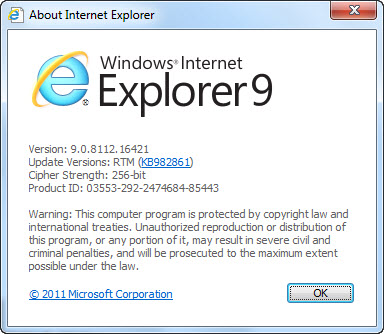
How do I uninstall IE9? It’s not in the list of installed programs.
That’s because it’s considered an update to Windows, not a program. To find the uninstall link, open Control Panel, go to Programs and Features, and click View Installed Updates. (You can also type Installed Updates in the Start menu search box to find a direct link.) Scroll down to the Microsoft Windows section to locate the update. Or, to skip the scrolling, click in the search box and type Internet; that should filter the list to show the Windows Internet Explorer 9 link. Click that link and then click Uninstall. You'll need to restart your system to complete the uninstall process, after which your previous version of Internet Explorer (IE8, if you use Windows 7) will be available.
See the next page for answers to questions about customizing and using IE9.
Page 2: Filtering ActiveX, making room for tabs, and more -->
<-- Previous page
I've pinned a site to the Windows 7 taskbar, but when I open that site my add-ons don't work. What's wrong?
That’s an unfortunate side effect of a decision that the designers of Internet Explorer 9 made. Although markup-based add-ons such as search providers work in pinned sites, Browser Helper Objects and toolbars don’t. If you use a third-party password manager such as LastPass, it is unavailable in a pinned site.
As a clunky and barely tolerable workaround, copy the site address to the Clipboard. Then open a new tab in a regular IE window (one that isn’t a pinned site), and press Ctrl+Shift+L to open the site from the clipboard. After you log in using your password manager, open the pinned site, which should recognize the login credentials.
What does ActiveX Filtering do?
ActiveX Filtering turns off all ActiveX controls for all pages you visit in the Internet zone. That has the effect of blocking Flash playback for all sites. You can re-enable ActiveX controls for a specific site by clicking the blue icon in the One Box, as shown here. That is an all-or-nothing setting that applies to all ActiveX controls for all pages on the current domain. There's no way to be more selective than that.
How do I make the status bar, Favorites bar, and Command bar visible?
You can bring back the "classic" Internet Explorer interface by right-clicking the title bar to display this menu. Select any of the standard toolbars or third-party toolbars you might have installed.
As an alternative, tap Alt to display the old-style menus, and then choose View, Toolbars.
How do I make more room for tabs?
By default, the One Box (formerly the address bar) shares a single row with all browser tabs. You can drag the divider to the right of the Stop button to make the One Box smaller and give more room for tabs. If you need still more room, right-click any open tab and click Show Tabs On A Separate Row. With this option selected, tabs appear below the Address bar. Sorry, there’s no option to place tabs above the One Box.
What happened to Quick View?
Quick View is the feature that allows you to see thumbnails of all open tabs in the main browser window. It was enabled by default in IE8 and is turned off in IE9. To re-enable, click Tools (the gear icon in upper right corner), Internet Options. On the General tab, under the Tabs heading, click Settings. Select the check box shown here:
Restart your browser and you can switch to Quick Tabs view by pressing Ctrl+Q any time you have at least two tabs open.
What happened to the RSS icon?
It’s not available in the new, uncluttered IE9 interface. You can bring it back by making the Command bar visible. To manually add RSS feeds for the current page, tap the Alt key to make the old-style menus visible and then click Feed Discovery.
Does Internet Explorer have a spell checker?
Not built in. A free third-party utility called Speckie, from Versoworks, is now available. I tried it earlier and uninstalled it because it caused too many crashes. The developer has since released two updates and claims to have fixed the bug that caused those crashes.
What does the Compatibilty View button do?
Clicking the Compatibility View button forces IE9 to render a web page as Internet Explorer 7 would. It also reports the IE7 version number to the website so that any conditional statements on the page will load. That quick fix is sometimes enough to correct a display problem with a particular page, but it's not a panacea. Internet Explorer's compatibility rules are complex, and I'll explain them in more detail in a follow-up post.