Business
Nokia N9 MeeGo phone; tips, tricks, and FAQs
The Nokia N9 is a beautiful piece of hardware with a pleasant operating system. There are not many out there yet, but there are some cool functions and features to explore.

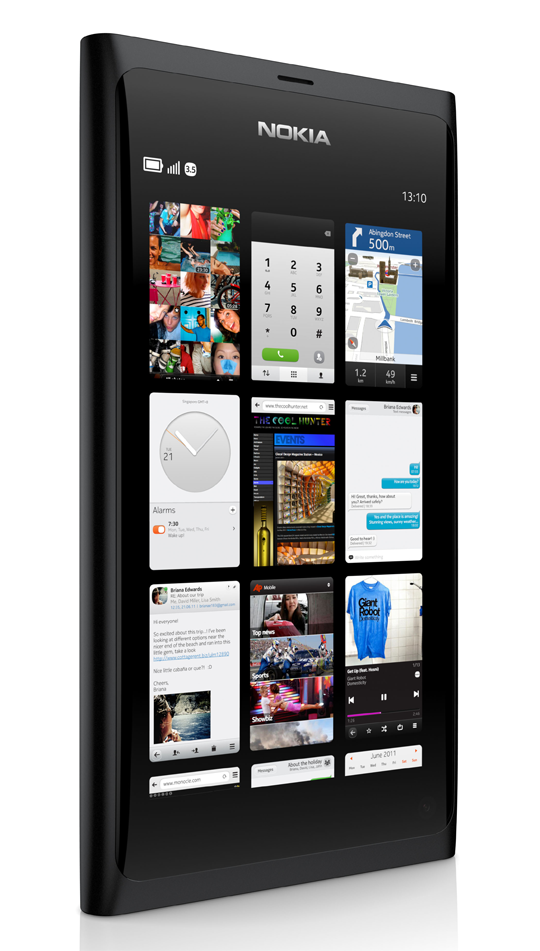
Nokia N9 tips & tricks
I discovered some of these and others were sent to me via Twitter or comments:- Swipe to view notification: You have likely seen the Android and now iOS home screen notifications and like the new iOS 5 notifications (I believe they passed up Android) you can swipe the notification to the side to launch right into that notification from a locked screen.
- Swipe to close: By default (there is a setting to change it) you can swipe from off the screen down and towards the center to close an application. I also recommend you get the free SwipeManager utility in the Ovi Store to give you control on swiping from all sides.
- Leave the power button alone: I found it a bit of a hassle to tap the power button to unlock the screen, but then a follower mentioned all you have to do is double tap on the display to turn on the display. This is also in the settings with a toggle to turn off.
- Quick Launch Bar: With behavior very similar to webOS, you can swipe up and hold your finger in place from the lock screen or from within an application to open the Quick Launch Bar that gives you four app icons to launch. If you get the free Shortcuts utility in the Ovi Store you can then customize what those four selected apps are if you don't like the default ones.
- Task manager zoom: One of the three primary screens in the task manager that shows thumbnails of open apps. You can pinch and zoom on this to show more or fewer application icons.
- Swipe through inbox: Rather than going back out to the full inbox view, you can simply swipe left and right to move through your email inbox with ease.
Reader Q&A
A few questions asked me to show some things so I included the video below that covers some of the tips above, some questions, and some other cool things in the device.- Can you show the Ovi Store and video playback (In the video below). Is there a Shazam type app? (Not that I could find in the Ovi Store.)
- How do you make calls? (Shown in the video below).
- You mentioned in your review that Google has options for 'mail chat and calls' could you elaborate a bit on that for me? How is the voice integration specifically? Could you post pictures of the interface? Ive looked everywhere on the web and haven't found any answers. (Shown in the video below)
- I wish you showed how fast the browser is and also if it is capable of "flowing" the text on webpages. Also, it would be great to know what the actual battery life is. (Shown in the video below)
- Max number of apps I was able to run? I tried running everything I had loaded and was able to run 23-27 apps at one time.
- I was fiddling with a N9 and saw a documents app. It claims to be to read opendoc format and Microsoft documents and pdf. will you be able to review that? Does it include powerpoint and excel format as well? (Shown in the video below)
- Is there any app for ereading? such as sony reader, amazon, or kobo? or something that at least handle epub? How about library books like overdrive? (The Ionic E-book Reader app allows you to read EPUB formatted ebooks and is available in the Ovi Store for FREE. I could not find any Overdrive support. See my video for the EPUB reader.)
- Lastly, are there any Bible apps? (Yes, see my video for a look at MiniBible, which is a SWORD project work.)
I have the Nokia N9 for one more week before I have to send it back so if you have any questions feel free to ask. The hardware is FANTASTIC and I don't think I have held a finer smartphone in my hand. MeeGo is fun to use and a pleasant operating system too.