Review: Laridian PocketBible for the Apple iPhone

I go through quite a few mobile phones, but one of the main reasons I always have made sure I had a Windows Mobile device at hand was so that I could access and use Laridian's PocketBible application. Yes, an application has been so important to me personally that I have purchased and used devices just to be able to use that application. I have been beta testing an application that I am very excited about and am pleased to tell you all that PocketBible for the iPhone/iPod touch is now available in the App Store (iTunes link) for FREE. Isn't that an awesome stained glass looking logo too? Check out my image gallery for several screenshots of the application in action.
| Image Gallery:Several screenshots of Laridian PocketBible in use on an iPhone 3GS. | 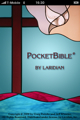 | |||||
Initial startup and setup
When you first launch PocketBible on your iPhone you will be presented with the PocketBible User Guide and I highly recommend you read through these pages to fully understand how the application works. PocketBible is one of the most full featured applications I have ever used and has a ton of features and functions to make Bible study a very pleasant experience.After reading through the User Guide, you need to get some content into PocketBible so you can read and study the Word. You should be prompted to register with Laridian so that you can get access to the free titles and start making other purchases. After you have registered or if you are like me and already have an account you then need to login by going to Menu>Add/Remove Books and then select titles you want to download. I highly recommend you be connected to a WiFi network the first time you go and download all the titles you want to access offline on your iPhone since some of the titles can be quite large in size.
If you want to purchase titles you login to their website and make the purchase and then when you visit the Add/Remove Books area again they will appear in your list to download. Now let's check out the next section to see how we can read those books.
Navigating around PocketBible
Since you already read the User Guide you know all about navigating in PocketBible, but for those that have not yet read the guide let's go over a few key aspects to help you out. To start with tap your finger in the very center of your iPhone and a slick navigation overlay will appear that shows you the designation "tap zones" so that a tap on the left side goes to the previous page, a tap on the right side goes to the next page, a tap above the center goes to your previously opened book, and a tap below the center goes to your next open book. With PocketBible you can have several translations and reference books open at once and flip through them quite easily. You can also swipe your finger from left to right, right to left, up to down, or down to up to perform the same action as a tap, but some people feel more comfortable swiping like turning a page.Now that you have downloaded some content and know how to navigate within that content, let's open up a book or two. Simply tap the Open icon on the left side of the bottom toolbar. For any categories that are black (not grayed out) you will have titles available so tap that category and then tap the title you want to open. You are now ready to navigate around and read.
A few other helpful options found in the bottom toolbar include Go To, Search, Back, Today, and Menu. By tapping Go To you are presented with a content sensitive table of contents or directory. For a Bible you can see there are book and verse selection options. Actually you can have verse selection setup (controlled in the Settings area) to work via Book/Chapter/Verse with quick tappable areas or use the iPhone spinner. Laridian's PocketBible application is known for excellent searches and this version is no different. Tapping the Search icon lets you enter what text to find, where (different categories are presented), the highlight color you want the result to appear in (just an option and not necessary), and in what category you want to search in (if available). I found search results to be returned extremely fast with about 2/3 of the left side taken up by the resulting verse and a book with number of results selector over in the right side. Flipping your device into landscape gives you a wider search result left column too. Searching via electronic means is a major benefit to using this type of Bible to study with compared to hard copies.
Tapping the Back icon just takes you back to the previous place you were (across books as well). Tapping Today takes you to the current day for any devotion you may have opened up.
There are a ton of options present when you press the Menu button and they are broken up into Program, Lists, Books, Find, Navigate, Devotionals, and About sections. Within the Program area you will find Settings, Add/Remove Books, and Help. Lists include last search results, highlights, bookmarks, and more. In the Books section is where you can open and close your books. Find helps you manage searches and perform look up (dictionary search) activities. Navigate is another way to get to the Go To utility. The Devotionals section is where you need to go to read previous daily devotions or read ahead. About shows you information on the program and currently open book.
Taking a look a bit further at the Settings you will find all sorts of ways to customize the experience for you, including fonts, font sizes, shrinking images to fit, designating your preferred books, verse selection method, bar management, and find/search settings. PocketBible is extremely powerful and customizable to your personal preferences.
You can toggle all the menu bars (top System Status, top Title Bar, and bottom Tool Bar) so you can have a completely full screen viewing experience as well. When I am reading the Bible I like to hide at least the System Status bar and gain some real estate.
Reading and studying the Bible
Font sizes range from very small 10 point up to 48 point so it should be comfortable for just about everyone to read on their iPhone. The accelerometer is supported so you can read and rotate between portrait and landscape modes fluidly. I described the navigation methods for simple reading above so you simply tap away as you read.If you want to perform some study functions then you tap and hold your finger on a verse to access the context menu. When the Context Menu utility pops up after a press and hold you will find options to bookmark/remove bookmark for that verse, highlight the verse (16 different highlight colors to choose from), sync that verse (will sync your location within the Bible across other Bible and commentaries you have open so everyone of them is in the same area) so you can quickly study differences across translations, quickly do a search on the specific word that you tapped and held on top of, and perform book related functions (close, show controls, etc.).
Depending on the "book" your are reading you may find footnotes, cross references, etc. that appear as hyperlinks. Tapping on them takes you to that specific reference.
Laridian has at least 75 different resources (I count 31 Bibles right now) for you to download and install for Bible study and devotions on your iPhone. They add new content all the time too and are always working to make the experience richer for the end user.
Final thoughts
I wrote a review on PocketBible in the App Store and gave them 4 stars for now (would have given 4.5 if I could) because there is one feature still under development that is essential to the way I use my electronic Bible and that is note taking. I take sermon notes on my mobile phones so I can later search and use them for further study and sharing with my family and friends. I am sure this will be coming in an update since their other clients have this and even sync these across to a PC so I will update my rating when this is released.As a beta tester I have seen this application come a long ways over the last several months and would like to thank all the folks at Laridian for their hard work and diligence in getting this out and available for the iPhone/iPod touch. If you have an iPhone or iPod touch then I highly recommend you download and install this application. It is free so why not try it out?
For all of those who have PocketBible for Windows Mobile you will also be happy to know Laridian continues to work on and plans to support Windows Mobile 7 when it is released next year.