How To: Wipe your old iPad/iPhone/iPod touch ready for resale

I've been asked several times over the past few days about how to wipe an iPad/iPhone/iPod touch ready for resale. Instead of repeating myself over and over, I thought that a post was in order.
It's in fact dead easy ...
Tip: Remember to do a backup via iTunes first ... there's no going back from a wipe!
Settings > General > Reset > Erase All Content and Settings
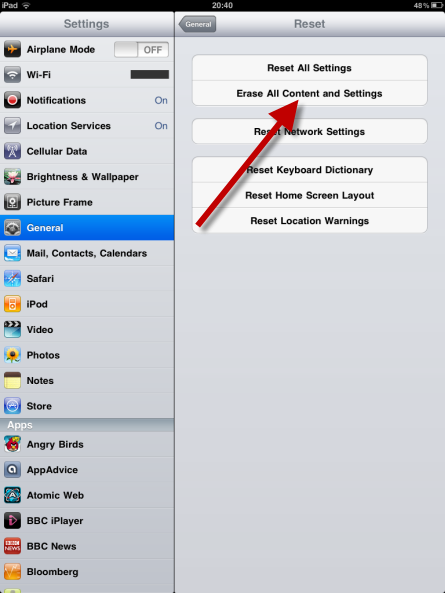
The same process works for iPad, iPhone and iPod touch.
Tip: Make sure your iPad is plugged into a power source while erasing.
Now, the security conscious out there will be keen to know how the erasure is carried out. To satisfy you folks, I found this on the Apple website:
When you opt to "Erase All Content and Settings," the process can take up to several hours. The time this process takes will vary by device:
Devices that support hardware encryption: Erases user settings and information by removing the encryption key to the data. This process takes just a few minutes. Devices that overwrite memory: Overwrites user settings and information, writing a series of ones to the data partition. This process can take several hours, depending on the storage capacity of your iPhone or iPod touch. During this time, the device displays the Apple logo and a progress bar.
iPhone 3GS, iPhone 4, iPad, and iPod touch 3rd and 4th gen support hardware encryption.
Top accessories for your iPhone and iPad
| Image Gallery: Top accessories for your iPhone and iPad | ||||||